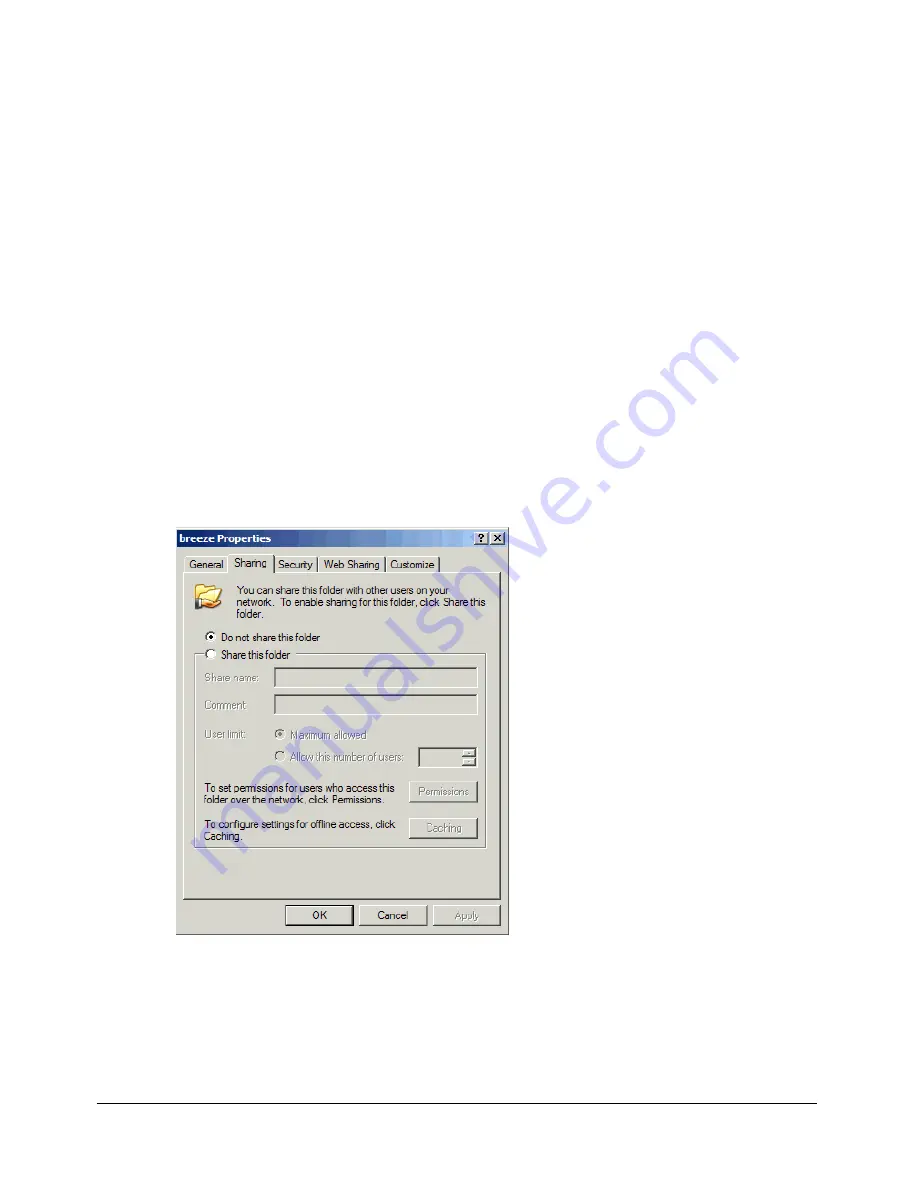
6
Clustering Breeze Live
To set up a Breeze Live cluster for load balancing and failover:
1
Install Breeze Live on each computer that will be in the cluster.
For information on installing Breeze Live, see the
Macromedia Breeze Installation Guide
.
2
Create a user account on the domain that contains the Breeze Live and Breeze Presentation
platform computers, and give the user account administrative privileges to all the Breeze Live
and Presentation platform computers.
This is the Breeze user account. Each Breeze Live in the cluster and the Breeze Presentation
platform will use this account to run as services under the Windows operating system.
3
On a file server, create a folder for Breeze, and immediately below the Breeze folder, create a
subfolder for the Breeze Live files that will be shared.
For example, the following is a possible path to the shared files: \\fileserver1\breeze\content.
For the remainder of this white paper, the examples assume that the Breeze folder is named
“breeze” and that the folder for shared files created by Breeze Live is “content.” In practice, you
can choose other names for the folders.
4
On the file server, share the Breeze folder, giving the Breeze user you created in step 2 full
control over the folder.
To share the Breeze folder:
a
Right-click the Breeze folder in the Windows Explorer Folders panel, and select Sharing
and Security.
The Properties window for the Breeze folder opens:
b
Click Share this folder and enter a Share name, for example, “Breeze.”
Содержание Breeze Live
Страница 1: ...Clustering Breeze Live...
Страница 4: ...4 Contents Beta...




























