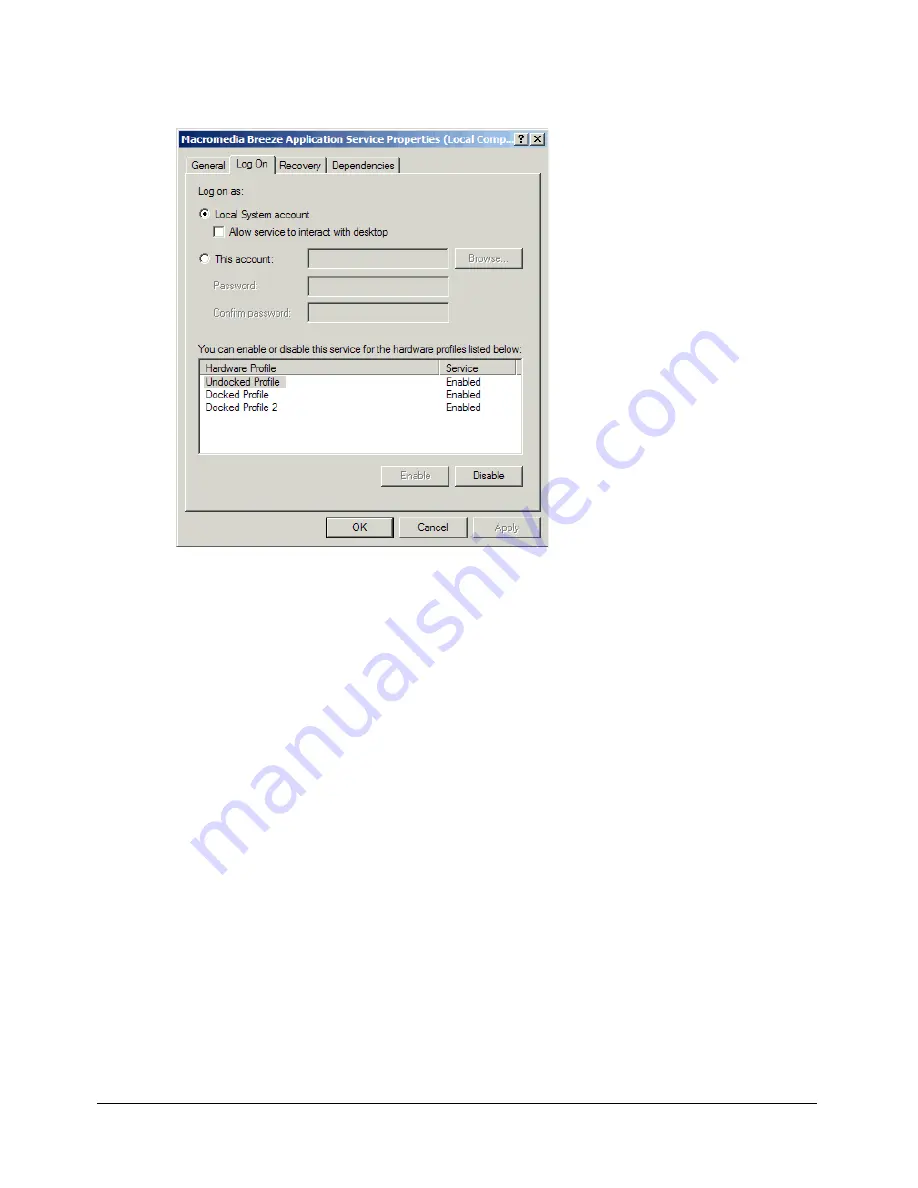
Verifying failover for Breeze Live
9
c
Click the Log On tab.
The Log On dialog box appears:
d
Select This account and then enter the name of the Breeze user account you created,
followed by the account’s password and a confirmation of the password.
8
Restart the Macromedia Breeze Application Service so that your changes take effect.
9
On each Breeze Live computer, follow the procedure given in step 7, and set the login properties
for the Flash Communication Server and the Flash Communication Administration Server so
that the Breeze user account can start the services.
10
On each Breeze Live computer, restart the Flash Communication Server and the Flash
Communication Administration Server so that your changes take effect.
Verifying failover for Breeze Live
This section explains how to verify that your Breeze Live cluster can provide failover in the event
that one of the computers in the cluster fails. If failover is successful, you have configured the
cluster correctly and can expect that load balancing also functions successfully.
When a Breeze meeting is created, as soon as the first user enters the online meeting room in
which the meeting is held, the meeting and its meeting room are assigned to the Breeze Live on a
specific computer.
To verify that failover works, the basic strategy is to create a Breeze meeting, enter the online
meeting room for the meeting, and do something that changes the state of the meeting room,
such as entering a note in the meeting room’s Note pod. Then shut down the Breeze Live that is
responsible for the meeting and see if the meeting room is redisplayed in the same state as before.
The following procedure for verifying failover in a Breeze Live cluster assumes that there are two
computers in the cluster, Computer1 and Computer2. The procedure for verifying failover with
more than two computers is very similar.
Содержание Breeze Live
Страница 1: ...Clustering Breeze Live...
Страница 4: ...4 Contents Beta...




























