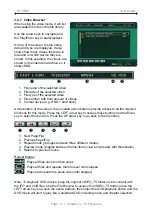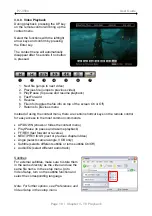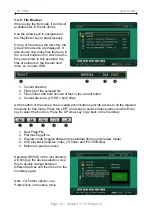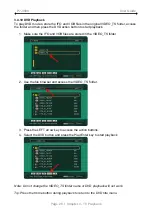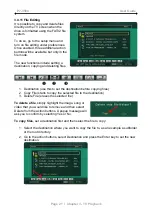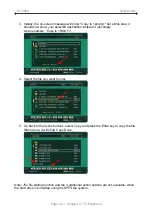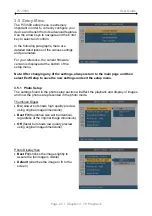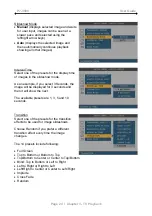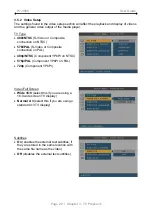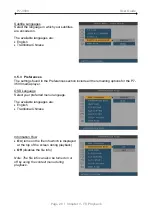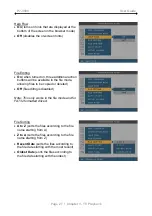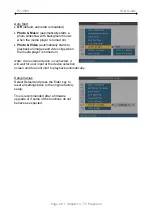P7-3500 User Guide
4.3 FAQ
Q: Empty file library!
A:
When the device is not formatted using the FAT32 file system, the media player will not
be able to access the files and the file library stays empty. Please backup your files, format
the drive using FAT32 and then try again.
Q: Scrambled file names
□□□□
A:
The encoding or characters are not supported. Please use the English alphabet only
and pay attention not to use any special characters in the file name.
Q: Blue Screen
A:
Please confirm that your device is plugged into the correct input on your TV set. Make
sure you have selected the above input to display on the TV set and that the media player
is turned on. If this does not solve the problem, use the OUTPUT key on your media
player’s remote control to go through the different video output formats until an image
appears on the TV set.
Keep in mind that it takes about 20 seconds for the P7-3500 media player to show up on
your TV set after the power has been turned on.
Q: No subtitles
A:
For external subtitles, make sure to store them in the same directory as the video and
use the same file name. In the setup menu, go to Video Setup, turn on the subtitle function
and select the corresponding language. Only SRT subtitles are supported.
Q: Playback of HD (High Definition) files
A:
This device does only support playback of MPEG-4 video files up to 720p.
Q: How to get the best video quality?
A:
From best to worst in regards to the video quality and connection, the order is as
follows:
•
Component YPbPr
•
S-Video
•
Composite
The video quality will also depend on your content, whereas MPEG-2 and 4 will be
superior to MPEG-1.
Q: Why can I not create a partition larger than 32GB?
A:
If a drive on Windows 2000/XP/Vista is formatted using FAT32, the partition is limited to
a size of 32GB. To work around this limitation, install a 3
rd
party software program to format
the drive or use a different Operating System to prepare the drive.
Q: Why does DVD playback with IFO and VOB files not work?
A:
The IFO and VOB files have to be stored in the original VIDEO_TS folder, so make sure
the folder name has not been changed. Access the VIDEO_TS folder using the file
browser, access the action buttons and then press the DVD button to start playback.
Page 31 / Chapter 4 - Appendix