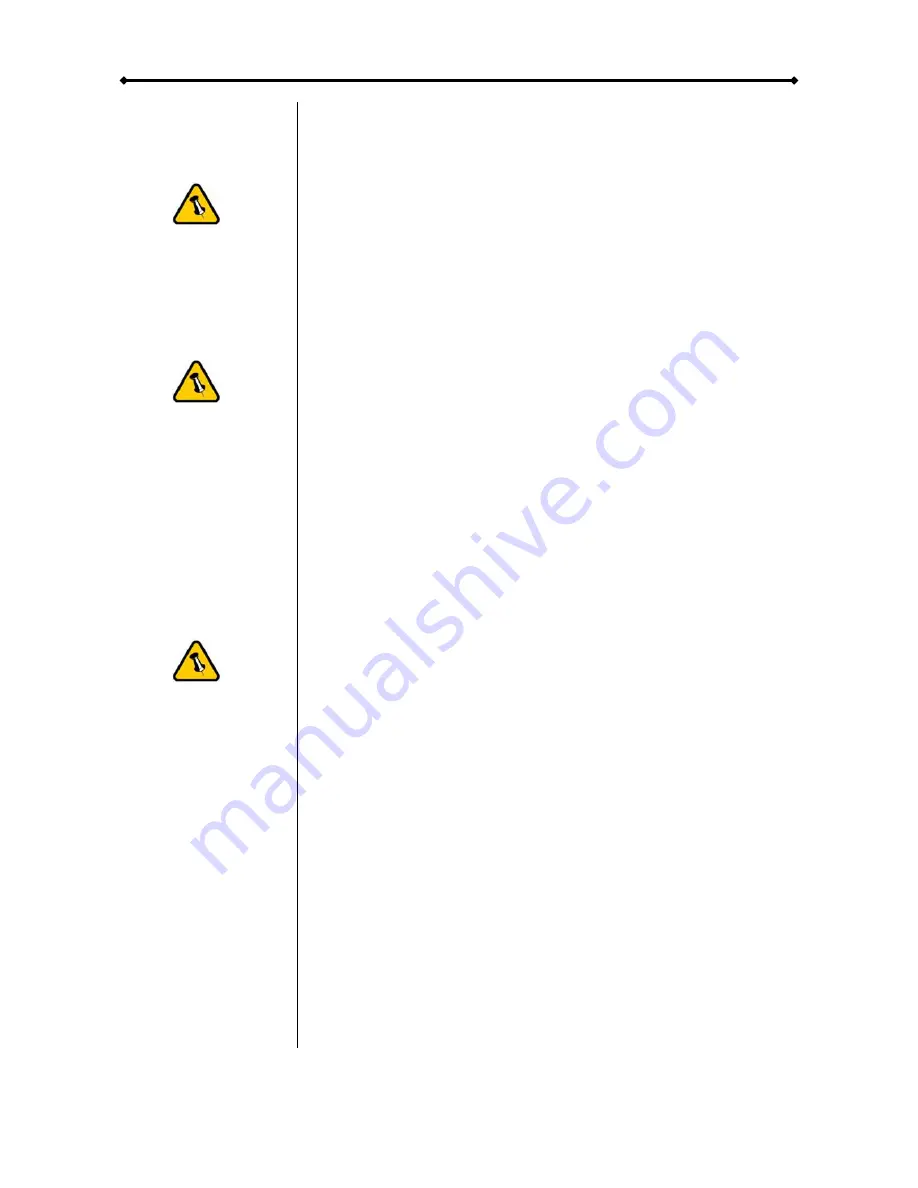
DC-SATA User Guide
Only one interface
can be used at any
given time.
If you buy a spare
power adapter,
make sure the
output and polarity
are identical with
the power adapter
supplied!
If you use a 6-pin
Firewire cable,
make sure not to
insert the connector
the wrong way
around, or you will
damage the device!
Chapter 3 - System Set Up
Connection to your Computer
Here are a few tips on how to use your storage enclosure:
•
Check the power cord and cables for visible damage before
turning it on.
•
Do not expose the product to water or humid conditions.
•
Only one computer at the time can access the drive.
•
Firewire can be daisy chained.
•
All devices in a daisy chain have to be switched on to
permit the hub/daisy chain to function.
•
Do not cover the enclosure and be sure to leave enough
room around it for the drive to cool down.
•
Do not expose the product to water or humid conditions.
•
We recommend using the cables and adapter supplied with
your product.
Power Management
Bus power is supported for devices with 6 and 9-pin Firewire
connectors. Your port on the host side has to provide sufficient
bus power to enable this function.
If you are using a 9 to 4-pin Firewire cable, bus power is not
supported, so you will need to use an external power adapter.
For USB, if the supplied bus power is limited or insufficient, an
external power adapter or additional USB power cable is
required. For optimal power consumption, we recommend
using a short USB cable (20-30cm) and a drive with low power
consumption.
When connecting the drive using USB bus power, we strongly
recommend using the USB onboard connector on your
computer and not a USB front extension or hub.
Page 7 / Chapter 3 - System Set Up

































