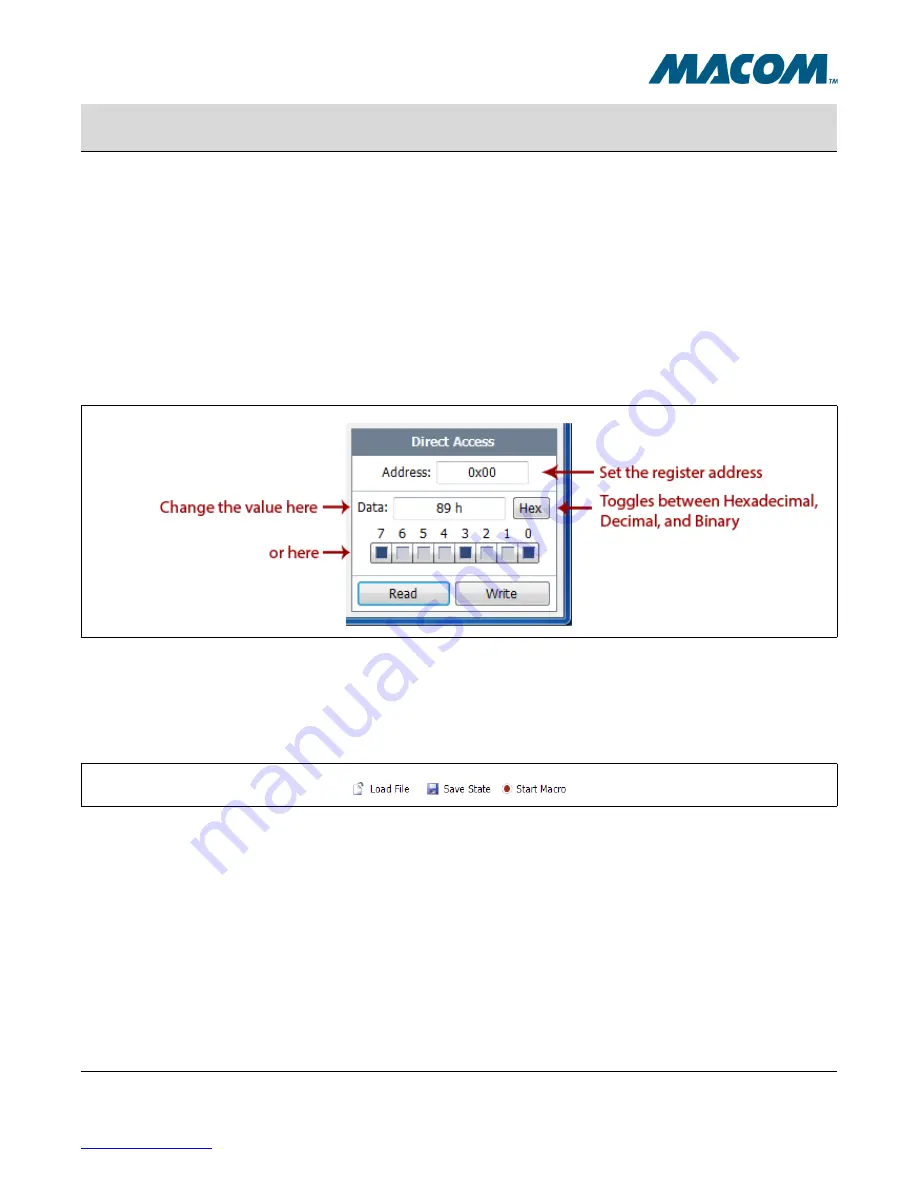
MACOM Technology Solutions Inc. (MACOM) and its affiliates reserve the right to make changes to the product(s) or information contained herein without notice.
Visit www.macom.com for additional data sheets and product information.
For further information and support please visit:
http://www.macom.com/support
12
MAOM-37447 Quad 24G/26G CDR with Integrated EML Driver Evaluation Module User Guide
Rev -
User Guide
DC-0014098
2.2.4
Direct Register Access
The Direct Register Access control is located in the bottom-right corner of the interface, and can be used to read
and write register values directly (by address). To view a register value, type the address into the “Address” text
box, then click the “Read” button. To write a new value, make sure the “Address” box is set to the proper address,
enter the new value into the “Data” box and click “Write.”
The data value can also be modified by clicking the individual bits on or off in the bit-strip located just below the
data box.
The button to the right of the data box can be clicked to toggle between Hexadecimal, Decimal, and Binary views.
Figure 2-7.
Direct Register Access
2.2.5
Saving/Loading State and Macro Files
The three buttons located along the center of the toolbar allow you to load and save preset values into the device.
Figure 2-8.
Load/Save Buttons
Load File
Loads the settings from a file into the device. In some cases MACOM will provide pre-created files which may be
included on the EVM CD or USB Drive. Your application resource will provide these files along with instructions for
their use if necessary.
Save State
Takes a snapshot of the current state of all user-level registers on the device and creates a script file that can be
loaded back in later (via the Load File command). This is very useful for creating a baseline configuration that will
need to be returned to many times.














