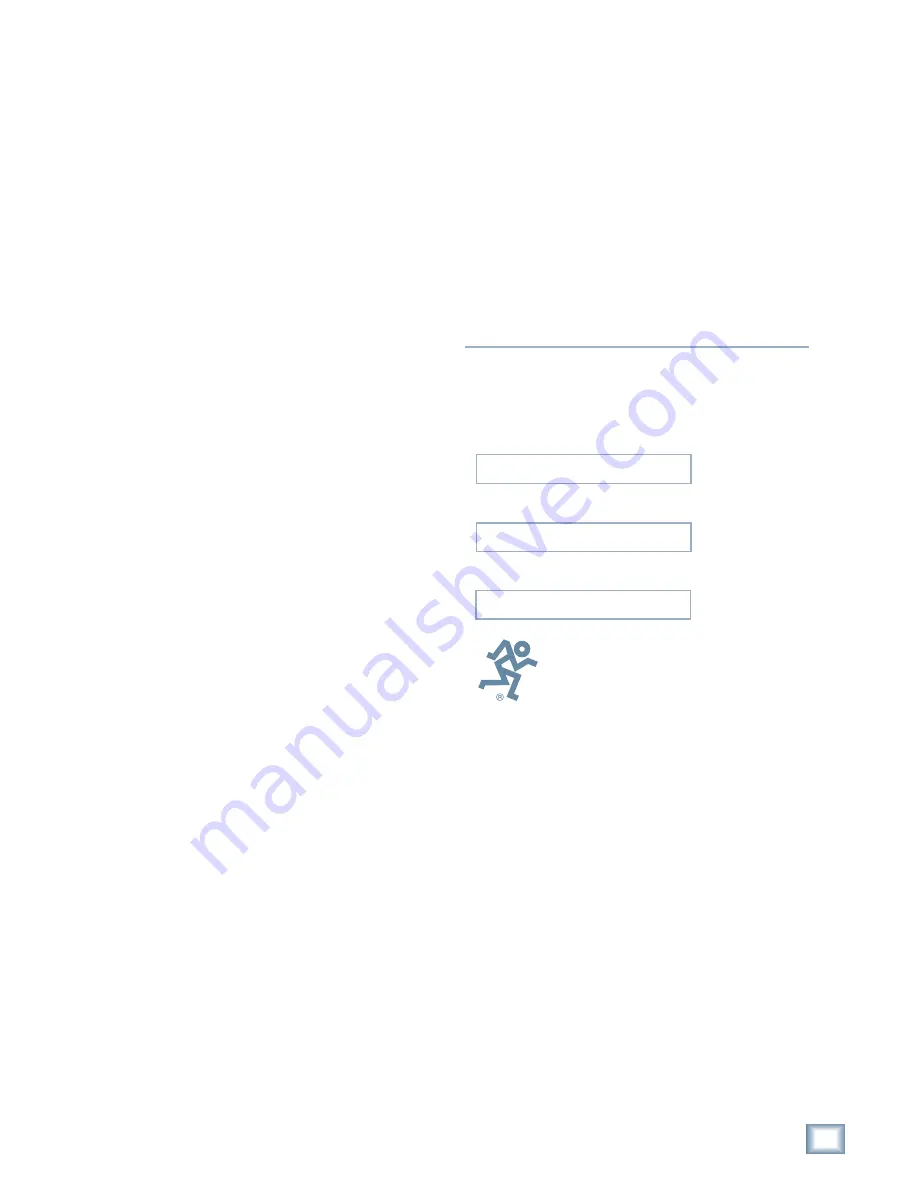
3
Operation Guide
Oper
a
tion
Guide
Please write your serial number here for future
reference:
Purchased at:
Date Of Purchase:
Contents
Introduction ----------------------------4
Save your Box! -------------------------------- 4
How To Use This Guide --------------------- 4
Conventions ---------------------------------- 5
About “Tape” --------------------------------- 5
Overview -------------------------------------- 6
Setup & Configuration----------------7
Required Equipment ------------------------ 7
Installation------------------------------------ 7
I/O Cards & Cables ------------------------------- 8
Sync Card & Cables - Word Clock and
Digital Synchronization ------------------------ 10
Mackie Media (Optional) ----------------------- 12
Monitor / Mouse / Keyboard (Optional) --- 13
Remote 24 / Remote 48 (Optional) ---------- 14
Footswitch (Optional) --------------------------- 14
Power-Up -------------------------------------- 14
Configuration--------------------------------- 15
I/O Cards ------------------------------------------- 15
Synchronization ---------------------------------- 19
Hookups ----------------------------------------21
HDR24/96 Operation-----------------30
Opening Projects ---------------------------- 30
Basic Transport Operations ----------------32
Time Displays --------------------------------- 33
Locate Points and Looping----------------- 34
Cues -------------------------------------------- 36
Creating Projects ---------------------------- 38
Naming Tracks-------------------------------- 40
Monitoring ------------------------------------ 40
Metering and Setting Record Levels ----- 42
Recording ------------------------------------- 44
Autopunch ------------------------------------ 46
Footswitch Operation ---------------------- 47
Delete Last ------------------------------------ 48
Saving Projects --------------------------------48
Project Backup / Restore ------------------ 49
Appendix A: Compatible Cables ----52
Analog and Digital Multitrack Cables ----52
Other Cables---------------------------------- 53
Appendix B: I/O Card Pinouts ------54
AIO•8 Pinouts -------------------------------- 54
PDI•8 Pinouts --------------------------------- 54
Troubleshooting and Service--------55
Manual Part No. 820-225-00 Rev. C
1
1
0/02
© 2002 Mackie Designs Inc. All rights reserved
Printed in the U.S.A.


















