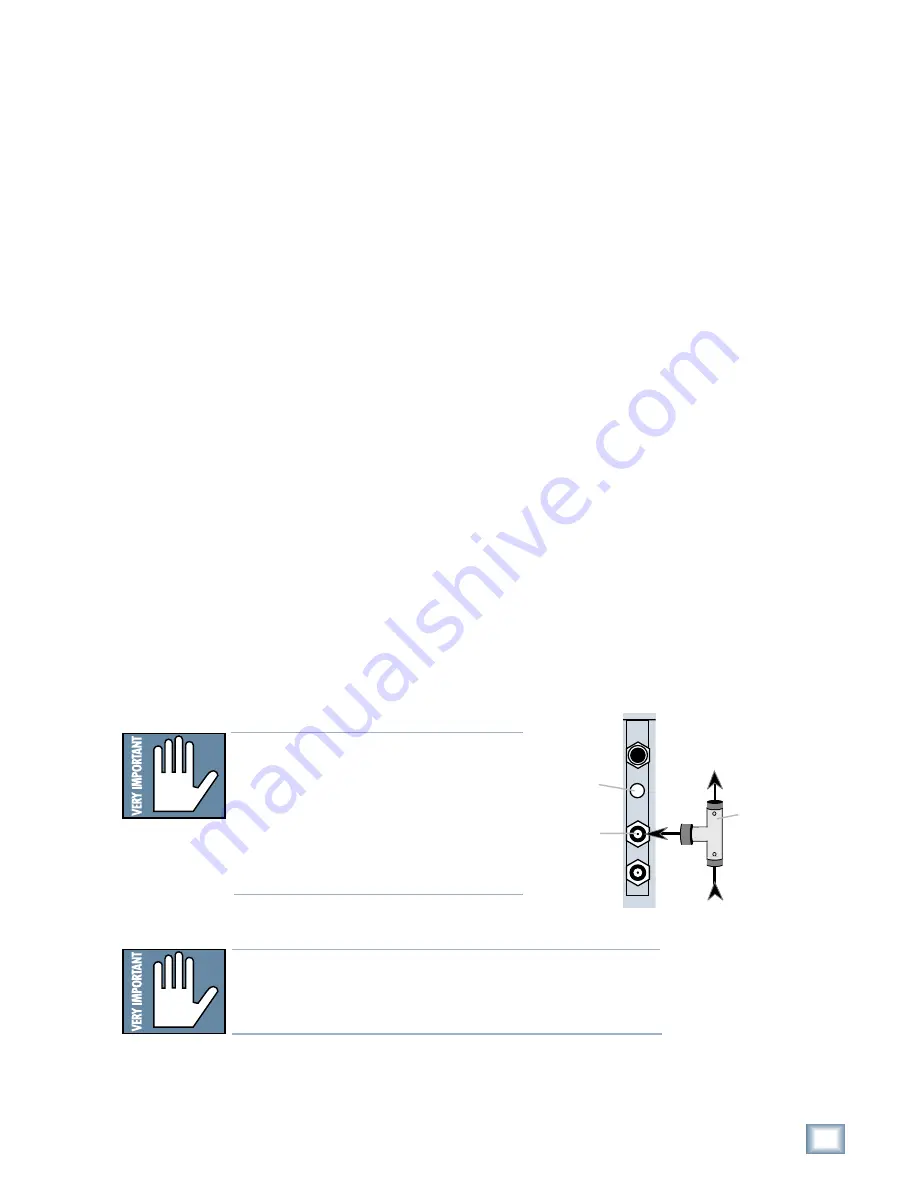
11
Operation Guide
Oper
a
tion
Guide
The following are recommended setups for establishing proper sample clock
synchronization with the devices connected to the HDR24/96 digital I/O cards.
TDIF (DIO•8)
With the HDR24/96 as a master, connect Word Clock Out of the HDR24/96 to
Word Clock In on the receiving device(s). If connecting to older TASCAM
DTRS recorders, use the Sync Out port on the first DIO
•
8 card instead of
Word Clock Out. If there is more than one DTRS recorder in the chain,
connect Sync Out to the word clock input of the first DTRS recorder only; the
other recorders are synchronized through their interconnecting DTRS cables.
With the HDR24/96 operating as a slave to another TDIF device, connect the
word clock output from the master TDIF device to Word Clock In on the
HDR24/96.
ADAT Optical (DIO•8, OPT•8)
With the HDR24/96 as a master, set the receiving device(s) to derive sample
clock from their ADAT Optical ports if the ports are self-clocking. In this
case, no word clock connection is necessary. If the ADAT Optical ports on the
receiving devices are not self-clocking, connect Word Clock Out of the
HDR24/96 to Word Clock In on the receiving device(s).
With the HDR24/96 configured as a slave, connect the word clock out of the
master ADAT Optical device to Word Clock In on the HDR24/96.
AES/EBU (PDI•8)
With the HDR24/96 as a master, set the receiving device(s) to derive their
sample clock from the AES/EBU ports if the ports are self-clocking. In this
instance, no word clock connection is necessary. If the AES/EBU ports on the
receiving device(s) are not self-clocking, connect Word Clock Out of the
HDR24/96 to Word Clock In of the receiving device(s).
With the HDR24/96 as a slave, connect the word clock out of the master
AES/EBU device to Word Clock In on the HDR24/96.
SYNC
NOT
WARNING
Termination
Switch
Word Clock
Input jack
BNC-Tee
adaptor
Word Clock to
other Slaves
Word Clock
From Master
Note:
Note:
Note:
Note:
Note: Use 75
Ω
coaxial cables when con-
necting word clock or video to the Sync
Card Word Clock/Video input jack. If the
HDR24/96 is at the end of a cable that’s
connected to several devices, push the
Termination Switch in; otherwise leave it
out and use a BNC Tee adapter to feed the
signal on to the next device in the chain.
Note:
Note:
Note:
Note:
Note: If you are using an HDR24/96 with the Mackie Digital
8•Bus console, you may need to turn on the Digital 8•Bus first.
The Clock I/O on the D8B prefers not to see an active signal at
its Word Clock input when it powers up.


















