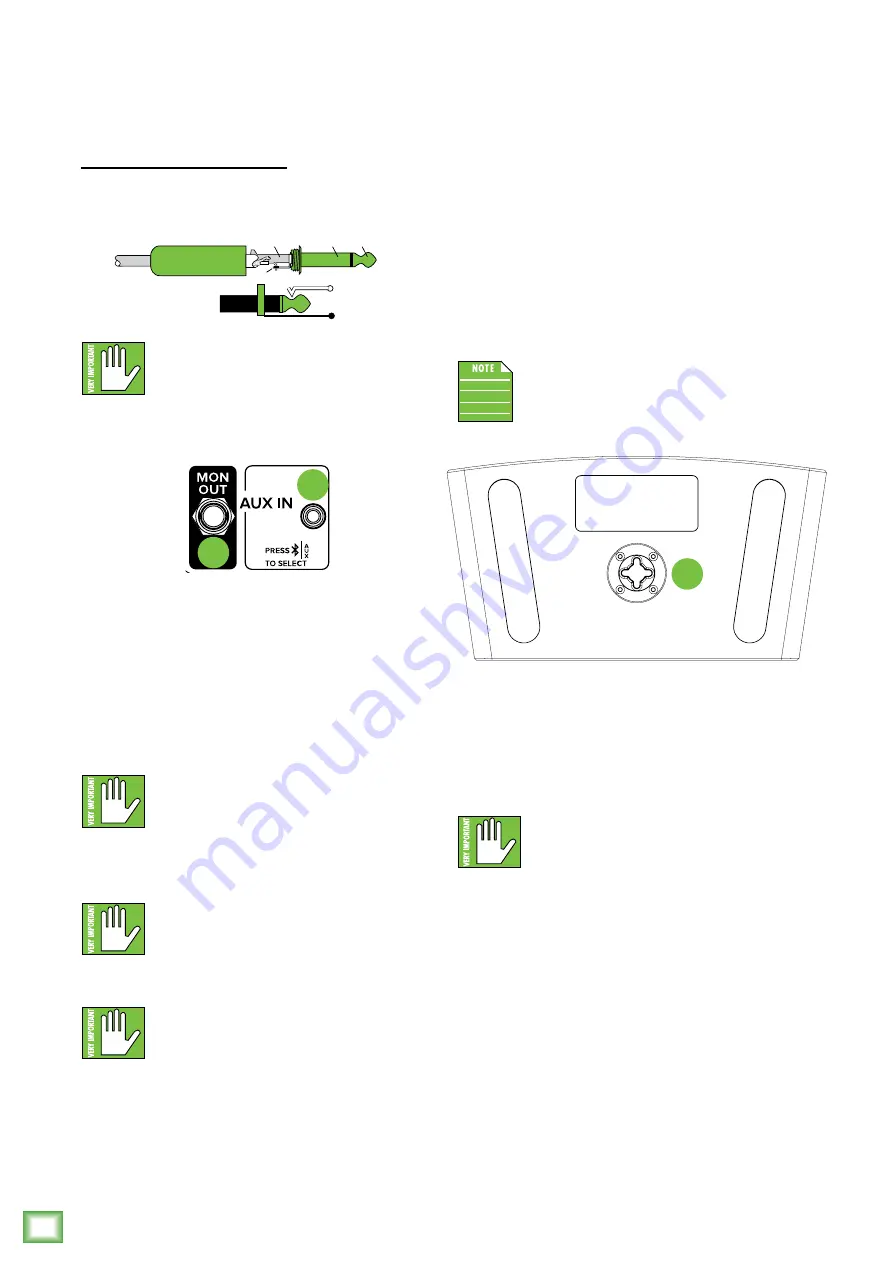
Fr
eePlay LIVE
8
FreePlay LIVE
FreePlay LIVE: Rear Panel Features Continued...
To connect unbalanced lines to these inputs,
use a 1/4" mono (TS) phone plug, wired as follows:
1/4" TS Unbalanced Mono Wiring:
Sleeve = Shield
Tip = Hot (+)
NEVER connect the output of an amplifier
directly to a FreePlay LIVE’s input jack. This
could damage the input circuitry and we
wouldn’t want that now, would we?
4. Bluetooth / Aux Input
The Bluetooth / Aux input may accept an 1/8"
line-level or Bluetooth [stereo audio streaming] signal
from a smartphone, MP3 player, or other signal source.
The level may be raised or lowered via FreePlay LIVE’s
+ and – buttons on the top panel or FreePlay Connect.
The Bluetooth may disconnect when
affected by Electrostatic Discharge [ESD].
Manually reconnect the Bluetooth
connection.
NEVER connect the output of an amplifier
directly to a FreePlay LIVE’s input jack.
This could damage the input circuitry.
A Bluetooth connection and 1/8"
line-level connection may NOT
be used simultaneously. If there is
a physical connection to the aux input, it will take
priority over any Bluetooth connection. For example,
if you are playing a song from a smartphone
(connected via Bluetooth) and connect an MP3
player to the 1/8" jack, the smartphone song will be
interrupted and the MP3 player now takes precedence.
SLEEVE
TIP
TIP
SLEEVE
TIP
SLEEVE
4
5
5. Mon Out
This balanced 1/4" connector provides a
mono-summed line-level output [i.e. copy of the
main bus] that is designed for connecting a powered
loudspeaker or subwoofer. It produces exactly the
same signal that is connected to the input jack(s).
This signal is pre main fader, meaning that devices
fed by the Mon out will NOT experience the same
volume changes that FreePlay LIVE does (whether
controlled from the hardware interface, or from the
FreePlay Connect app.).
This signal, though, is post everything else,
such as channel level, EQ, reverb, etc.
6. Pole Mount
Located on the bottom of the FreePlay LIVE is
a hole for pole mounting on your favorite mic stand.
Set it up outdoors for a BBQ and be sure to invite
your neighbors over to join in on the fun!
Mounting the FreePlay LIVE on a mic stand
requires the use of the included mic stand
adapter.
6
Содержание FreePlay LIVE
Страница 1: ...OWNER S MANUAL...



































