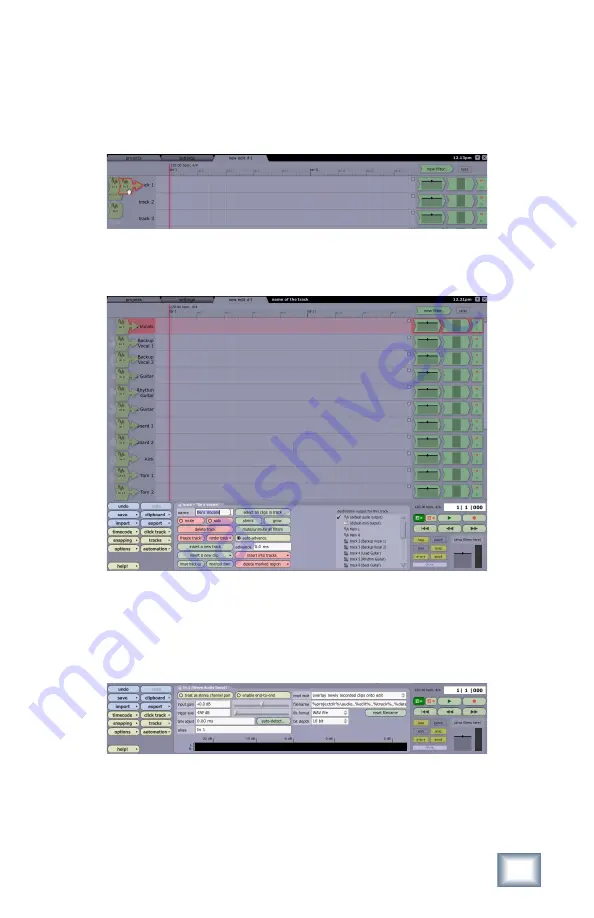
30
ONYX FireWire Card
ONYX Fir
eWir
e Car
d
31
Owner’s Manual
Owner’
s Manual
11. Configure all the inputs and outputs as mono tracks by clicking on each input
arrow and deselecting the "treat as stereo pair" button in the Properties
panel. This creates 18 separate audio inputs in Tracktion. Move the input
arrows toward the tracks you want to assign them to (e.g., In 1 to Track 1).
When the arrow pops out and points to the track, it is assigned, armed, and
ready to record.
12. Rename the first 16 tracks with the names of the connected instruments (e.g.,
kick, snare, keyboard, guitar, etc.). Click on the track name and rename it in
the properties panel.
13. Make sure each track is getting a good signal level on the input meter in
Tracktion. Make sure you have adjusted the GAIN control on your Onyx mixer
for each channel as recommended under “Set the Levels” in the “Getting
Started” section of the Onyx mixer’s owner’s manual. This insures that you are
sending a good, strong signal out the FireWire card to your DAW. Click each
track’s input arrow to see the input meter in the properties panel.
























