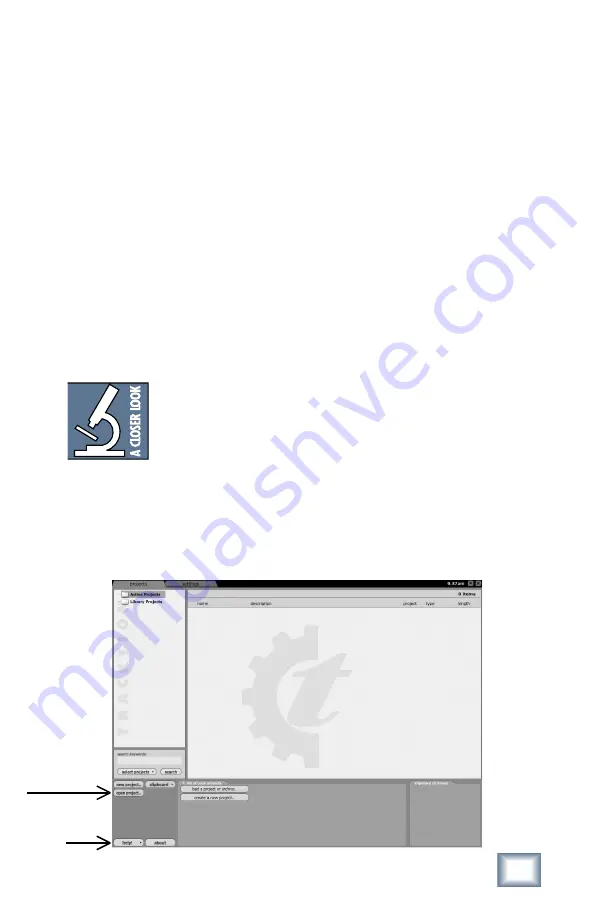
22
ONYX FireWire Card
ONYX Fir
eWir
e Car
d
23
Owner’s Manual
Owner’
s Manual
Tutorials
We’re assuming at this point, that you have done the setup procedure described
on pages 8-17, so that the Onyx FireWire card is recognized by your computer and
communicating with your software application. We also assume you’ve installed
Tracktion (see the Onyx FireWire CD for directions). We’ll use the PC version of
Tracktion as the example software for this tutorial, but there shouldn’t be much
difference for you Mac users.
Live Sound Tutorial
Preliminary Steps
During the sound check, make sure all of the channels and mixer settings are set
up correctly, and the Onyx FireWire port is connected to the computer. Also make
sure the hard drive you want to record onto has plenty of free space for the entire
show (and has been defragmented recently).
Recording one minute of audio on one track at 44.1 kHz/24-bit takes
about 8 MB of hard drive space. Recording all 16 tracks for one hour
takes about 7.6 GB of hard drive space.
Recording
1. Launch the Tracktion software on your PC or Mac. For more details about the
Tracktion software, press F12 on your keyboard, or click the Help button in
the lower left corner of the Tracktion screen.
2. Click the New Project button.
New Project
Help!





































