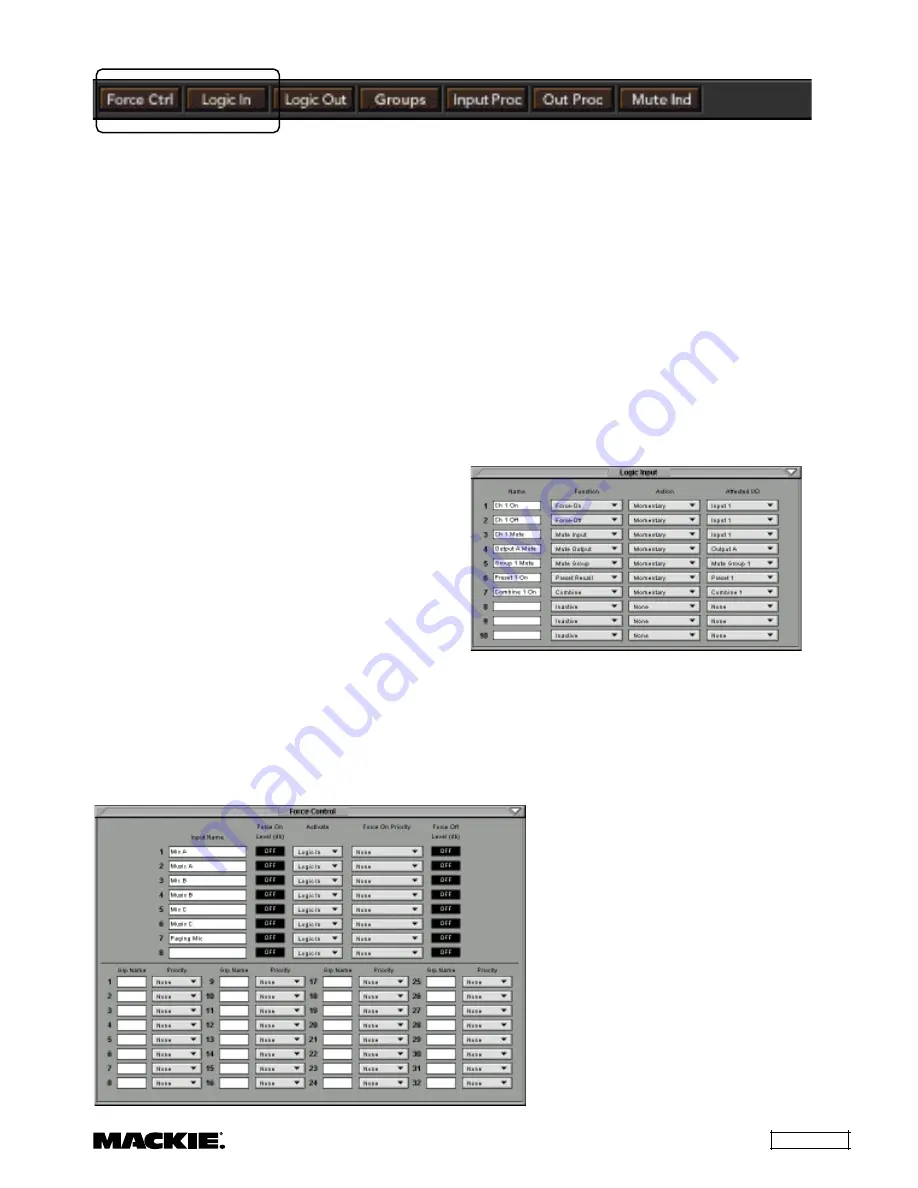
DX810 – 19
Button Section
The Button Section includes the assignment
buttons (Force Ctrl, Logic In, Logic Out, Groups,
Input Proc, Out Proc, Mute Ind) and the DSP
buttons (Combine, Input EQ, Output EQ, Compress,
Gate, Delay, X-Over).
Assignments
Force Ctrl
Click this button to open the
Force Control
window.
Input Name:
Enter a name for each channel
with the keyboard. It will accept up to 32 characters.
Force On Level:
Assign a force-on level to each
input, from OFF to +10 dB. Click and drag in the
Force On Level
box to change the force-on level
setting. The force-on action is always relative to the
current mix level.
Activate:
Choose between Logic In or Gate to
activate the Force On or Force Off function. When
Logic In
is selected, an input can be forced on or
forced off by configuring the Logic Input window, or
by a remote control configured to force on or off an
input. When
Gate
is selected, an input can be
forced on or forced off when its Gate is open.
Force On Priority:
Assign a priority level from 1
(highest) to 8 (lowest) for each channel’s force-on
function. The default setting is None. A higher priority
input can force on or off a lower priority input to its
assigned relative force-on or force-off level (see next).
Force Off Level:
A force-off level to each input
can be adjusted from OFF to +10 dB. Click and drag
in the
Force Off Level
box to change the force-off
level setting. The force-off action is always relative
to the current mix level (e.g., a 0 dB force-off level
means the level will not change).
Grp Name:
Enter a name for each group with
the keyboard. It will accept up to 32 characters.
Priority:
Assign a priority level from 1 (highest)
to 8 (lowest) for each group. The default setting is
None. Assigning priority to groups is useful if you
need to have, for example, a paging microphone
force off background music in some zones, but not
in others. In this case, assign the paging mic input
to a Control Group with Priority 1 level, and a
Control Group of designated outputs a Priority 2 or
lower level. Note that Input Priority and Group
Priority are separate functions, and the force-off
level for groups is completely off.
Logic In
Click this button to open the
Logic Input
window. Make the following settings and
assignments in the
Logic Input
window:
Name:
Enter a name for each Logic Input, up to
32 characters.
Function:
Select one of 8 different functions in
this drop-down box. The functions include Inactive,
Force-on, Force-off, Mute Input, Mute Output,
Mute Group, Preset Recall, and Combine.
Action:
Select whether the particular
function selected is momentary, latch
on, latch off, or toggling. The selections
will vary depending on the function
selected for the Logic Input.
Affected I/O:
Select the Input,
Output, or other parameter that is
affected by the Logic function. The
selections will vary depending on the
function and action selected for the
Logic Input.
See Appendix A for a chart of the
Logic Input functional combinations
available.






























