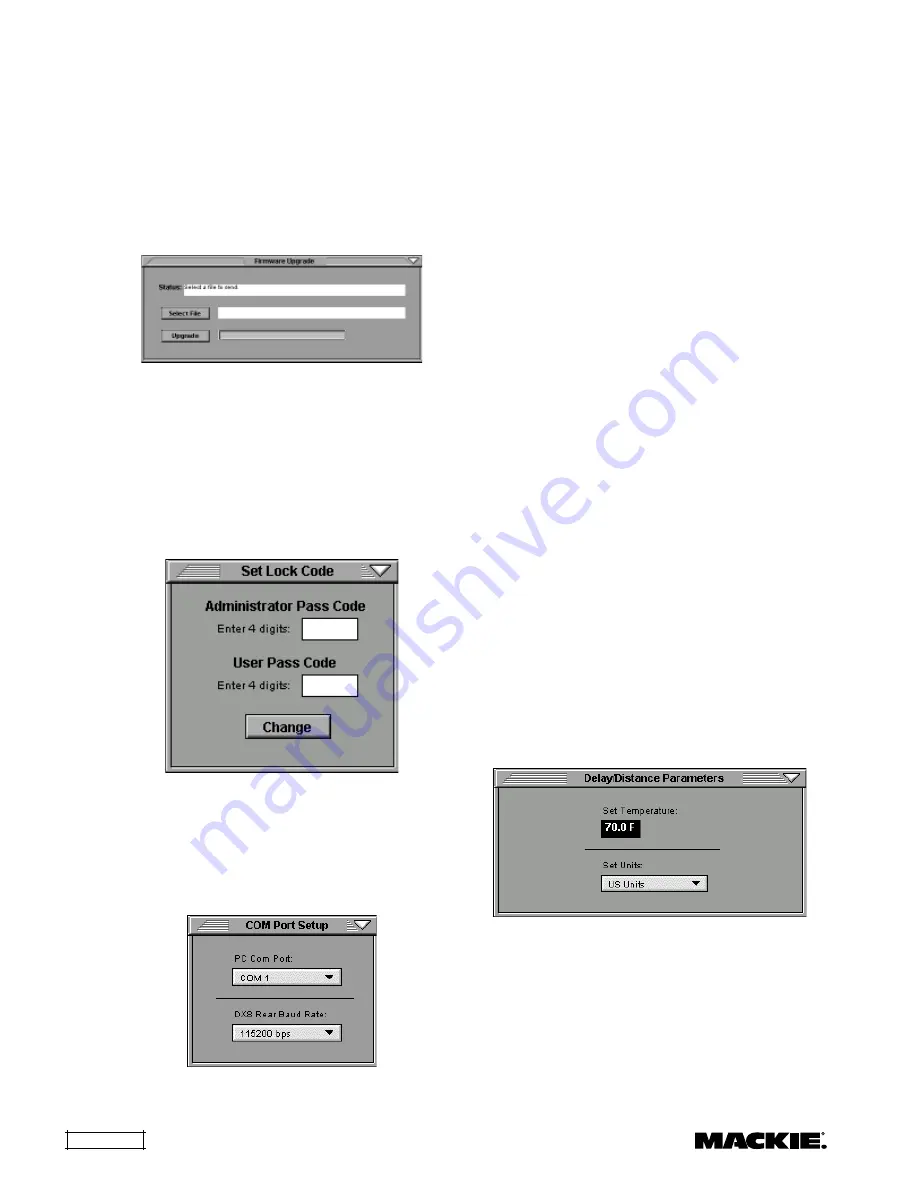
DX810 – 16
Firmware Upgrade
This allows you to select an OS upgrade file to
upload to the DX810 as they become available.
Click
Select File
in the Firmware Upgrade window
and the
Select OS Upgrade File
dialog box opens.
Browse to the location of the OS upgrade file (with a
.pkt extension) on your hard drive or floppy drive and
click
Open
, then click
Upgrade
. You can monitor the
progress in the
Firmware Upgrade
window.
Set Lock Code
Select this to view and change the four-digit
Administrator Pass Code or User Pass Code for the
DX810. The code must consist of four digits. Use
the Panel Lock button in the Top Section to lock and
unlock the front panel controls (User level), or use
the
MODE
button on the front panel to lock the
controls. Refer to page 13 for more information on
using the Lock mode and password protection.
Configure COM Ports
The DX–810–PC application uses COM1 on the
PC by default. If necessary, you can change the
COM port used by the application. Click the
PC
Com Port
pull-down box in the
COM Port Setup
window and select the desired COM port.
Note:
The DX–810–PC application defaults to
COM1 whenever it is restarted. This is regardless
of whether another COM port was selected in a
previous session. To permanently change the
default COM port setting, you must open the file
named DX8.ini (located in the System folder where
the DX–810–PC application is located) with
NotePad. Change the line “dspport:0” to
“dspport:1” to change to COM2, “dspport:2” to
change to COM3, and so on.
The DX–810–PC application uses 115.2k baud
transmission speed for both
COMM PORTS
. Some
third-party control systems require a lower baud
rate. If using one of these systems, the DX810 rear
COMM PORT
baud rate can be changed in the
COM Port Setup
window. The front panel
COMM
PORT
always operates at 115.2k baud.
Note that when the rear
COMM PORT
baud rate
is changed from 115.2k baud, the PC application
can no longer communicate with the DX810 via this
port. You must use the front
COMM PORT
with the
PC application in this case.
Set Temperature
Select this to open the
Delay/Distance
Parameters
window. The temperature value
entered here is used to calculate the delay time in
the
Delay Line
output processor (the
Delay
button).
The speed of sound varies with air temperature, so
it is necessary to enter the ambient air temperature
here to calculate the time delay required as a
function of distance traveled.
Click and drag up or down in the
Set
Temperature
box to change the temperature
setting from –40.0
°
F to 122
°
F (–40
°
C to 50
°
C).
Change from Fahrenheit (US Units) to Celsius
(Metric) in the
Set Units
box. This also changes the
distances in the Delay Line window to Metric.
Set Ramp Time
Select this to open the
Preset Ramp Time
window. This controls the transition time for the
input, output, and group faders when changing from
one preset to another. The range is Off to 30 seconds.
















































