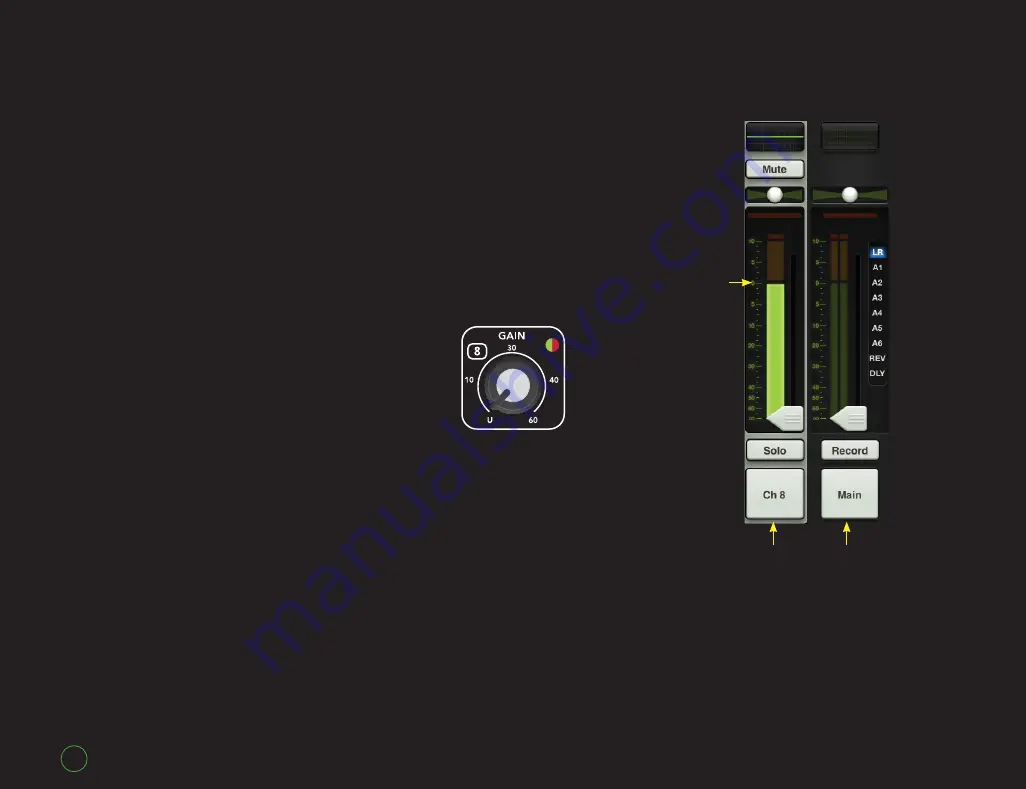
DL1608
DL1608
6
Setting the Levels
Setting the Level on Channel 8
Dudes and dudettes, the mixer
hardware and Master Fader app are
now one and we are ready to start
working with the DL1608. Let’s get
signal running through the mixer
from channel 8.
Is a condenser mic (or any other
mic that requires phantom power)
connected to the channel 8 input?
If so, engage the Phantom Power
switch [Figure A] by pressing up
on it. If not, leave it be. This switch
lies conveniently next to the Power
switch. The Phantom Power LED
will illuminate red when the
switch is engaged.
Next, start talking, singing,
crooning, chanting, humming,
warbling, yodeling, whistling and /
or growling into the mic at a real-
world level. While doing this, turn
the channel 8 Gain knob [Figure F]
clockwise until the meters on the
channel 8 fader bounce between the
green and yellow [Figure G].
Note: Audio geeks may refer to
this area as –15 dBFS. Go ahead
and impress your friends with this
knowledge. This one’s a freebie, but
the next one will cost you.
Figure G – Mixer View:
Channel 8 and Master Fader
Channel 8
Master
Fader
Perfect
Input
Level
Figure F:
Channel 8 Gain Knob





















