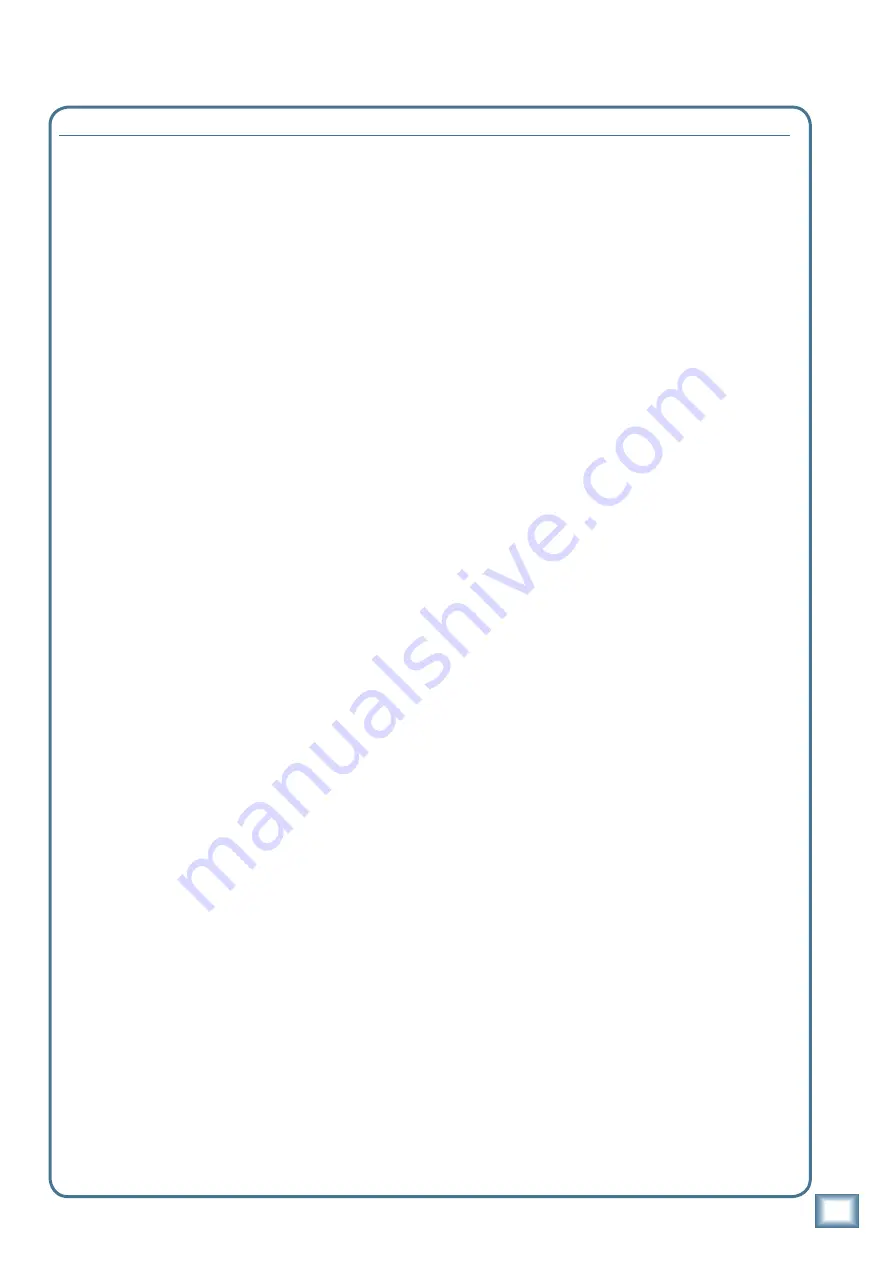
31
Owner’s Manual
Owner’
s Manual
d.2 Pro Limited Warranty
A.
LOUD Technologies Inc. warrants all materials,
workmanship and proper operation of this product for a period
of
one year
from the original date of purchase. You may
purchase an additional 24-month Extended Warranty (for a
total of 36 months of coverage). Visit our website and follow
the “Product Registration” links for details (www.mackie.com).
If any defects are found in the materials or workmanship or
if the product fails to function properly during the applicable
warranty period, LOUD Technologies, at its option, will repair
or replace the product.
This warranty applies only to equipment
sold and delivered within the U.S. and Canada by LOUD
Technologies Inc. or its authorized dealers.
B.
For faster processing (not to mention a free gift), register
online or mail in the product registration card.
C.
Unauthorized service, repairs, or modification of Mackie
products will void this warranty. To obtain repairs or
replacement under warranty, you must have a copy of your
sales receipt from the authorized Mackie dealer where you
purchased the product. It is necessary to establish purchase
date and determine whether your Mackie product is within
the warranty period.
D.
To obtain warranty repair or replacement:
1.
Call Mackie Technical Support at 800/898-3211, 7 AM
to 5 PM Monday through Friday (Pacific Time) to get
authorization for repair or replacement. Alternately, go to
the Mackie website, click “Support” (www.mackie.com/
support), and follow the instructions for reporting a warranty
issue and submitting a request for an advance replacement.
2. Advance Replacement:
Mackie will ship a replacement
unit to you along with an invoice for the suggested
retail price of the replacement unit. You must return the
defective unit immediately to cancel the invoice. If you do
not return the defective unit within 30 days, you must pay
the full amount stated in the invoice to satisfy your debt.
3. Repair:
When you call Mackie Technical Support,
explain the problem and obtain a Service Request
Number. Have your Mackie product’s serial number
ready.
You must have a Service Request
Number before you can obtain factory-
authorized service.
• Pack the product in its original shipping carton. Also
include a note explaining exactly how to duplicate the
problem, a copy of the sales receipt with price and date
showing, your daytime phone number and return street
address (no P.O. boxes or route numbers, please!), and
the Service Request Number. If we cannot duplicate the
problem or establish the starting date of your Limited
Warranty, we may, at our option, charge for service time
and parts.
• Ship the product in its original shipping carton,
freight prepaid
to the authorized service center. Write
the Service Request Number in
BIG PRINT
on top of
the box. The address of your closest authorized service
center will be given to you by Technical Support, or it
may be obtained from our website. Once it’s repaired,
the authorized service center will ship it back by ground
shipping, pre-paid (if it qualified as a warranty repair).
Note:
Under the terms of the warranty, you must ship
or drop-off the unit to an authorized service center.
The return ground shipment is covered for those units
deemed by us to be under warranty.
Note:
You must have a sales receipt from an authorized
Mackie dealer for your unit to be considered for
warranty repair.
IMPORTANT: Make sure that the Service Request
Number is plainly written on the shipping carton.
No receipt, no warranty service.
E.
LOUD Technologies reserves the right to inspect any
products that may be the subject of any warranty claims before
repair or replacement is carried out. LOUD Technologies may,
at our option, require proof of the original date of purchase in
the form of a dated copy of the original dealer’s invoice or sales
receipt. Final determination of warranty coverage lies solely
with LOUD Technologies.
F.
Any products returned to one of the LOUD Technologies
factory-authorized service centers, and deemed eligible
for repair or replacement under the terms of this warranty
will be repaired or replaced. LOUD Technologies and its
authorized service centers may use refurbished parts for repair
or replacement of any product. Products returned to LOUD
Technologies that do not meet the terms of this Warranty
will not be repaired unless payment is received for labor,
materials, return freight, and insurance. Products repaired
under warranty will be returned freight prepaid by LOUD
Technologies to any location within the boundaries of the USA
or Canada.
G.
LOUD Technologies warrants all repairs performed
for 90 days or for the remainder of the warranty period.
This warranty does not extend to damage resulting from
improper installation, misuse, neglect or abuse, or to exterior
appearance. This warranty is recognized only if the inspection
seals and serial number on the unit have not been defaced or
removed.
H.
LOUD Technologies assumes no responsibility for the
timeliness of repairs performed by an authorized service
center.
I.
This warranty is extended to the original purchaser. This
warranty may be transferred to anyone who may subsequently
purchase this product within the applicable warranty period
for a nominal fee. A copy of the original sales receipt is
required to obtain warranty repairs or replacement.
J.
This is your sole warranty. LOUD Technologies does not
authorize any third party, including any dealer or sales
representative, to assume any liability on behalf of LOUD
Technologies or to make any warranty for LOUD Technologies
Inc.
K.
THE WARRANTY GIVEN ON THIS PAGE IS THE SOLE
WARRANTY GIVEN BY LOUD TECHNOLOGIES INC.
AND IS IN LIEU OF ALL OTHER WARRANTIES, EXPRESS
AND IMPLIED, INCLUDING THE WARRANTIES OF
MERCHANTABILITY AND FITNESS FOR A PARTICULAR
PURPOSE. THE WARRANTY GIVEN ON THIS PAGE SHALL BE
STRICTLY LIMITED IN DURATION TO ONE YEAR FROM THE
DATE OF ORIGINAL PURCHASE FROM AN AUTHORIZED
MACKIE DEALER. UPON EXPIRATION OF THE APPLICABLE
WARRANTY PERIOD, LOUD TECHNOLOGIES INC. SHALL
HAVE NO FURTHER WARRANTY OBLIGATION OF ANY
KIND. LOUD TECHNOLOGIES INC. SHALL NOT BE LIABLE
FOR ANY INCIDENTAL, SPECIAL, OR CONSEQUENTIAL
DAMAGES THAT MAY RESULT FROM ANY DEFECT IN THE
MACKIE PRODUCT OR ANY WARRANTY CLAIM. Some states
do not allow exclusion or limitation of incidental, special, or
consequential damages or a limitation on how long warranties
last, so some of the above limitations and exclusions may not
apply to you. This warranty provides specific legal rights and
you may have other rights which vary from state to state.
Please keep your sales receipt in a safe place.


































