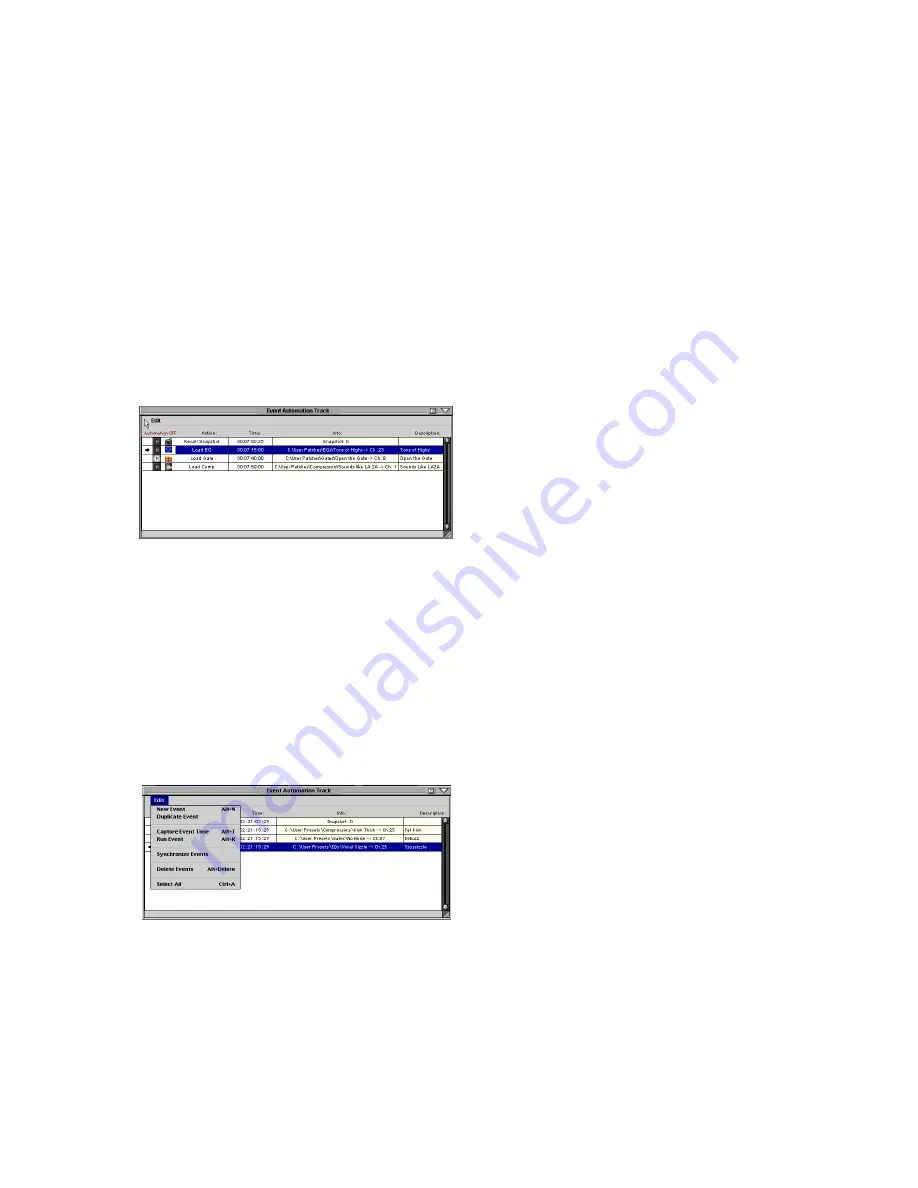
D8B Manual • Chapter 3 • page 83
TAPE Bank on top
This mode places the tape return fader bank in
the upper half of the screen display. Now all input
faders are available at all times. This offers incred-
ible value in many practical applications, even
though the tape fader bank masks the Aux Sends,
Bus Assignments, Tape Outs, Digital Trims, as well
as EQ, phase, Compressor and Gate on/off buttons.
• Record buttons are available on the tape fader
bank.
• Automation Write buttons are available on all 48
channels.
Channel Numbers
• Maintains previous channel layout. However,
it’s not possible to reconfigure channels, once
the Faders option is selected.
Event Automation Track (Ctrl+9)
The Event List has been replaced by the Event
Automation Track, which allows for a new approach
to time stamping snapshot recall and modular DSP
recall. A list of events can be easily placed, moved,
and edited from this handy window. Snapshots,
Plug-ins, Channels, as well as EQ, Compressor,
and Gate Patches can all be accessed from the
disk and placed with frame-accurate precision.
Use this list to trigger files to load at a given
timestamp. This is a handy way to automate an
EQ, by the way, because you can edit the Patch
and all references change. One way of looking at
the patch event is as a mini snapshot.
New Event (Alt+N)
• Select this item to add a new event to the list.
Duplicate Event
• Highlight any list item, then select Duplicate
Event.
• This creates an identical copy of the selected
event.
• Use this feature to duplicate an action at a
different time stamp. Simply duplicate the event,
then edit the time stamp field by double-clicking
on the time reference. Place the cursor on the
desired time unit, then drag up to increase or
down to decrease.
Capture Event Time (Alt+T)
• Highlight and release this Edit Menu item to copy
the current Locator time position to the time
reference window of the highlighted Event
Automation Track item.
Run Event (Alt+R)
• Click any where in the event row to highlight it.
• Choose Run Event from the Edit menu to activate
(send) all event data to the designated destination.
For example, when Run Event is selected while a
snapshot event is highlighted, the snapshot data
is instantly loaded into the D8B.
• Avoids having to run time code to preview the event.
Synchronize Events
Synchronize Events is used to match file data
from the current opened session with the DSP
patch files (EQ, Comp, Gate, Channel, Plug-in) on
disks that are referenced by the Session’s Event
Automation Track. In short, it is a ‘Disk to RAM’
correlation. DSP files that the Event track refer-
ences may need to be resynchronized due to the
files having been renamed, deleted, updated, or
moved. An important thing to keep in mind is that
a session saves all of the Event Automation Track
parameters, whether or not the original referenced
DSP files exist at all. This ‘safety net of reproduc-
ibility’ was an important design issue; a session
should completely reproduce snapshots and
dynamic automation playback, regardless of file
dependencies outside of a session.
Synchronize Events does not act upon snap-
shots, because it does not directly reference
snapshots from disk. Any changes to snapshots
within a session operation will not be displayed as
modified Event lines in the same manner as DSP
patch file references.
Visually, when a session using Events is
loaded, the OS performs a match against the
dependent files, and displays any detected changes
by adding an asterisk to the ‘Action:’ column to any
or all Event lines. Event lines must be highlighted
first before performing a sync operation.
Delete Events (Alt+Delete)
Guess what! Select this item to delete any
selected automation events.
Select All (Ctrl+A)
Choose this item to select (highlight) all
automation events on the list.
Mute Icon
Highlight any of the “M” icons to mute the
triggering of automation event playback.
Содержание D8B3.0
Страница 8: ...D8B Manual Preface page 2...
Страница 9: ...D8B Manual Chapter 1 page 3 Chapter 1 Getting Ready...
Страница 27: ...D8B Manual Chapter 2 page 21 Chapter 2 Where Is It...
Страница 47: ...D8B Manual Chapter 3 page 41 Chapter 3 What s On TV...
Страница 93: ...D8B Manual Chapter 4 page 87 Chapter 4 Applications...
Страница 139: ...D8B Manual Appendices page 133 Appendices...
















































