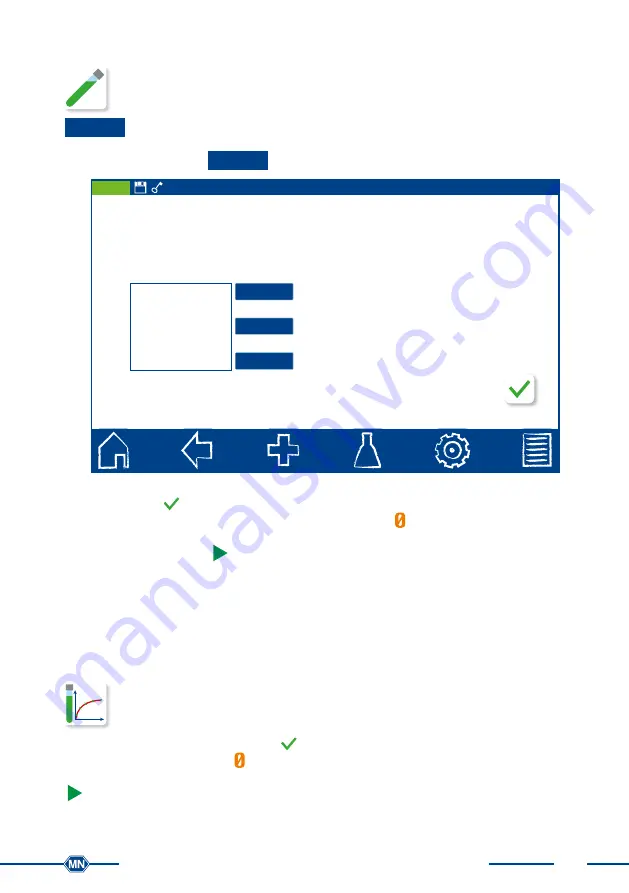
21
Quickstart guide NANOCOLOR
®
UV
/
VIS
II / VIS II V 1.02 / 08.15
6.1.3 Absorbance
Abs|E
The basic function “Absorbance” enables the measurement of a sample’s absor-
bance against a zero solution. After having selected this method, a window will
appear asking for the wavelength of the measurement. By pressing the
Add
button a set of wavelengths can be selected. It is possible to add up to
10 wavelengths to the list. The wavelenghts list can be cleared or selected entries can be
deleted by pressing the
Remove
button.
UV/VIS II
Open Mode, 28.10.2014, 10:57
OK
Add desired wavelengths to the list
Remove
Clear
Add
560 nm
720 nm
Absorbance
Fig. 16: Absorbance
Confirming with
will open the measurement window. The instrument asks for a zero
measurement. Inserting the zero solution and pressing
will initiate the zero measure-
ment. After the successful measurement of the zero solution, the sample solution need
to be inserted. Pressing
will start the measurement process. After the measurement
has been completed, the measurement result is displayed in the result window.
It is possible to perform more than one measurement in a row. The results are then listed
in a list on the left side of the result window.
Detailed information for each measurement can be called up by choosing an entry from
the list.
6.1.4 Kinetics
The basic function “Kinetics” enables the measurement of a sample’s kinetics
against a zero solution. After having selected this method, a window will appear
asking for the measurement time, a time interval and the measurement wave-
length. Confirming the entries with
opens the measurement window. Inserting the
zero solution and pressing
will initiate the zero measurement. After the successful
measurement of the zero solution, the sample solution needs to be inserted. Pressing
starts the measurement process. A diagram will be displayed showing the live-re-
cording of the measurement results.
Содержание NANOCOLOR VIS II
Страница 1: ...Smart photometry NANOCOLOR VIS II NANOCOLOR UV VIS II Quickstart guide Distributed By...
Страница 2: ......
Страница 4: ......



























