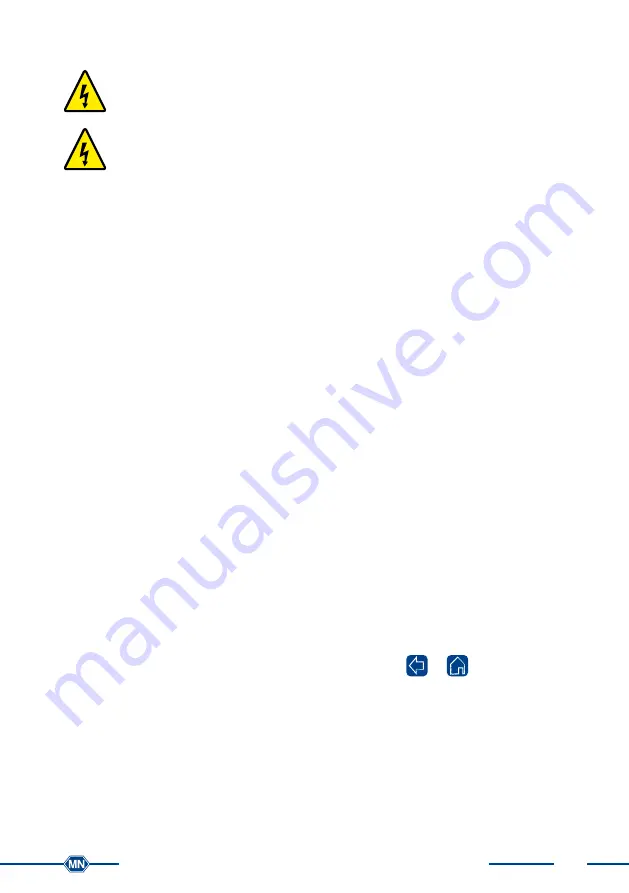
13
Quickstart guide NANOCOLOR
®
UV
/
VIS
II / VIS II V 1.02 / 08.15
5. Operating instruction
The NANOCOLOR
®
UV
/
VIS
II requires a voltage of 110–240 V (~ 50/60 Hz). Plug
in the power cable into the connection for power supply (Fig. 5
5
) on the
instrument’s back side.
The NANOCOLOR
®
VIS II requires a voltage of 12V (min. 3A). Plug in the pow-
er adapter into the power supply and establish the connection to power supply
(Fig. 6
8
) on the instrument’s back side afterwards.
Then, plug the power plug into the electrical outlet. Please ensure that the power plug or
power adapter is intact with neither cable break nor other damages. Otherwise, there is
an imminent danger of an electric shock.
5.1 Connectivity
Next to the electrical connection (Fig. 5
5
), 4 more types of interfaces are available
within the NANOCOLOR
®
UV
/
VIS
II as indicated on page 10:
2 x USB Host (Fig. 5
1
and Fig. 2
f
)
1 x USB function (Fig. 5
2
)
1 x Ethernet (LAN) (Fig. 5
3
)
1 x RS 232 (Fig. 5
4
for the connection of different devices as well as laboratory infor-
mation management systems (LIMS))
Next to the electrical connection (Fig. 6
8
), 5 more types of interfaces are available
within the NANOCOLOR
®
VIS II as indicated on page 10:
1 x SDHC-card slot (Fig. 6
7
)
2 x USB Host (Fig. 6
1
and Fig. 4
f
)
1 x USB function (Fig. 6
2
)
1 x Ethernet (LAN) (Fig. 6
3
)
1 x RS 232 (Fig. 6
4
for the connection of different devices as well as laboratory infor-
mation management systems (LIMS))
5.2 Turning on the instrument
The main switch of NANOCOLOR
®
UV
/
VIS
II (Fig. 5
6
) / NANOCOLOR
®
VIS II (Fig. 6
6
)
can be found on the instrument’s back side. Turn on the instrument. Subsequently, a boot
screen appears displaying the MACHEREY-NAGEL logo. Afterwards, the instrument
performs a self test which takes about one minute. Next, a pop-up informing about the
results of the performance check will be displayed. Press
or
to move to the start
screen. Now the instrument is ready to use. The instrument’s operating state can be
checked in the upper left corner of the display by pressing the status-icon. A green icon
indicates that the instrument is ready to use. A red icon indicates that the instrument is
not ready to use or for example performing a measurement.
Содержание NANOCOLOR VIS II
Страница 1: ...Smart photometry NANOCOLOR VIS II NANOCOLOR UV VIS II Quickstart guide Distributed By...
Страница 2: ......
Страница 4: ......




























