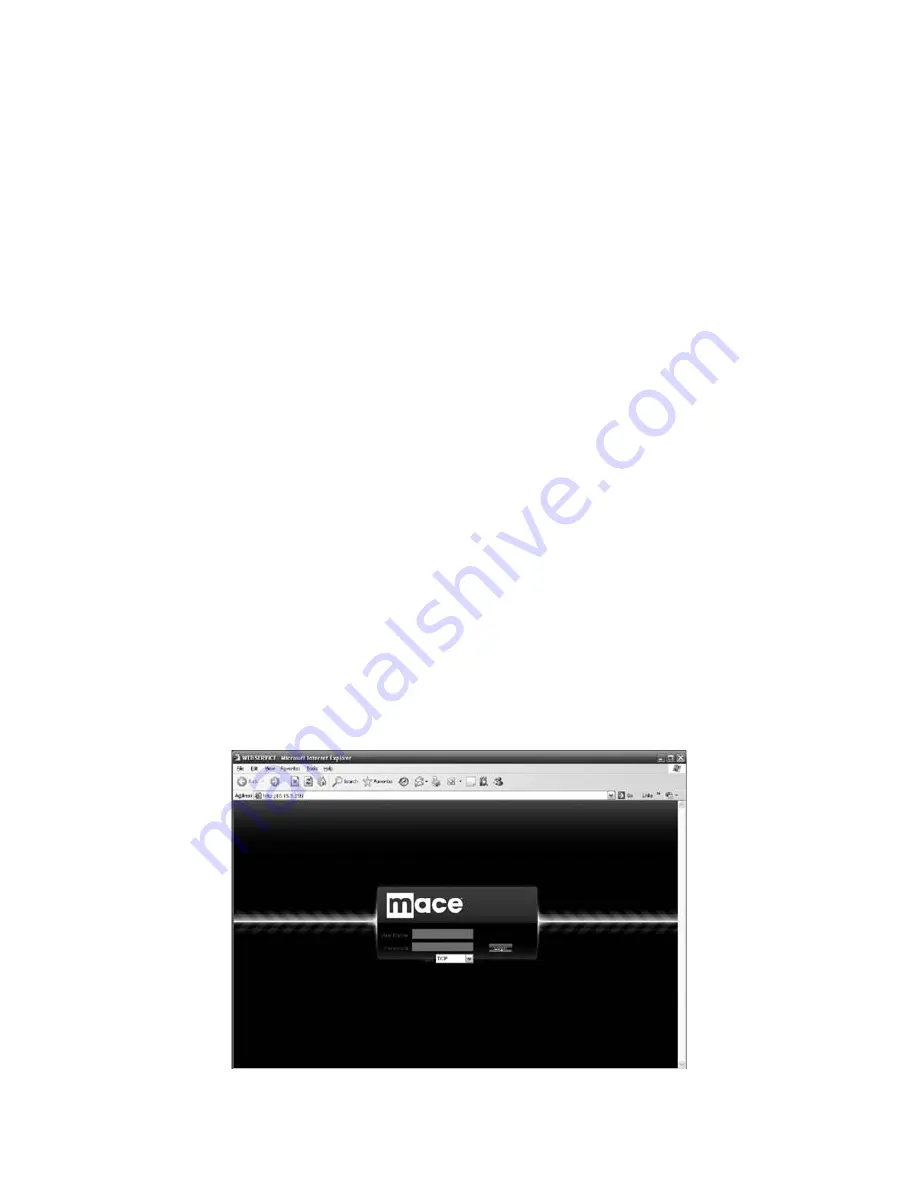
WELCOME
Thank you for purchasing a MaceView SQ Series Digital Video Recorder. This quick start
guide will help you become familiar with this DVR.
This guide contains information on hardware installation, cable connection and general
operations such as system setup, record, search, backup, alarm setup, PTZ operation, as
well as web operation instructions.
Before installation and operation, please read the following safeguards and warnings
carefully!
IMPORTANT SAFEGUARD AND WARNING
1) ELECTRICAL SAFETY
All installation and operation here should conform to your local electrical safety codes.
We assume no liability or responsibility for any fire or electrical shock caused by improper
handling or installation.
2) TRANSPORTATION SECURITY
Heavy stress loads, violent vibration or water intrusion are not allowed during
transportation, storage and installation.
3) INSTALLATION
Keep right side up. Handle with care.
Do not apply power to the DVR before completing installation.
Do not place objects on the DVR
4) QUALIFIED SERVICE PERSONNEL NEEDED
All repair work should be done by qualified service engineers.
We are not liable for any problems caused by unauthorized modifications or attempted
repair.
5) ENVIRONMENT
The DVR should be installed in a cool, dry place away from direct sunlight.
This series product shall be transported, installed and use under the environment ranging
from 32ºF to 104ºF (0ºC to 40ºC).
6). ACCESSORIES
Be sure to use all the accessories recommended by manufacturer.
Before installation, please open the package and check all the components are included:
Contact your local retailer ASAP if something is missing in your package.
3 WEB OPERATION
Please note all the operations here are based on our MVR-SQ-40 DVR.
The MVR-SQ-40 product does not support the RS232 function.
There may be slight difference in the interface due to series model differences.
3.1
NETWORK CONNECTION
Before web operation, please check the following items:
• Network connection is working
• DVR and PC network setup is working. Please refer to network setup
(main menu->setting->network)
• Use order ping ***.***.***.***(* DVR IP address) to check if connection is working.
Usually the return TTL value should be less than 255.
• System can automatically download latest web control and the new version can
overwrite the previous one.
• If you want to un-install the web controls, please run uninstall webrec 2.0.bat to auto
delete the control or you can go to C:\Program Files\webrec to delete Single folder.
3.2
LOGIN
Open IE and input DVR address in the address column. For example, if your DVR IP
address is 10.10.3.16, then please input http:// 10.10.3.16 in IE address column.
System pops up warning information to ask you whether install webrec.cab control or not.
Click the yes button.
If you can’t download the ActiveX file, please modify your IE security setup.
After installation, the interface is as shown below. See Figure 3-1.
Please input your user name and password.
Default factory name is admin and password is admin.
Note: For security reasons, please modify your password after you first login.
Figure 3-1
25
2

















