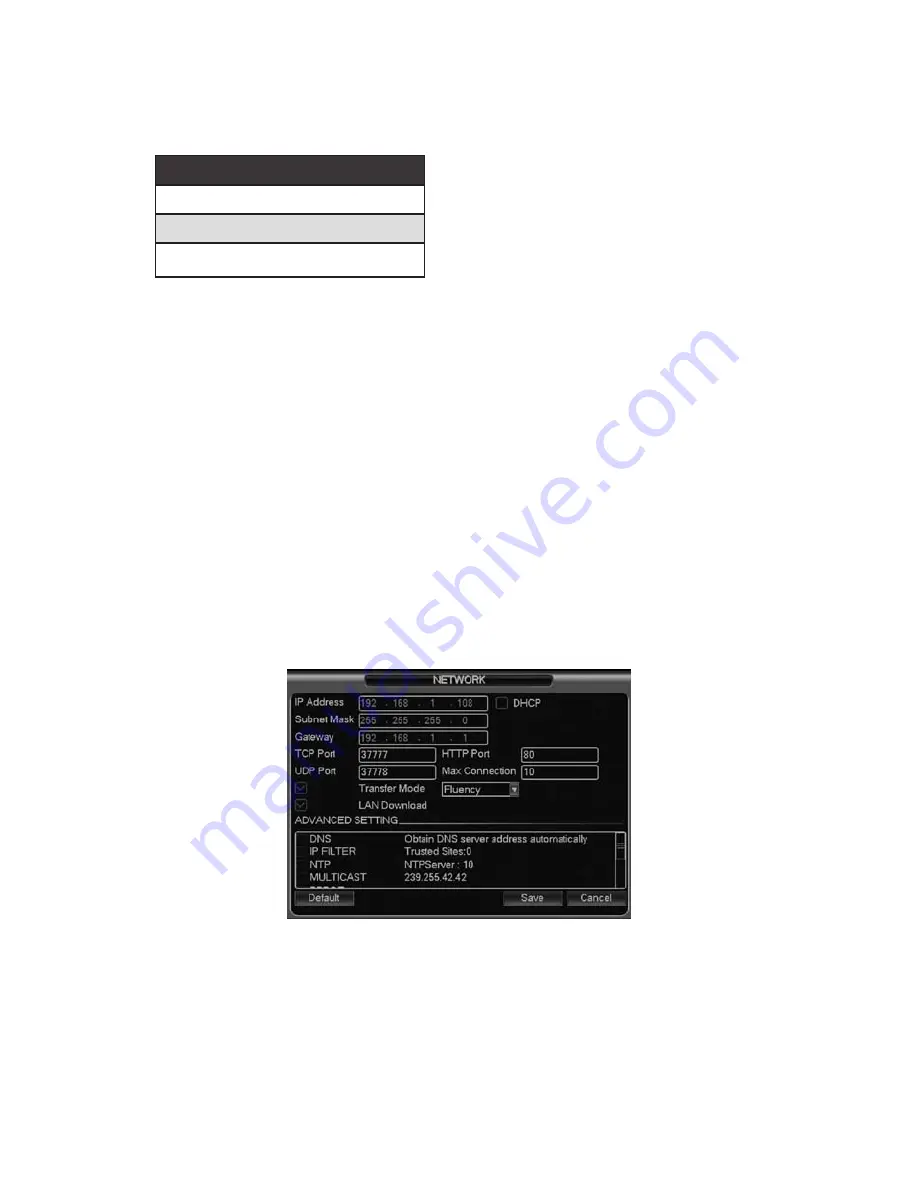
Slow play/8
Multiple slow play speeds or normal playback.
In text mode, input number 8 (English character T/U/V).
Assistant
Fn
One-window monitor mode, click this button to display assistant function: PTZ control and
image color.
Backspace function: in numeral control or text control, press it for 1.5 seconds to delete the
previous character before the cursor.
In motion detection setup, working with “Fn” and direction keys to activate setup.
In text mode, click it to switch between numeral, English character (small/capitalized)
Activate other special functions.
Fast play/7
Various fast speeds and normal playback.
In text mode, input number 7 (English character P/Q/R/S).
Play previous/0
In playback mode, playback the previous video
In text mode, input number 0.
Reverse/Pause/6
In normal playback or pause mode, click this button to reverse playback. In reverse
playback, click this button to pause playback.In text mode, input number 6 (English
character M/N/O)
Play Next/9
In playback mode, playback the next video
In menu setup, go down the drop down list. In text mode, input number 9 (English character
W/X/Y/Z)
Play/Pause /5
In normal playback click this button to pause playback. In pause mode, click this button to
resume playback. In text mode, input number 5 (English character J/K/L).
USB port
To connect USB storage device, USB mouse.
Network abnormal
indication light
Net
Network error occurs or there is no network connection, the light becomes red to alert you.
HDD abnormal
indication light
HDD
HDD error occurs or HDD capacity is below specified threshold value, the light becomes
red to alert you.
Record light
1-16
Illuminates when system is recording.
IR Receiver
IR
Receiving signal from the remote control.
Alarm indication
light
Alarm
The light comes on when there is an external alarm. The light turns off when the external
alarm stops.
2.7
NETWORK SETUP
This panel is for the input network information. See Figure 2-13.
• IP address: For entry of IP address.
Default IP Address
192.168.1.108
USER: 888888
PASS: 888888
• DHCP: For auto search IP function. When DHCP function is enabled, you can not
modify IP/Subnet mask /Gateway. These values are from DHCP function. If you have
not enabled DHCP function, IP/Subnet mask/Gateway will display as 0. You need to
disable DHCP function to view current IP information. Also, when PPPoE is operating,
you can not modify IP/Subnet mask /Gateway.
• TCP port: Default value is 37777.
• UDP port: Default value is 37778.
• HTTP port: Default value is 80.
• Max connection: system support maximal 10 users. 0 means there is no connection
limit.
• Transfer mode: Select the priority between fluency/video qualities.
• Network download: System can process the downloaded data first if you enable this
function.
• Advanced setting: Please refer to the user’s manual included in the resource CD for
detail information.
After completing all the setups please click save button, system goes back to the previous
menu.
Figure 2-13
2.8
PAN/TILT/ZOOM
Please note:
• Slight difference may be found in the user’s interface, due to various protocols.
• Please make sure the speed domes A/B cables are properly connected to the A/B
ports of DVR.
• You have properly set PTZ information.
• Please switch camera monitor channel to current window.
• One special series product does not support PTZ function.
5
22




















