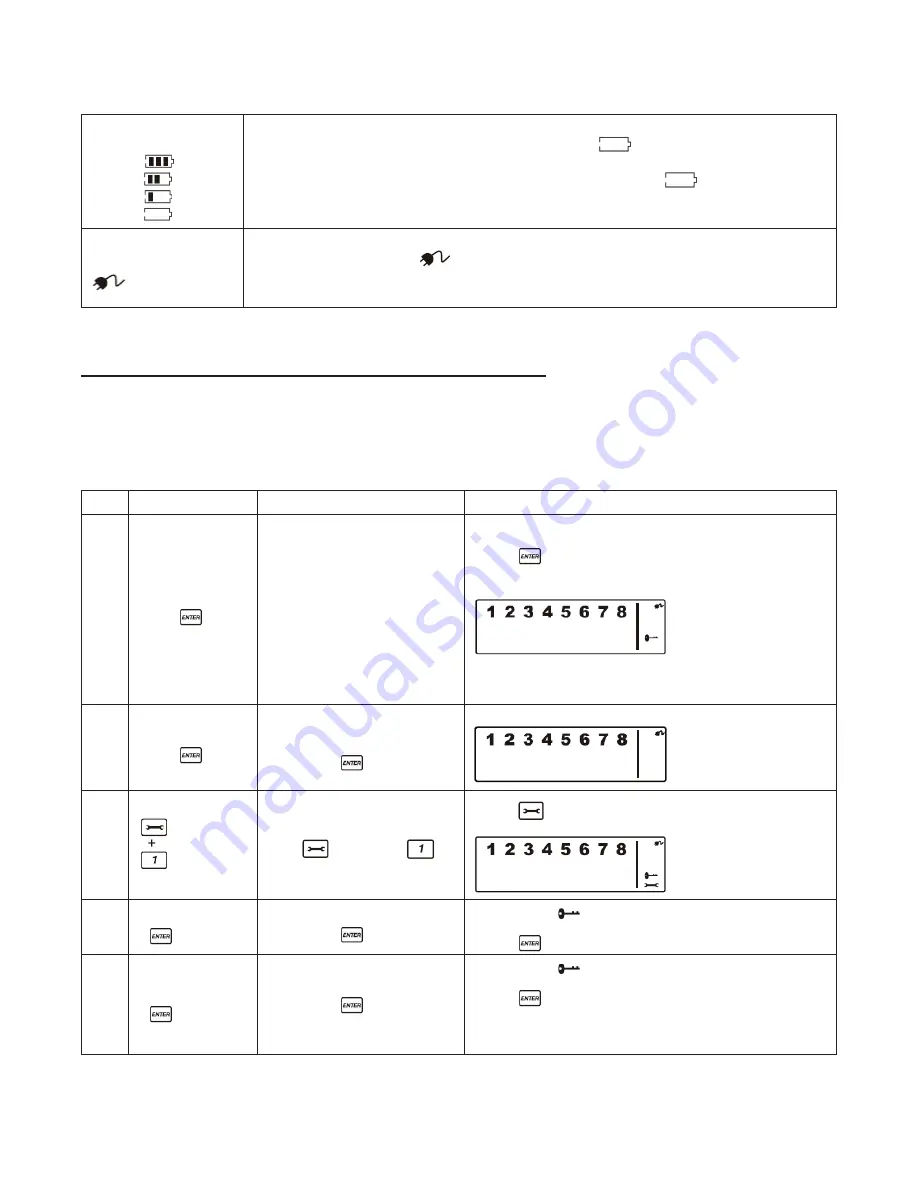
8
2.3 u
nderStandinG
the
B
attery
& ac a
daPtOr
i
cOn
Battery icon shows
power status:
FULL
HIGH
MIDDLE
LOW
Battery icon shows when the AC power supply is unplugged or interrupted.
9V battery functions as BACK-UP only and the
symbol means LOW
BATTERY.
The LCD backlight flashes YELLOW for 30 seconds and
will blink until
the new battery is replaced or the mains power supply (with AC adaptor) is
plugged in.
AC Adaptor icon
When the AC adaptor to the Wireless Alarm Panel is connected to a wall
socket, the AC symbol
will appear.
The backlight will be ‘ON’ for 10 seconds while the AC adapter connects to
the power supply.
SECTION 3: USING THE WIRELESS ALARM SYSTEM
3.1 P
rOGramminG
yOur
n
ew
4-d
iGit
Pin
The Wireless Alarm Panel is supplied with a default PIN of “1234”. This can be changed to your own
personalized PIN, or your own personalized PIN can be changed, as follows:
Keys
Description
Note
1
(1234 or 4-digit
PIN) +
You must be in
STANDBY
mode before programming
your new 4-digit PIN
*To make sure you are in
STANDBY
mode:
- Enter the default PIN “ 1–2–3–4 ”
- Press
- The panel will display the image below when you are in
STANDBY
mode:
(One beep indicates that you entered a valid PIN, three
beeps indicate that an invalid operation was performed).
2
(1234 or 4-digit
PIN) +
Enter the default PIN “ 1–2–3-4”
OR your new 4-digit PIN
followed by
The panel will display the below image:
3
Press
followed by
- Press
then “1” to set the new PIN
- The panel will display the below image :
4
New 4-digit PIN
+
Enter the new 4-digit PIN
followed by
- LCD display
flashes with “1”
- Enter the new 4-digit PIN
- Press
to confirm
5
New 4-digit PIN
+
Re-enter new PIN for
followed by
for final
confirmation
- LCD display
flashes with “2”
- Re-enter the new 4-digit PIN
- Press
for final confirmation
(One beep indicates that you entered a valid PIN, two
beeps indicate that an invalid operation was performed).
Содержание MAS-WA-SYS
Страница 1: ...UserGuide Model MAS WA SYS ...























