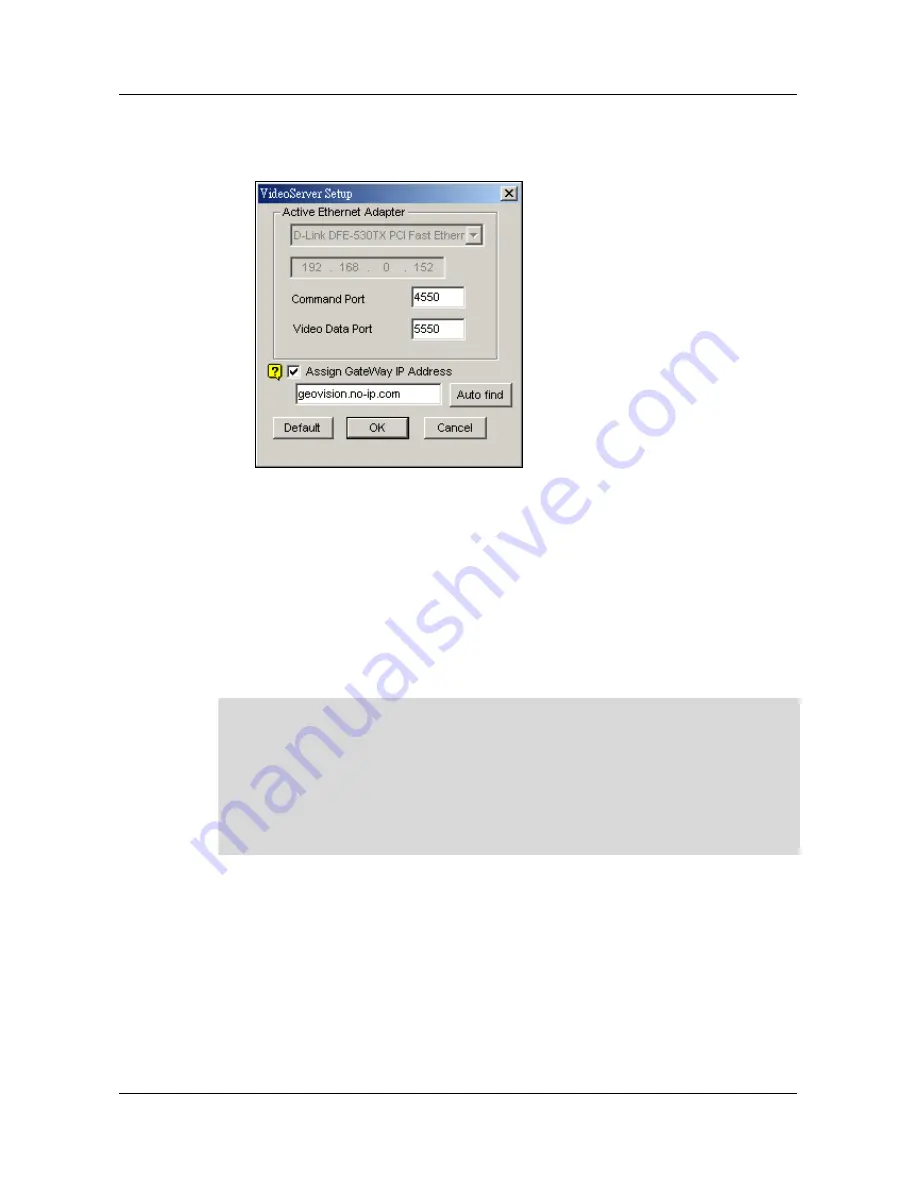
Chapter 7 WebCam System
2.
Select [Local Video Server] then click [Server Setup] button and the following dialog box
will appear.
3.
In the drop down list select the network adapter for WebCam System. The system will
automatically detect the IP address of your PC and display it in the column below.
4.
Enter the port number for [Command Port] and [Video Data Port]. If you are not sure
what to do in this area simply leave it as default.
5.
Enable [Assign GateWay IP Address] if your GV-System is connected to a private LAN
where router is installed. Click [Auto Find] button and the system will automatically
detect the IP address of your gateway computer.
6.
Click [OK] button to apply your setting and [Execute] button to enable Webcam server.
Note:
If your GV-System is connected within a private network and the network’s gateway
computer is using a dynamic IP, then we do not recommend using WebCam’s [Auto
Find] function. We recommend that you register a DNS for your gateway computer.
ow instead of using IP address in GateWay IP Address column, input the gateway
omputer’s DNS instead (i.e. geovision.no-ip.com).
Page 105
DVR-9404~9408~9416
Mace Security Products
FOR ADDITIONAL QUESTIONS CONTACT TECHNICAL SUPPORT TEAM @ 1 (866) 392-MACE
Содержание DVR-9404~9408~9416
Страница 1: ......
















































