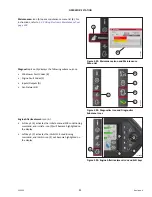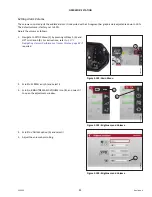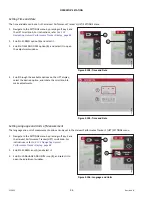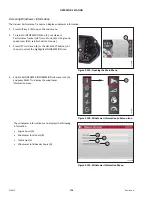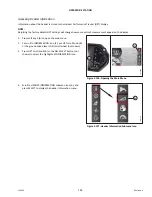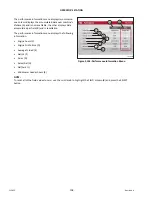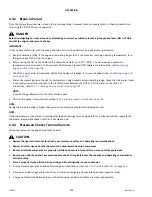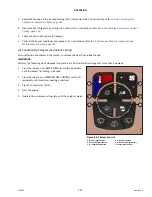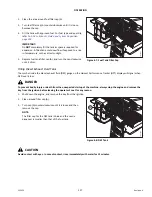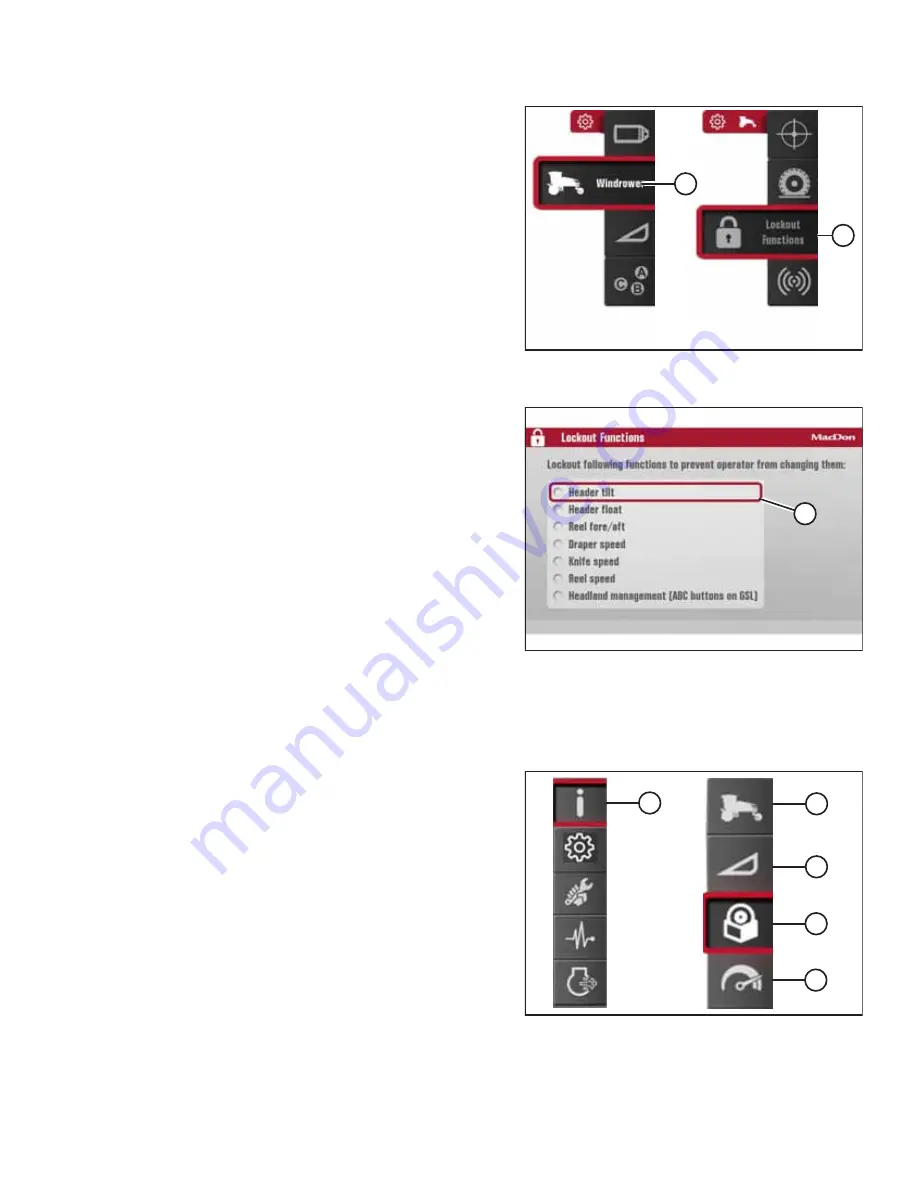
215922
103
Revision A
1016176
A
B
Figure 3.120: Windrower Settings Icon and Tires
Submenu Icon
4.
Scroll to WINDROWER SETTINGS icon (A) and press SELECT.
5.
Scroll to CONTROL LOCKS icon (B), and press SELECT to
display the adjustment window.
NOTE:
The F3 shortcut button on the operator
’
s console will also
display the windrower settings menu.
1016251
A
Figure 3.121: Lockout Functions Page
6.
On the LOCKOUT FUNCTIONS page, use the scroll knob on
the HPT to move cursor (A) to the desired function(s)
to lock.
7.
Press SELECT to activate the lock.
3.17.8
Machine Information Pages
The Harvest Performance Tracker can display various pages of information
1014644
A
B
C
D
E
Figure 3.122: Information Icon and Information
Submenu Icons
Selecting INFORMATION icon (A) from the main menu provides
access to the following submenu icons:
•
Windrower information (B)
–
For more information, refer to
Accessing Windrower Information, page 104
•
Header information (C)
–
For more information, refer to
Accessing Header Information, page 105
•
Software information (D)
–
For more information, refer to
Accessing Software Information, page 106
.
•
Performance information (E)
–
For more information, refer to
Содержание M1170NT5
Страница 1: ...M1170NT5 Windrower Operator s Manual 215922 Revision A Original Instruction The Harvesting Specialists...
Страница 48: ......
Страница 58: ......
Страница 250: ......
Страница 276: ......
Страница 277: ...MAINTENANCE AND SERVICING Module Locations 1024956 A B C D E F G H J 215922 257 Revision A...
Страница 370: ...215922 350 Revision A 1034233 A B C A Figure 5 191 LED Light Locations Deluxe Cab Only MAINTENANCE AND SERVICING...
Страница 382: ...215922 362 Revision A 1037137 Figure 5 212 Main Fuse Panel Decal MD 306417 Group A MAINTENANCE AND SERVICING...
Страница 385: ...215922 365 Revision A 1018767 Figure 5 215 Roof Headliner Fuse Decal MD 207819 Group E MAINTENANCE AND SERVICING...
Страница 396: ......
Страница 402: ......
Страница 418: ......
Страница 488: ......
Страница 502: ......