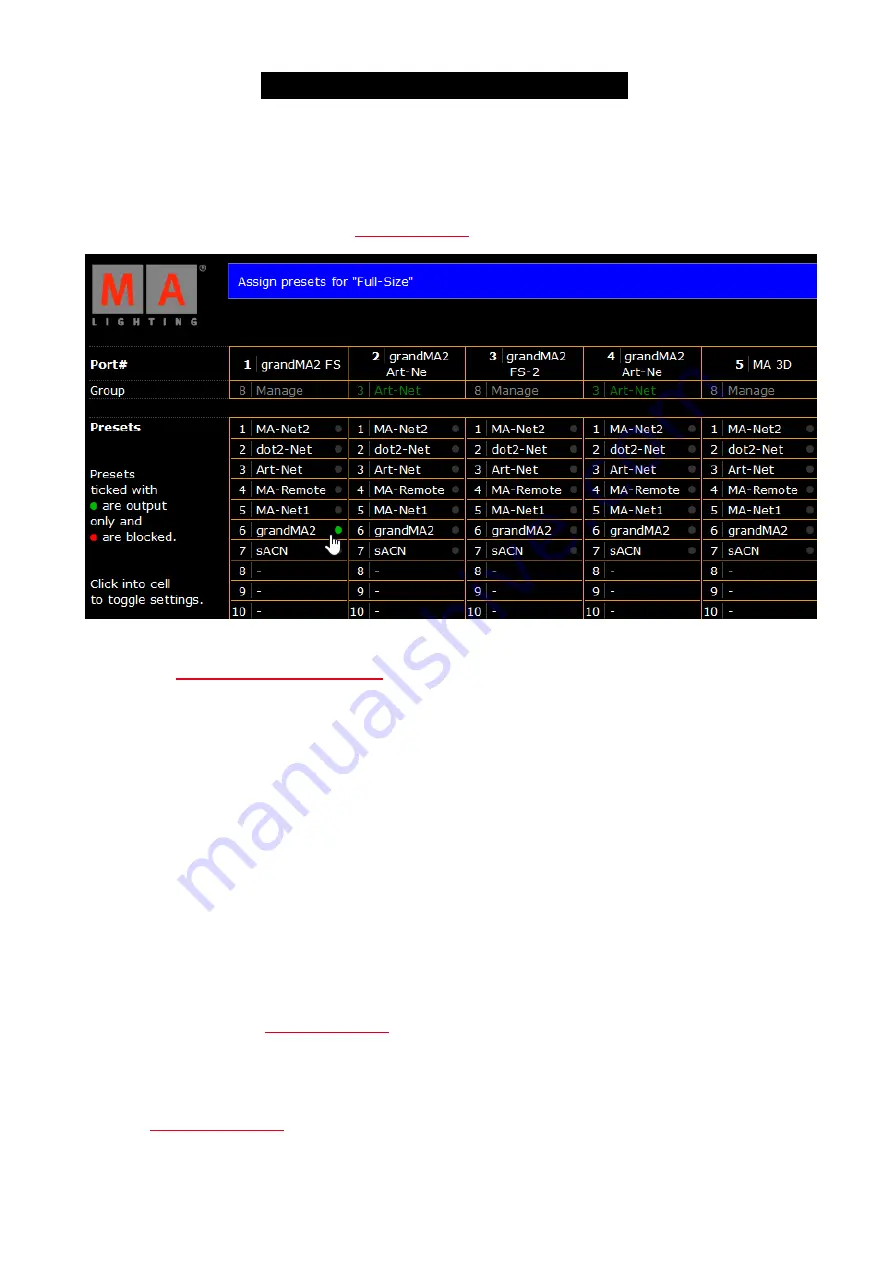
© 2017 MA Lighting Technology GmbH | Dachdeckerstr. 16 | D-97297 Waldbüttelbrunn | Germany
Phone +49 5251 688865-30 | tech.support (at) malighting.com | www.malighting.com
Version 3.3
1
6.1. Assign Presets to Ports
You can assign one preset per port.
For general information about presets, see
.
Figure: Edit Presets
Requirement:
Connection to the Web Interface
1. Click
Edit Presets
.
Information:
If manual filters are assigned to a port, you have to remove the filters first to assign a preset.
You can identify that manual filters are assigned if the presets are written in grey font.
2. To block the protocol in a port, click a preset once. The status is displayed by a red dot.
To allow the protocol in a port, click a preset twice. The status is displayed by a green dot.
3. Click
Apply settings and stay where you are
or
Apply settings and leave edit
.
The preset is assigned and saved in the startup configuration. A filter icon is displayed right beside the group name
in the front end display.
The assigned preset is visible in the web interface overview in green or red, depending on the selected status.
To remove a preset from a port, click on the preset until the status dot is grey.
To create a new preset, see
.
6.2. Apply Filters to Ports
Instead of
you can also apply filters to ports.
If a filter is set to allow, all other network packets not matching this filter, will be blocked
.
36
Содержание Network Switch
Страница 1: ...Version 3 3 2017 04 24 English...






























