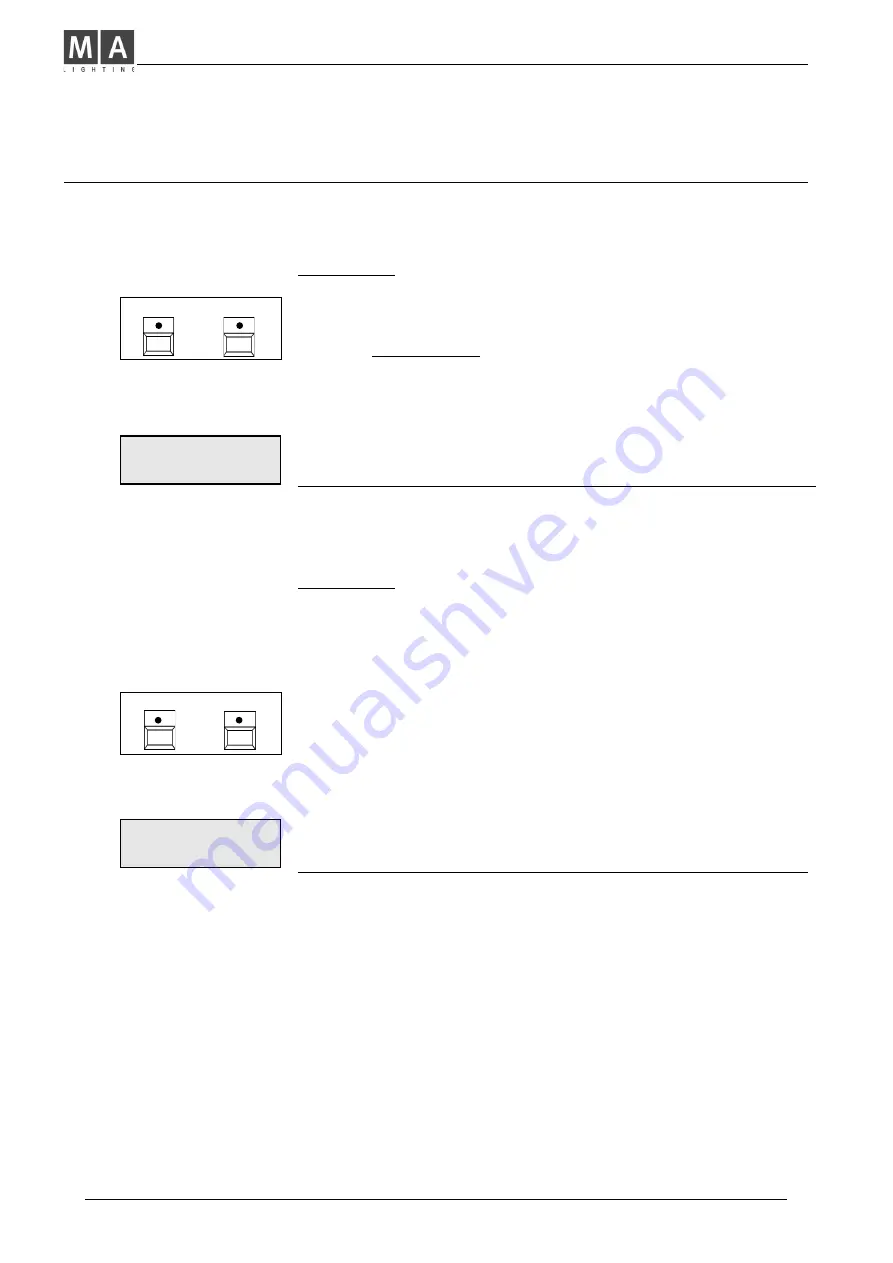
MA Lighting Technology GmbH . Dachdeckerstr. 16 . D-97297 Waldbüttelbrunn . Fax: + 49 9 31 4 97 94 29 . www.malighting.de
24
24
24
24
24
Settings for Analog and DMX Output
Disable Solo
You want appointed channels to remain on, while using Solo Flash?
•
Press
Shift + Utility 2
and select
DISABLE SOLO
from the menu.
•
Select
Channels
with
Flash Buttons
or with
Encoder wheel
and set as required (Standard: All Enabled).
Î
A channel indicated as
DISABLED
remains on while using
Solo Flash.
There is no difference between Memory Solo or Channel Solo.
Î
Shift
proceeds to a further Menu.
ALL DISABLED
or
ALL ENABLED
swaps function of all
channels simultaneously.
Note: This function has no influence on brightness of LED´s.
Select Curve
While using projectors with different lamp bulbs, it may occur,
that brightness differs, although faders are set to the same level.
You may get a similar effect, if you operate dimmers from
different manufacturers, or with differing technology.
Î
Match this by setting the darker channels to
Curve
.
(Increases the lower setting range).
•
Press
Shift + Utility 2
and press
SELECT CURVE
as indicated on display.
•
Select channels by flash buttons or Encoder wheel and toggle
them to
CURVE
if required (Standard: All Linear).
Î
Shift
proceeds to a further Menu.
ALL CURVE
or
ALL LINEAR
swaps function of all
channels simultaneous.
CH 12 DISABLED
DISABLE
ENABLE
>
SHIFT
UTILITY 2
+
SHIFT
UTILITY 2
+
CH 12 LINEAR
CURVE
LINEAR
>
Содержание Lightcommander 12/2
Страница 1: ...Lightcommander 12 2 User s Manual Version 1 32 June 15 1995...
Страница 36: ......














































