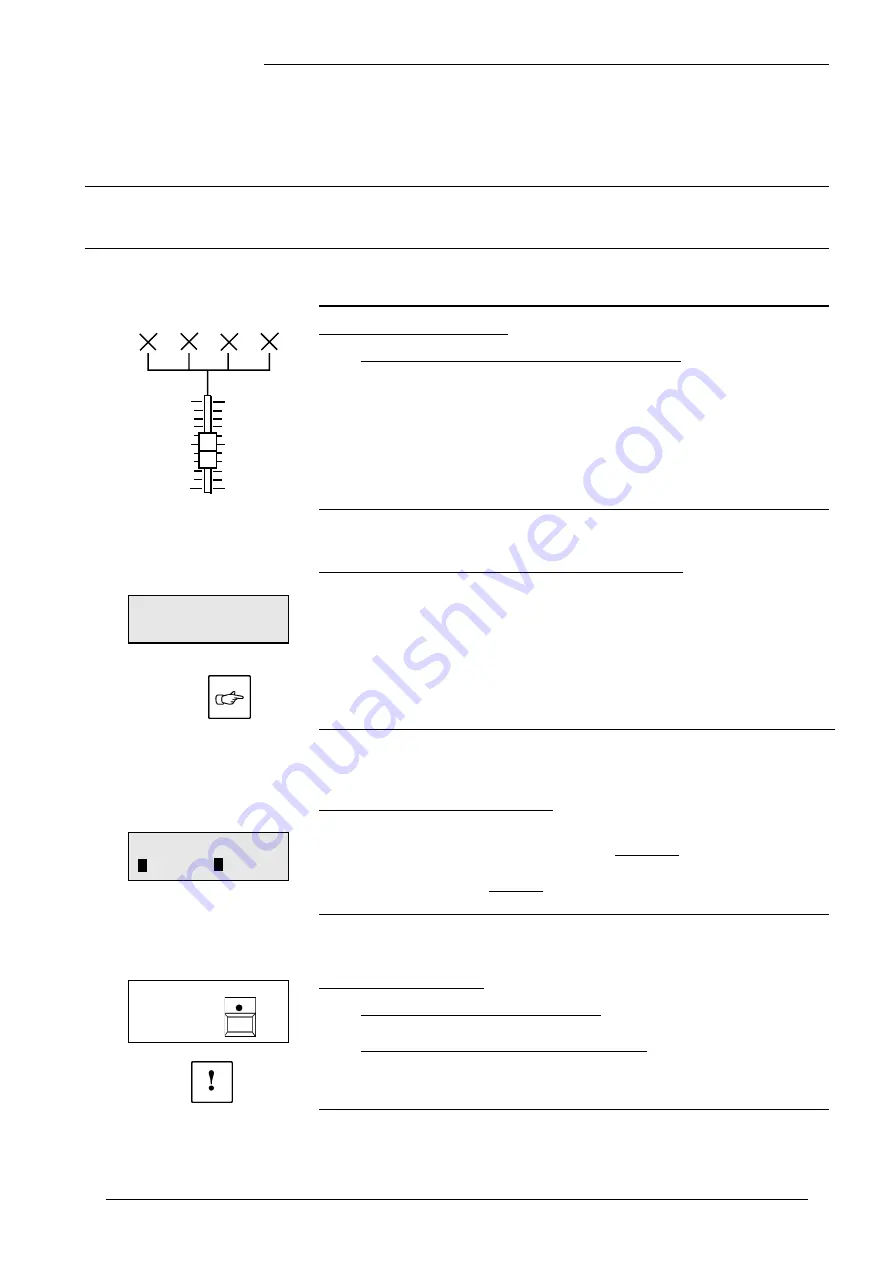
Lightcommander
Lightcommander
Lightcommander
Lightcommander
Lightcommander 111112/2
2/2
2/2
2/2
2/2
eMail: [email protected] . Tel.: + 49 9 31 49 79 40 . User's Manual Lightcommander 12/2
23
23
23
23
23
Setting up the Output (Channel Presetting)
How to connect desk channels with DMX channels
(DMX Patch)
How to prevent channels to be dimmed by Solo
(Disable Solo)
How to match dimming levels of different lamps
(Select Curve)
Connecting Desk Channels to DMX Channels
Introduction: DMX Patch
Î
DMX Patch will not affect the analog output!
The DMX output controls the DMX channels 1-99.
DMX Patch enables the connection of each desk channel with
up to four DMX channels.
This function may be especially interesting when dealing with
different stages, when using motorized equipment and colour
changers and also in case of Dimmer failure.
Within Standard Assignment the Desk Channels 1-26 are
connected to the DMX Channels 1-26 (other channels are open).
Connecting Desk Channels with DMX Channels
•
Press
Utility 1
and select
DMX PATCH
.
•
Use
Flash
button to select a
Desk Channel
and turn Encoder
wheel to select a
DMX Channel
.
Î
You can view
the selected
DMX Channel
appearing at the output,
by switching the desk to
Live Operation
(Shift+Live)
.
•
To assign channels press
CONNECT
.
Î
CONNECT
shows the channels which are connected.
You may verify this, by pushing up the associated channel fader.
Indication of DMX Assignment
•
CONNECT
Actual
display; this DMX channel is
connected to the indicated Desk channel.
•
CONNECT
:
This DMX channel is connected to
another Desk channel.
•
OPEN
This DMX channel is
NOT
connected.
Standard Assignment
•
Shift
proceeds to another menu:
ALL 1 : 1:
Desk channels 1-26 control DMX channels 1-26.
Î
ALL CLEAR opens each connection!
Î
Use this function only if a new patch setting
is required, or save the actual setting to card,
before continuing.
+
DMX
PATCH
SHIFT
CH O3 > O3 17.
CONNECT OPEN
{
{
{
{
DMX
SELECT
PATCH
MIDI
Содержание Lightcommander 12/2
Страница 1: ...Lightcommander 12 2 User s Manual Version 1 32 June 15 1995...
Страница 36: ......





























