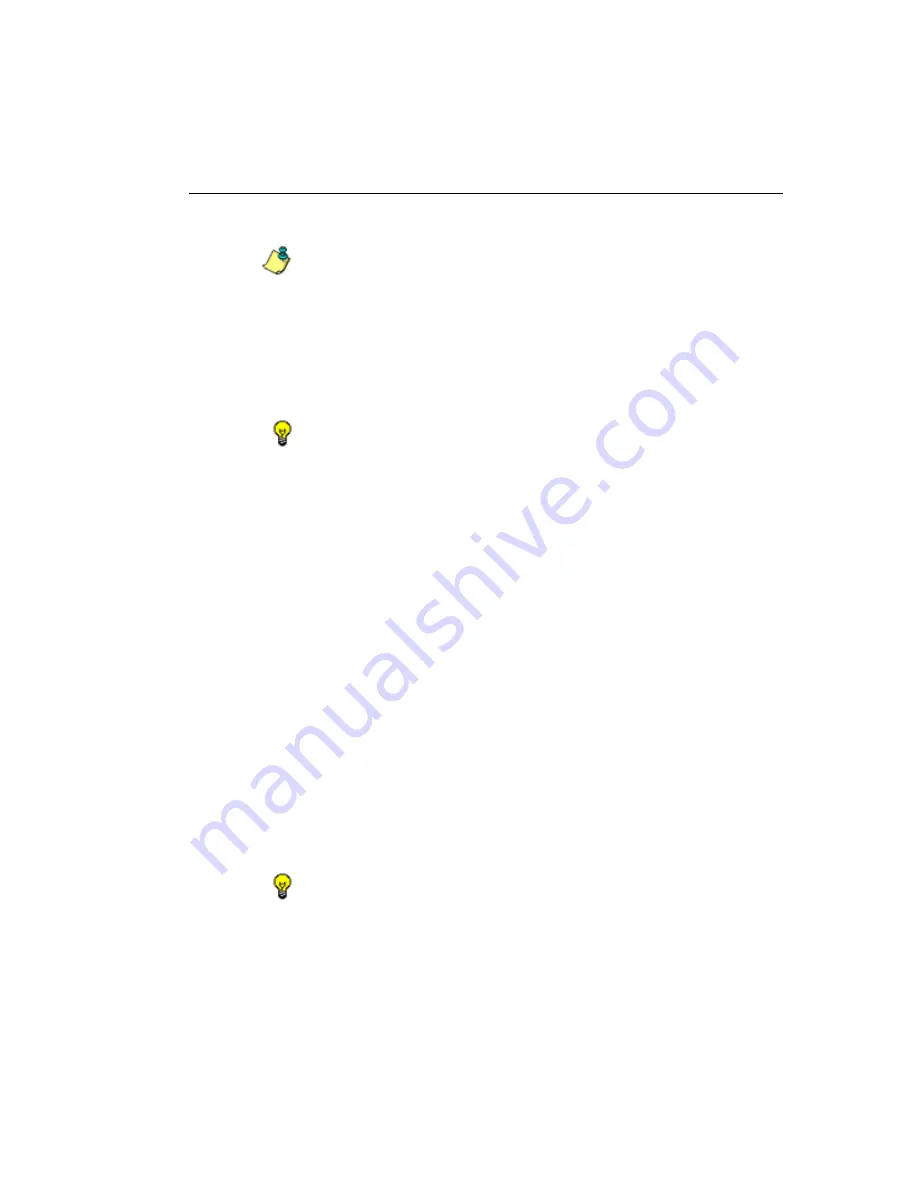
G
LOBAL
A
DMINISTRATOR
S
ECTION
C
HAPTER
2: P
OLICY
SCREEN
M86 S
ECURITY
U
SER
G
UIDE
249
•
Block
- URLs in this category will be blocked.
NOTE
: If a category group does not display any filter setting (i.e.
the check mark does not display in any column for the category
group), one or more library categories within that group has a
filter setting in a column other than the filter setting designated for
all collective library categories within that group. For example, if
in the Adult Content category group some of the library catego-
ries have a block setting and other library categories have a warn
setting, there would be no category group filter setting, since all
library categories do not have the same filter setting.
TIPS
: Multiple categories can be assigned the same filter setting
by clicking each category while pressing the Ctrl key on your
keyboard, and then double-clicking in the appropriate column.
Blocks of categories can be assigned the same filter setting by
clicking the first category, and then pressing the Shift key on your
keyboard while clicking the last category, and then double-
clicking in the appropriate column.
2. Make a selection from the
Uncategorized Sites
pull-
down menu to specify how to handle a URL that has not
yet been categorized: “Pass”, “Warn”, or “Block”.
3. To use the quota feature to restrict the end user’s access
to a passed library group/category, do the following:
• In the
Quota
column, enter the number of minutes the
user will be able to access the library group/category.
The minimum number of minutes is “1” and the
maximum is “1439” (one day minus one minute). The
number of minutes entered here combines with the
seconds per hit (minimum one second to maximum
3600 seconds) defined in the Quota Settings window
to determine when the end user will be blocked from
further access to URLs in that library group/category.
TIP
: If a quota entry is made for a category group, all library cate-
gories in that group will show the same number of quota minutes.
















































