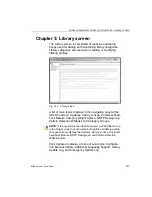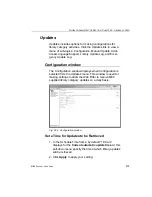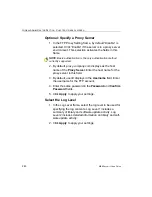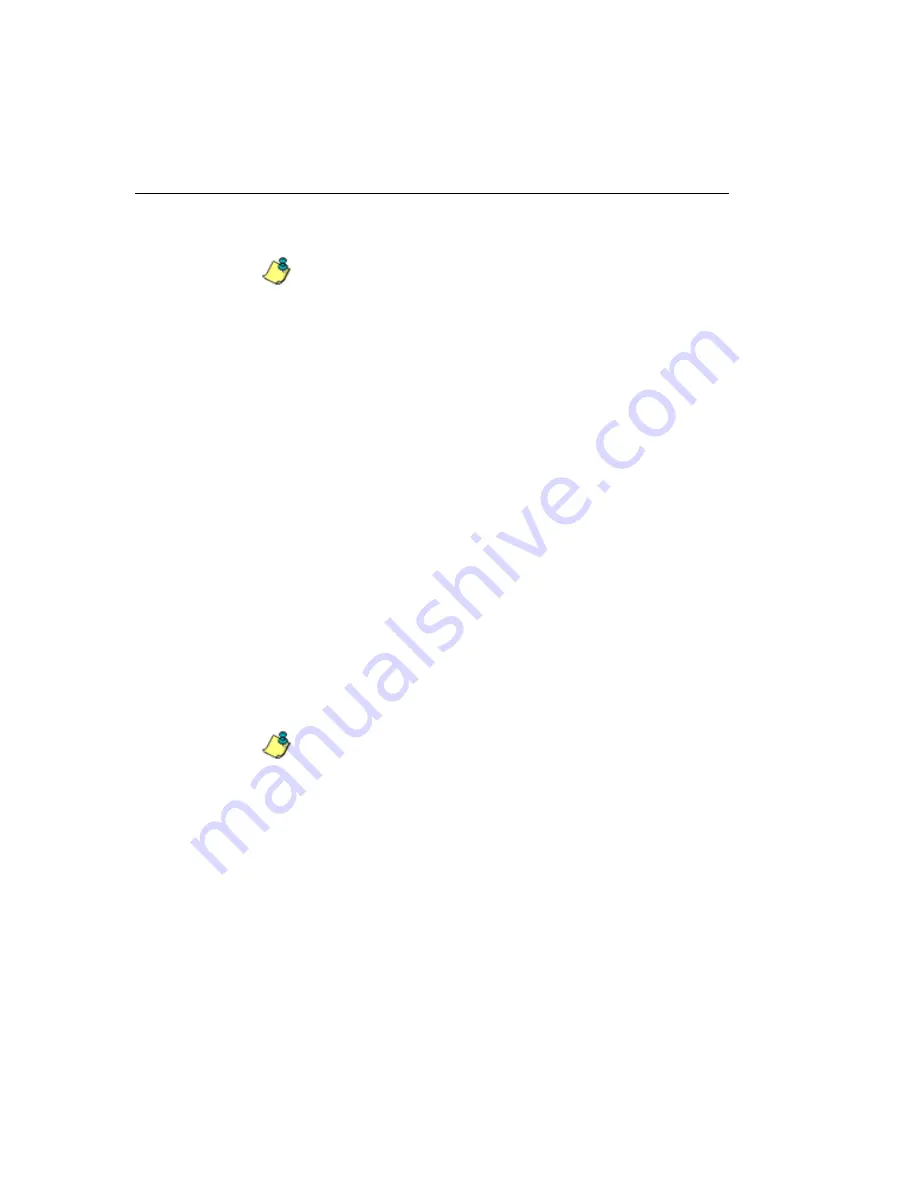
G
LOBAL
A
DMINISTRATOR
S
ECTION
C
HAPTER
3: L
IBRARY
SCREEN
290
M86 S
ECURITY
U
SER
G
UIDE
Download the Software Update Log File
NOTE
: See Library Update Log window for screen shots
pertaining to downloading the software update log file.
1. Click
Download Log
to open the alert box containing a
message on how to download the log file to your worksta-
tion, if using Windows Explorer.
2. Click
OK
to close the alert box. Two boxes open:
• A second alert box asks you to confirm that the file was
successfully saved to your machine. Click
OK
in this
box after the download is completed.
• In the file download dialog box, select the “save”
option; this action opens the window on your worksta-
tion where you specify the filename for the file and
where to save the file.
3. Select the folder in which to save the file, and then enter
the
File name
, retaining the “.zip” file extension. Click
Save
to begin downloading the zip file to your worksta-
tion.
4. After the file has successfully downloaded to your work-
station, click
OK
to close the alert box asking you to
verify that the software update log file was successfully
saved.
NOTE
: See Library Update Log window for information on
viewing the contents of the log file, and printing and/or saving the
log file contents.