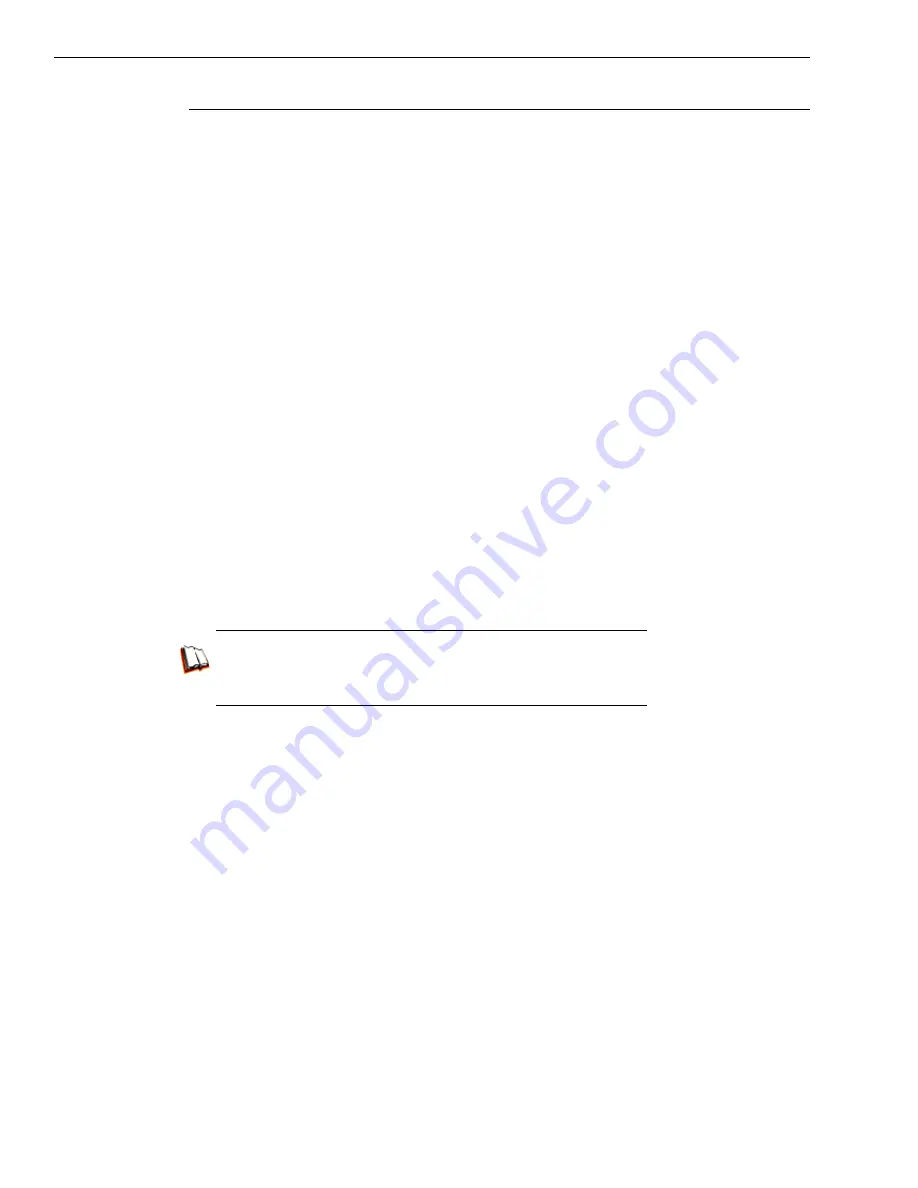
B
EST
R
EPORTING
P
RACTICES
R
EPORTING
S
CENARIOS
86
M86 S
ECURITY
I
NSTALLATION
G
UIDE
Step B: Generate a report for a custom user group
Once the custom user group is recognized by the ER (on the following day),
reports can be generated.
Summary Report
There are two ways to generate a summary report for a custom user group. You
can use the Custom Report Wizard option (from Custom Reports), or you can use
the Single User Group Drill Down Report option (from Drill Down Reports).
•
Custom Report Wizard
- To use this option, choose Custom Reports from the
top panel, select Custom Report Wizard, and then specify
Summary Report
.
Click the
Next
button, choose the sort
Type
for the results (Categories, IPs,
Users, or Sites), select the User Group name, and then click the
View Drill
Down Results
button to generate the report.
•
Single User Group Drill Down Report
- To use this option, choose Drill Down
Reports from the top panel, select Single User Group, and then specify Single
User Group Report criteria for the
User Group
you select from the menu. Click
Apply
to generate the report.
Detail Report
Specific User Detail by Page/Object
- To use this option, choose Custom
Reports from the left panel, select Custom Report Wizard, and then specify
Specific User Detail by Page/Object
. Click the
Next
button, choose the
User
Group
name, and then click the
View Drill Down Results
button to generate the
report.
In the ER Web Client User Guide index, see:
• How to: generate a custom Web Client report
• How to: generate a Single User Group Report
Содержание MSA
Страница 116: ...INDEX 110 M86 SECURITY INSTALLATION GUIDE ...
Страница 117: ......
















































