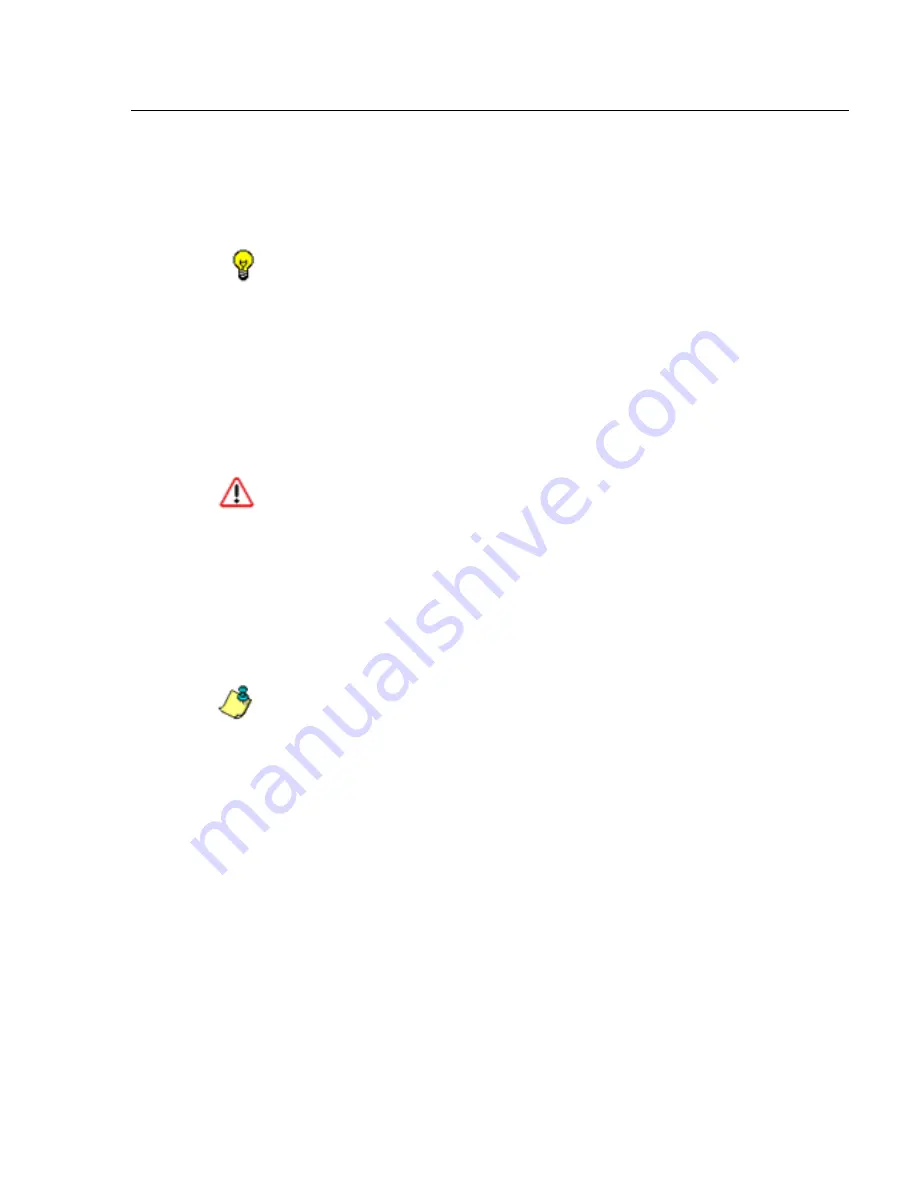
A
DMINISTRATOR
S
ECTION
C
HAPTER
2: C
ONFIGURING
THE
ER S
ERVER
M86 S
ECURITY
U
SER
G
UIDE
29
When performing a manual backup, the ER’s database is
immediately saved to the internal backup drive. From the
remote server, the backup database can be retrieved via
FTP, and then stored off site.
TIP
: M86 Security recommends executing an on demand backup
during the lightest period of system usage, so the Server will
perform at maximum capacity.
1. Click the
Manual Backup
button in the Internal Backup/
Restore Action frame to specify that you wish to back up
live data to the ER Server’s internal backup drive.
2. On the Confirm Backup/Restore screen, click the
Yes
button to back up the database tables and indexes.
WARNING
: M86 Security recommends that you do not perform
other functions on the ER Server until the backup is complete.
The time it will take to complete the backup depends on the size
of all tables being saved.
Perform a Remote Backup
After executing the manual backup, a remote backup can be
performed on your remote server.
NOTE
: Before beginning this FTP process, be sure you have
enough space on the remote server for storing backup data. The
required space can be upwards of 200 gigabytes.
1. Log in to your FTP account.
2. Use FTP to download the ER Server’s backup database
to the remote server. When you are in the /backup/data-
base/ directory, be sure to get all the *.data files to
include in your backup. You can then go to the archive
directory to get all the raw logs to include in your backup.
3. Store this backup data in a safe place off the remote
server. If this backup database needs to be restored, it
can be uploaded to the ER Server via FTP. (See Perform
a Restoration to the Server.)
Содержание M86 IR Enterprise Reporter
Страница 110: ...INDEX 104 M86 SECURITY USER GUIDE...





































