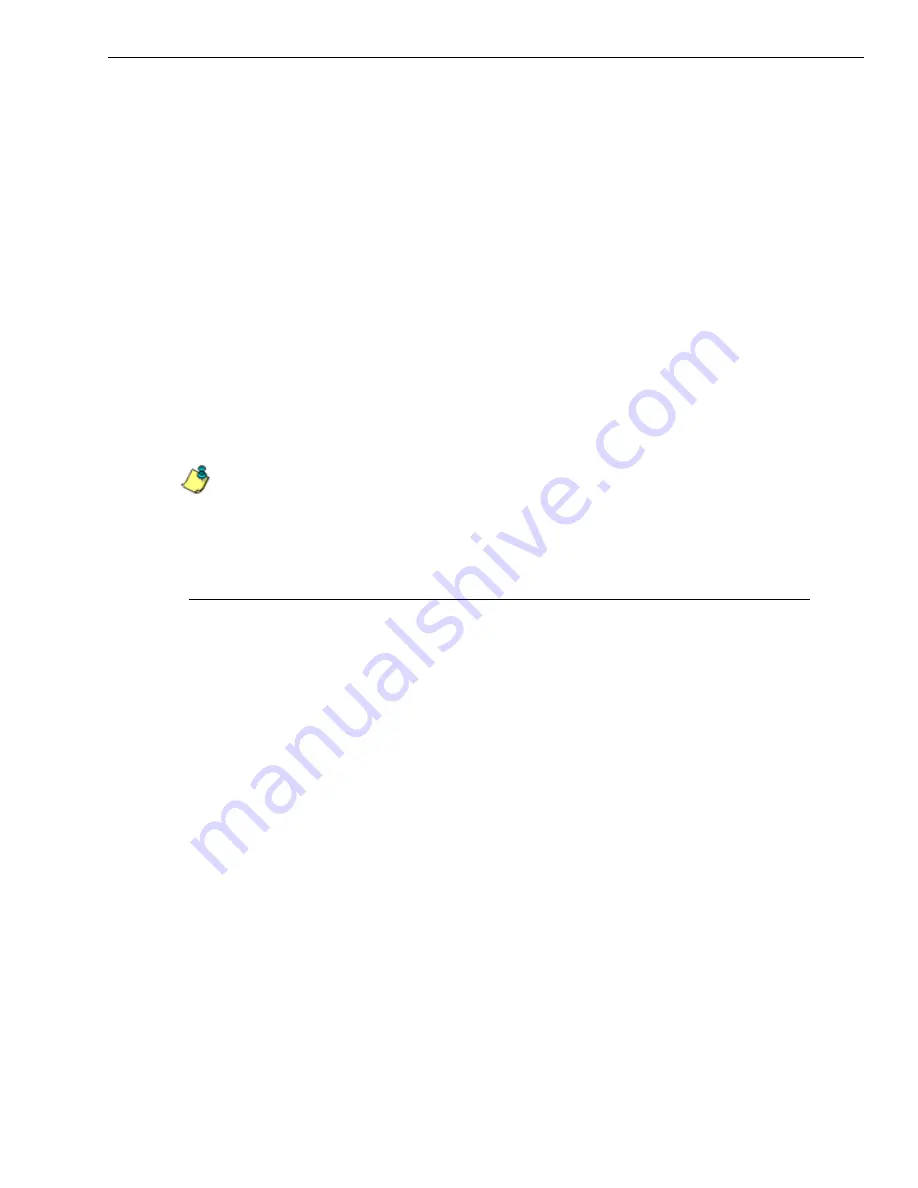
S
ECTION
1: P
RODUCTIVITY
R
EPORTS
U
SE
D
RILL
D
OWN
R
EPORTS
FOR
AN
INVESTIGATION
M86 S
ECURITY
E
VALUATION
G
UIDE
15
• Top section - includes navigational links in the row beneath the navigation
toolbar. Beneath this row,
Report Type
tabs let you generate another
summary drill down report by clicking that tab (Categories, IPs, Users, Sites,
Category Groups, or User Groups). The following information displays
beneath this row of tabs: report type, Display criteria, Date, Filter criteria, and
Sort by criteria.
• Main section - includes rows of records returned by the reporting query. Each
row is preceded by a checkbox. For each record, filter columns with statistics
display (such as Category Count, IP Count, User Count, Site Count, Band-
width, Page Count, and Object Count), and the Time HH:MM:SS column.
Each filter column populated with statistics includes links that if clicked will
generate a different report view. Clicking a link in the Page Count or Object
Count column will generate a detail drill down report view.
• Bottom section - includes buttons for customizing the current report view:
Modify
,
Save
,
Export
,
Limited Detail Result
,
Check All
, and
Uncheck All
.
The
Go to page
navigation field at far right lets you navigate to a specific
page and includes the total pages in the report view.
3. Use the tools in this panel to create the desired drill down view.
NOTE
: See ‘Summary Drill Down Report navigation’ for information on using the reporting
elements described in this sub-section.
4. The drill down view can be exported, saved, and/or scheduled to run at a spec-
ified time.
Summary Drill Down Report navigation
Continuing from the last section, this section is designed to help the administrator
learn how to navigate within the Summary Drill Down Report. The Drill Down report
is unique in terms of the seemingly endless ways data can be displayed, but it is
important to understand all of the functions within this tool in order to generate
meaningful reports.
Count columns and links
In a summary drill down report view, Count columns (Category Count, IP Count,
User Count, Site Count, Page Count, Object Count) display after the column
containing the record name. Clicking a specific link in a record’s Count column
gives more in-depth analysis on a given record displayed in the current view.
• Category
Count
- Displays the number of categories a user has visited, or the
number of categories included within a given site. It is possible for a site to be
listed in more than one category, so even if a user has visited only one site, this
column may count the user’s visit in two or three categories.
• IP
Count
- Displays the number of sites or categories visited by the IP address
for a user’s machines.
• User
Count
- Displays the number of individuals who have visited a specific site
or category.
• Site
Count
- Displays the number of sites a user has visited, or the number of
sites in a category. This figure is based on the root name of the site. For
example, if a user visits www.espn.com, www.msn.com, and www.fox-






























