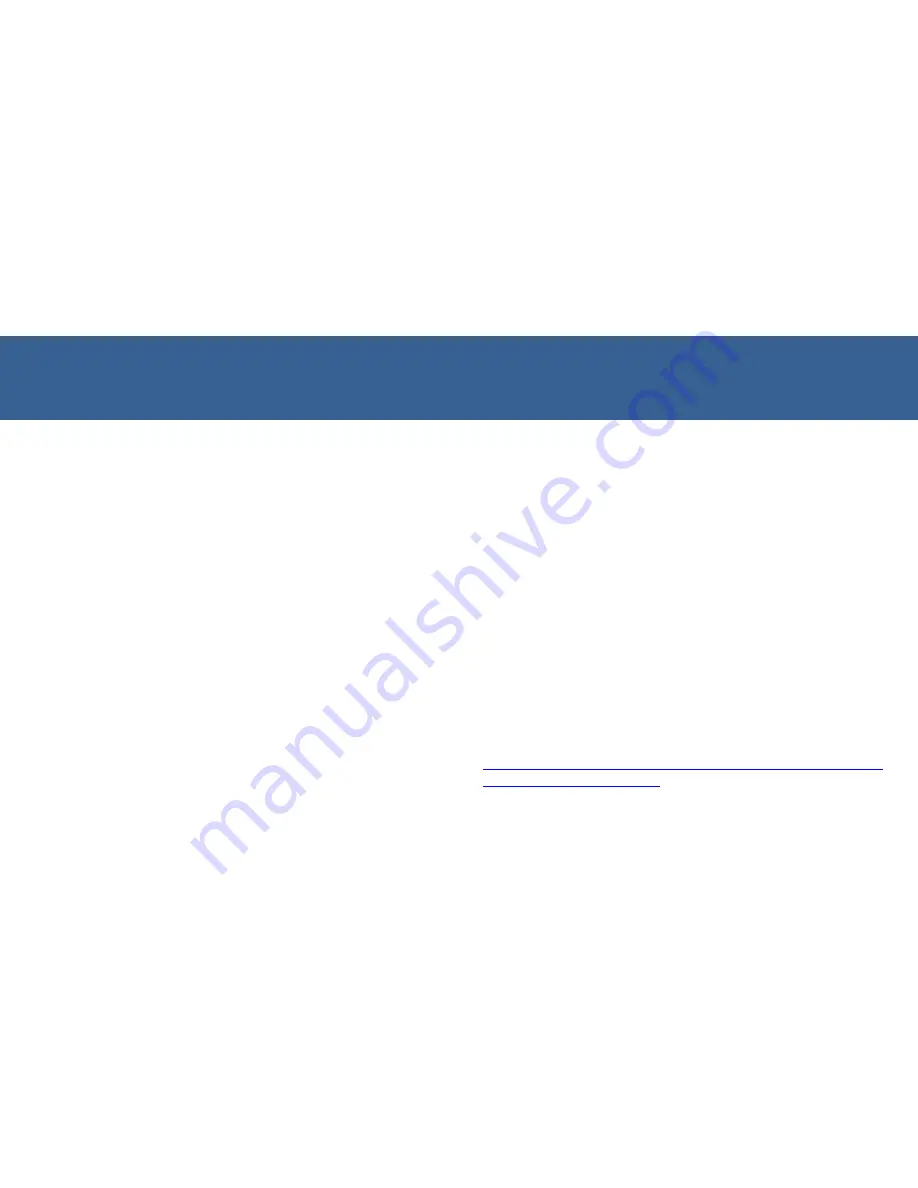
3. FAQ and Troubleshoot
– PC Connection
14
PC Connection
Q1. How to connect to PC
M3 cradle product range support charging and USB
connection. You must have
Microsoft ActiveSync
or
Windows Mobile Device Manager
(for Windows Vista
and 7) installed.
Step 1. Switch USB Host/Client toggle switch to
C
.
Step 2. Supply power to the cradle using the proper AC
adapter.
Step 3. Connect PC and the cradle using the provided USB
cable.
Step 4. Insert the PDA to the device slot. Your PC will
automatically detect the new device.
Q2. PDA is not recognized in ActiveSync or Mobile
Device Center.
A2-1.
Check if the USB cable is properly connected on
both sides.
A2-2.
Check if E/U toggle switch is switched to
C
(right).
A2-3.
If switch is changed to
C
while PDA is in the cradle,
remove the PDA from the slot then slide in again.
A2-4.
Check if the ActiveSync or Mobile Device Manager
on your PC is compatible with the OS of the PDA. For more
information, visit
http://www.microsoft.com/canada/windowsmobile/wm07/device
center/troubleshooting.mspx


















