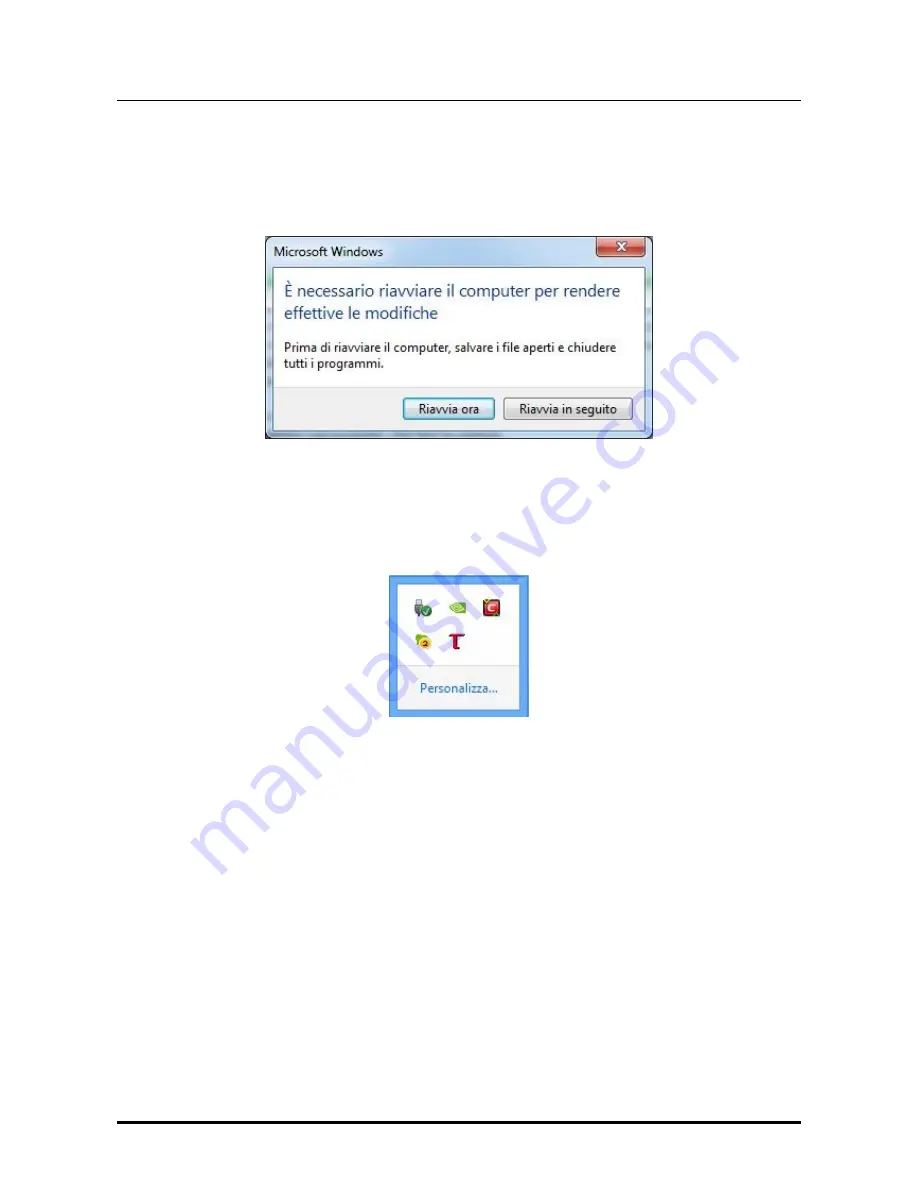
YOUNG M
K
III
DIGITAL-TO-ANALOG CONVERTER AND PREAMPLIFIER
REVISION P
R
A – AUGUST 2017
Copyright © 2017, M2Tech Srl
38
M2Tech
www.m2tech.biz
Click on the “Finish” button to close setup: The driver installation is now complete.
NOTE: Some Windows versions require a reboot to enable the driver just installed:
Fig. 29 shows the dialog window for Windows 7.
Figure 19
Installation success can be checked by looking for the big red “T” icon in the peripheral
section of Windows bar or in the active peripherals window, depending on operating
system version. Fig. 20 below shows Windows 8 window as an example.
Figure 20
NOTA: With some Windows versions (e.g. Windows XP, which we strongly suggest
that you don’t use), the driver installation procedure does NOT complete with setup
end. In fact, the operating system will recognize a new USB device (the
YOUNG MKIII
,
of course) and will begin a search for the best driver (which is the one just installed)
to create an instantiation associated to the specific port to which the DAC is
attached. Should this happen, reject the option of internet search for the driver files
and proceed with automatic installation: the Windows wizard will then search
amongst the drivers already installed, will locate the right one and proceed to the
end of the association process. At this point only, will the
YOUNG MKIII
be correctly
recognized and can be used to listen to music files.
8.3.2. Windows driver uninstall
The
YOUNG MKIII
driver uninstall may be required for various reasons. For sure, it is
mandatory to uninstall any previous driver version before installing the latest one.
















































