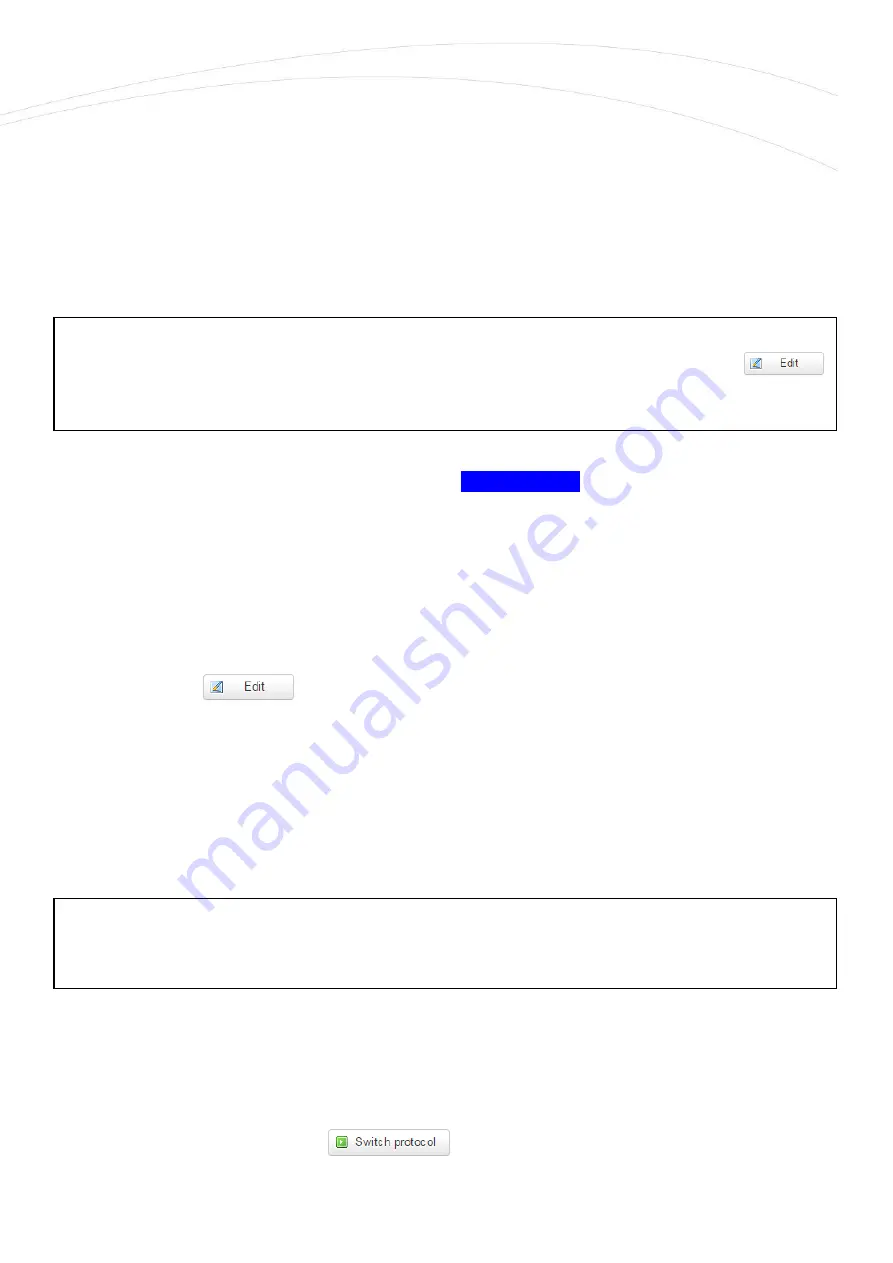
1.8 WiFi settings (optional)
Choose the WiFi option from the menu, then at the General Setup tab you can define a different
IP address range for the IPv4 address.
The WiFi feature is optiona for the router. In case of presense of the WiFi, the default mode is the
AccessPoint, where clients can connect to the router. The default WiFi password for the
M2M_Pro3 SSID is: M2MPro_123
The interface of the WiFi module is bridged to the ethernet by default.
When you modified the settings, save them by the
Save & Apply
button.
1.9 Ethernet (LAN) settings
For the LAN interface, at the LAN menu item at the
General Setup
tab you can define an own IP
range (IPv4 address), with the related IPv4 netmask (subnet mask).
The detailed LAN interface settings can be performed by the Network Interfaces menu item at
the LAN interface
button.
Change the default 192.168.127.1 router IPv4 address to an own IP address, regarding the current
subnet.
Check the IPv4 netmask to be proper for the selected and required network class which you are
attempted to use.
If you are not attempted to use a fixed IP address for the router, and if you are attempted to use
DHCP given IP by a different network device, then modify the IPv4 address to the connecting
gateway – or other network device - IP address, and choose the
Static address at the Protocol, the
DHCP client setting, and push the
button.
Attention!
The reconfiguration of the SSID is highly recommended, which can be initiated by the
button.
Important!
The DHCP service is turned off for the router Ethernet interface, by default. Therefore, you have
to configure an IP address for you PC, manually.









