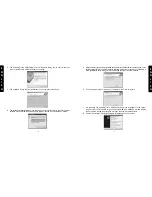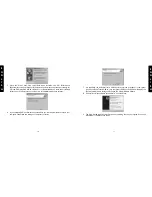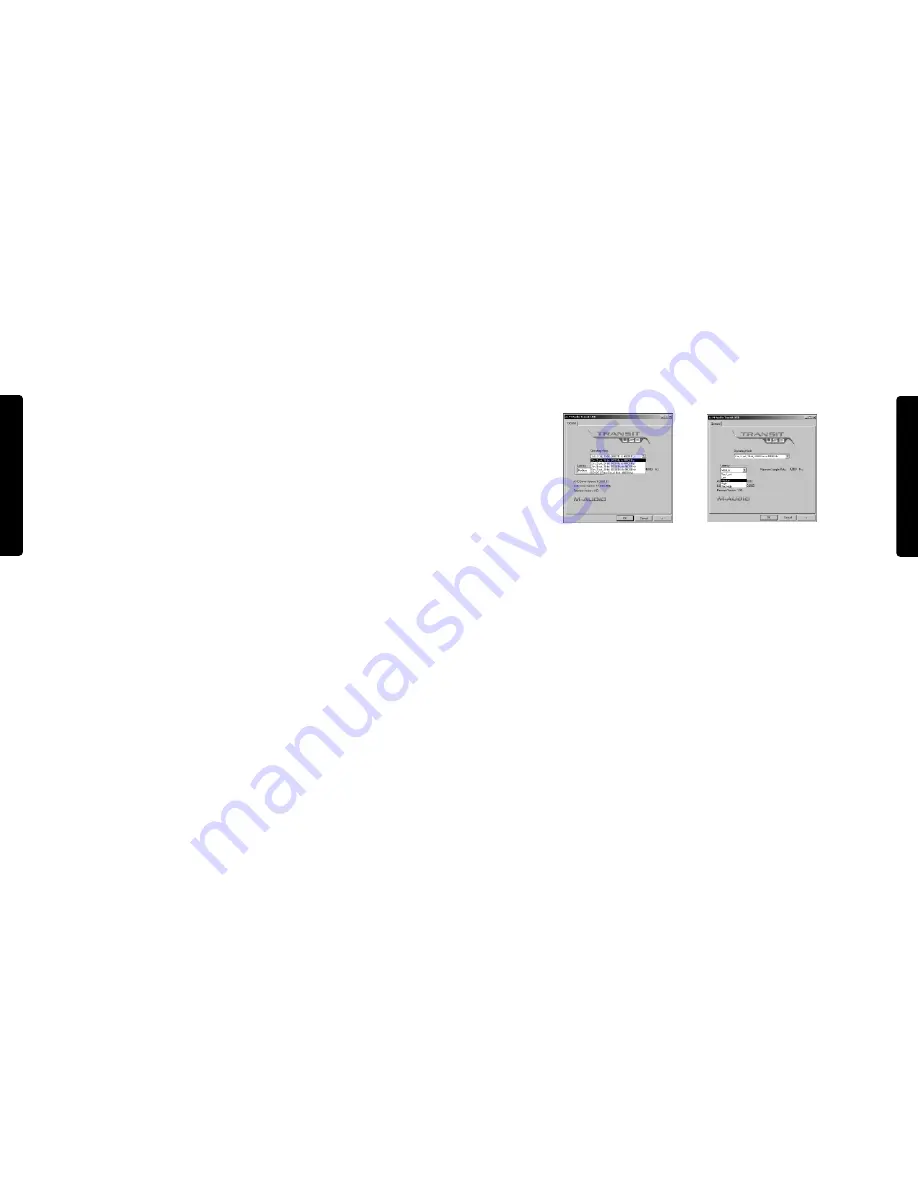
25
E
N
G
L
I
S
H
24
E
N
G
L
I
S
H
Latency
Latency is defined as the time it takes for your input signal to pass through your audio
software and appear at the outputs. Smaller buffer sizes result in lower latency, but may not
function well with slower systems.This drop-down menu selects the buffer size Transit USB
uses to handle digital audio streaming.
The default Latency setting is “Medium.” This setting may adequately serve your purposes,
but if you wish to, you can experiment with lower settings. If you experience stuttering or
crackling in your audio playback, try using a higher latency setting.
Transit USB and the Windows Media Drivers
WDM/MME
Transit USB’s Windows drivers support Windows’ native WDM/MME protocol, allowing you
to use Transit USB as your Windows default audio device. If Transit USB is the only audio
device installed on your computer, Windows will select it automatically. If you have other
audio devices installed, you may need to select it as your default device:
1. Click the Start menu, then choose Settings/Control Panel
2. Open the audio properties panel. In Windows XP it’s labeled “Sounds and Audio
encoded signals. Note that when “Dolby Digital / DTS pass-through, 16-bit, 48000 Hz” is
selected from the Transit USB Control Panel,Transit USB’s analog outputs are defeated. (See
the next section for more information.)
Input Connections
Your Transit USB is equipped with a unique combination optical/analog input which can
accept a standard 1/8” stereo analog input at either Mic or Line level. This input can also
accept an optical digital input, via the included TOSLink-to-mini optical adapter.Transit USB’s
input jack automatically detects whether the input is analog or digital.
Transit USB’s input can also 5V bias voltage to power an electret condenser
microphone such as those supplied with some computer audio products.
Transit USB’s Control Panel
In Windows, you can open the Transit USB’s control panel by double clicking on the M-Audio
icon in the system tray. On the Mac, select Control Panels under the Apple menu, and locate
the Transit USB control panel selection.
Operating Mode
In this drop down menu you can select how the Transit USB sends and/or receives audio.The
following options are available:
• 2-In/2-Out, 16-bit, 8000 – 48000 Hz
• 2-In/2-Out, 24-bit, 8000 – 48000 Hz
• 2-In/0-Out, 24-bit, 88200 – 96000 Hz • 0-In/2-Out, 24-bit, 88200 – 96000 Hz
• Dolby Digital / DTS pass-through, 16-bit, 48000 Hz
Note: Due to USB 1.1 bandwidth limitations and hardware constraints, sampling
rates above 48000 Hz do not support full duplex (i.e., simultaneous input and
output) mode.