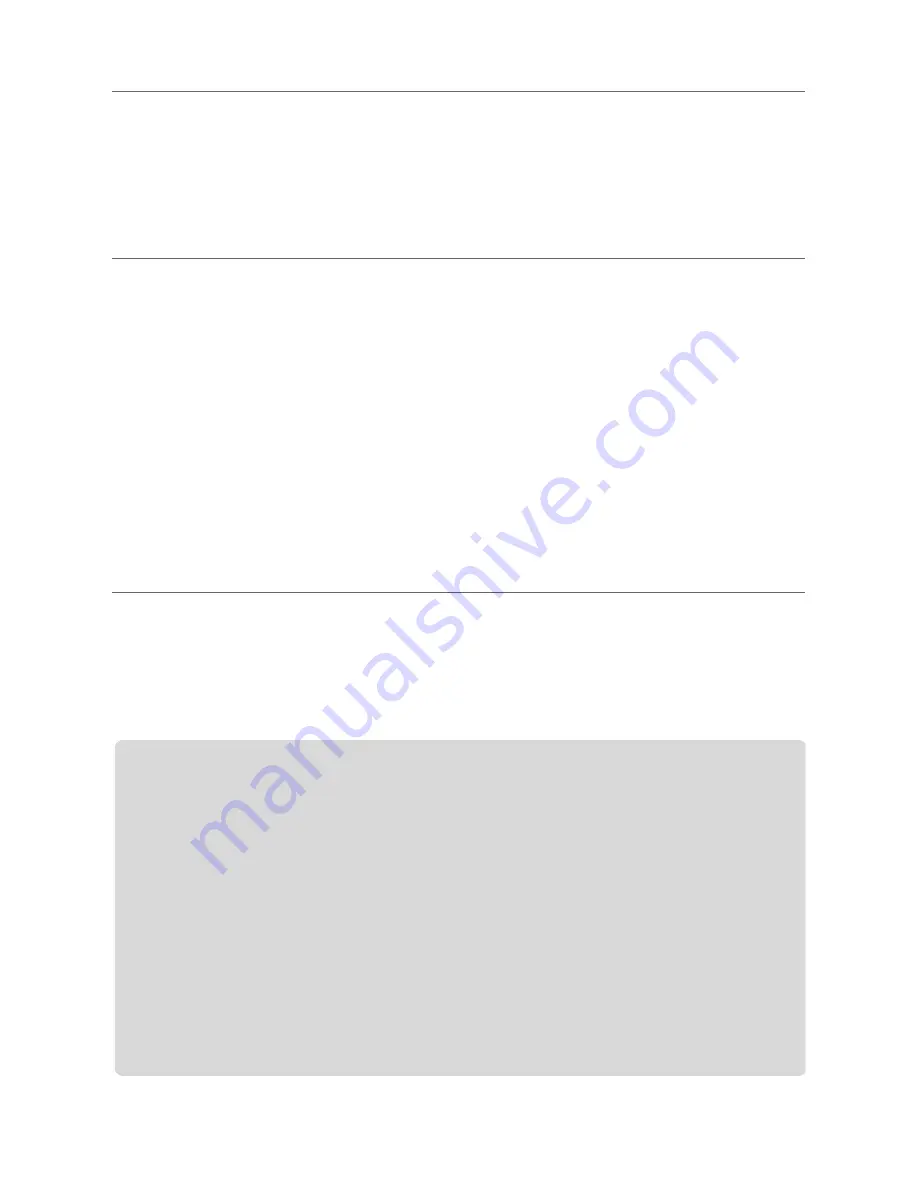
6
|
Pro Tools Vocal Studio
User Guide
Audio Software Configuration
The included Pro Tools M-Powered Essential software automatically selects and configures
M-Audio Producer USB for audio recording. If you are planning to use a 3rd-party recording
software, you will need to select M-Audio Producer USB as the audio input and output device
for the software and its tracks. Please refer to the documentation for your recording software for
more information.
Recording with Producer USB
1.
On the Levels tab of the Software Control Panel, turn the Input Gain Control all the way down.
(It should be all the way down by default.)
2.
In your recording software, select M-Audio Producer USB as the input source for a new track.
3.
While speaking, singing, or playing a musical instrument into the Producer USB microphone
(at the loudest level you expect to occur during your recording,) slowly turn up the Input Gain
slider until the red clip indicator begins to illuminate in your recording software. Then, turn the
Input Gain slider down until your recording software
’
s clip indicator no longer illuminates. At
this point, you should be ready to record with the optimum gain setting.
Note:
Placing a pop filter (available from most music equipment retailers) between
the microphone and a vocalist can improve recording quality by reducing the impact
of sibilance and plosives during a vocal performance.
Additional Information and Support
Documentation for the included Pro Tools M-Powered Essential software can be accessed via
the application
’
s Help menu. Additional installation and setup instructions can also be found in
the included Pro Tools M-Powered Essential Quick Setup.
Before Updating Your Mac or Windows System:
Please check the M-Audio driver download page at www.m-audio.com/drivers for the availabil-
ity of an updated driver before you decide to install Microsoft or Apple operating system
updates.
Before new M-Audio device drivers are released, they are tested for use with operating sys-
tem versions that are available at that time. When updates for an operating system are
released, all M-Audio device drivers have to be re-tested and possibly updated to ensure
proper operation.
M-Audio recommends refraining from installing operating system updates until a driver has
been posted to the M-Audio website for that specific operating system. The M-Audio website
(www.m-audio.com) contains the latest drivers and program updates as well as useful links to
news stories, FAQs, and technical support. We recommend checking this site regularly to
ensure you have the latest drivers and most up-to-date information about your M-Audio
products.
Содержание PRO TOOLS VOCAL STUDIO
Страница 1: ...M AUDIO Pro Tools Vocal Studio User Guide...









