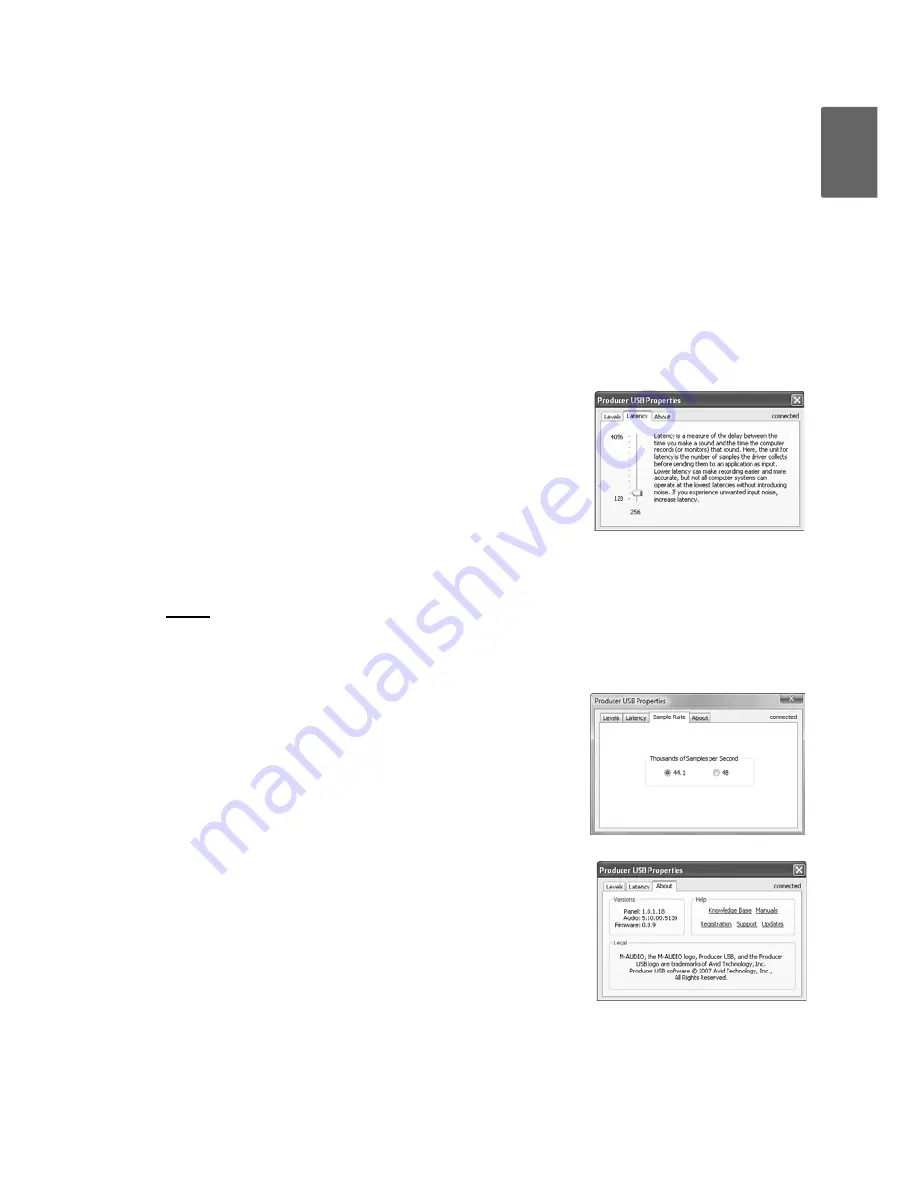
En
glish
Pro Tools Vocal Studio
User Guide
|
5
software audio processing takes place, thereby preventing undesirable delays (latency) com-
mon when monitoring your input signal through your software. Adjust this slider until you have
achieved the desired balance between microphone signal and playback levels.
When monitoring your input using the Monitor Mix Control, make sure that your audio soft-
ware is not outputting signal from the track you are currently recording. This would cause
"
double-monitoring,
"
resulting in an undesired "phasing" or "slap-back" echo. Consult the doc-
umentation for your audio application regarding disabling software monitoring.
The Monitor Mix Control has no effect on what is actually recorded in your audio software.
3.
Output Volume Contro
l - This slider controls the level of output signal from your audio soft-
ware.
Latency Tab (Windows XP and Vista)
The term "latency" refers to the time it takes for signals from the
microphone to pass through your audio software and appear at
the output of Producer USB. This latency can result in a delay
that is undesirable when overdubbing to existing tracks. The
slider lets you select the size of the buffer in samples. Smaller
buffer sizes result in lower latency, but may not function well
with slower systems, causing clicks, pops and dropouts in the
audio playback. The default buffer size is 256 samples. If you
are experiencing clicks and pops in your audio, try increasing the buffer size. On Macintosh sys-
tems, the buffer size is normally adjusted within your audio recording software.
NOTE:
This setting cannot be modified while a recording application is running.
Sample Rate Tab
(Windows Vista Only)
This page allows you to choose a sample rate of 44.1kHz or
48kHz. This is provided in order for MME applications in Win-
dows Vista to have access to both of the supported sample
rates. ASIO and WDM applications let you change the sample
rate within the recording software, regardless of the setting on
this tab.
About Tab (All Systems)
This page contains information on your hardware and current
driver software versions. This information may be helpful should
you ever have the occasion to call for technical support. Clicking
the links on this page will take you to useful pages on the
M-Audio website.
Содержание PRO TOOLS VOCAL STUDIO
Страница 1: ...M AUDIO Pro Tools Vocal Studio User Guide...









