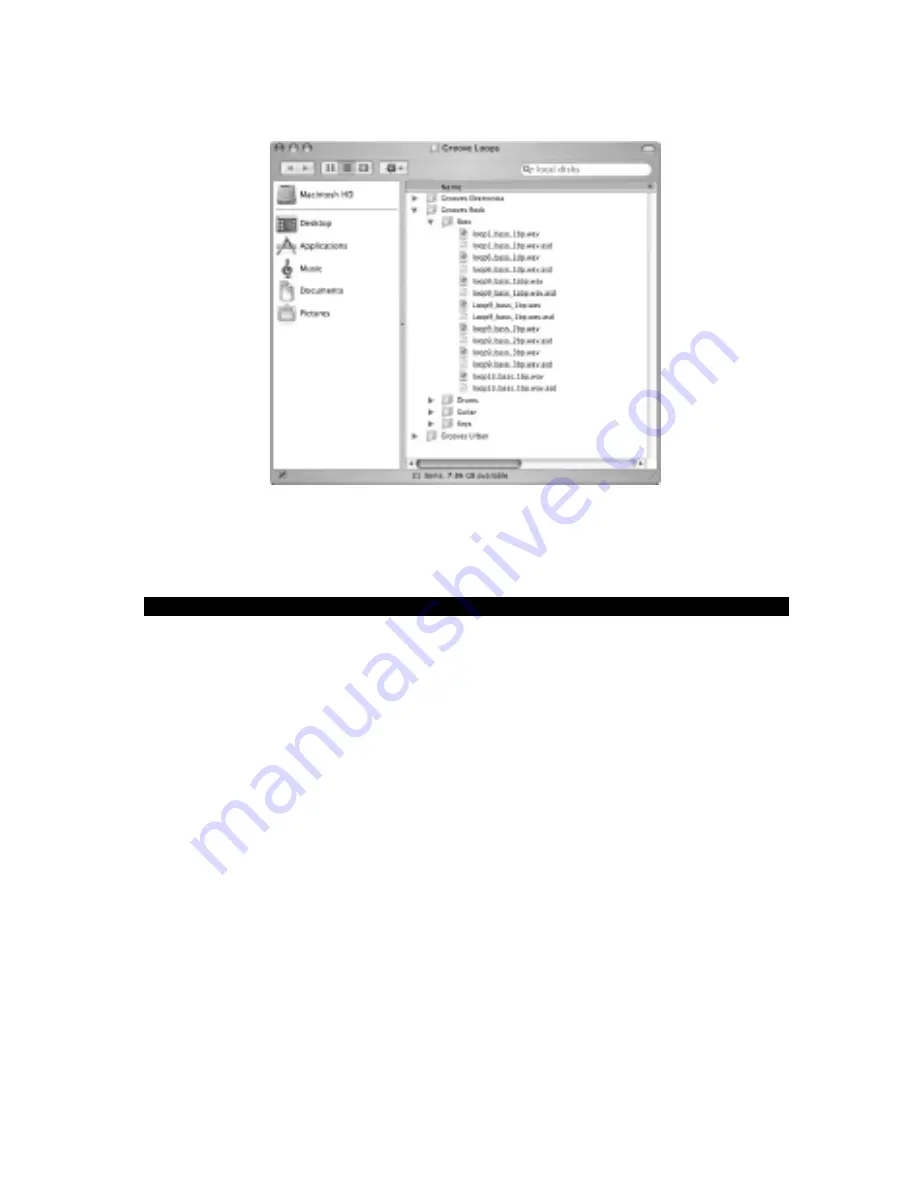
To demonstrate how to import the included GGrroooovveess LLooooppss in Live Delta, use the UUpp--AArrrroow
w button
located at the top of Live Delta’s BBrroow
wsseerr window (mentioned earlier) to browse to your computer
drives, and then browse to the location where you copied your GGrroooovveess LLooooppss folder.
Open the GGrroooovveess LLooooppss folder. Notice that the loops have been organized into sub-folders by
instrument types. Browse to any of these sub-folders to view their audio loops. You can drag and
drop these loops as previously described.
Conclusion
As you can see, we’ve barely scratched the surface of what you can accomplish with your
GrooveLab. We suggest you spend some time browsing the documentation for Live Delta and
GrooveLab Transit. The more familiar you become with the advanced functions of your system,
the more fun you’ll have making music.
13
Содержание Groove Lab
Страница 1: ......














