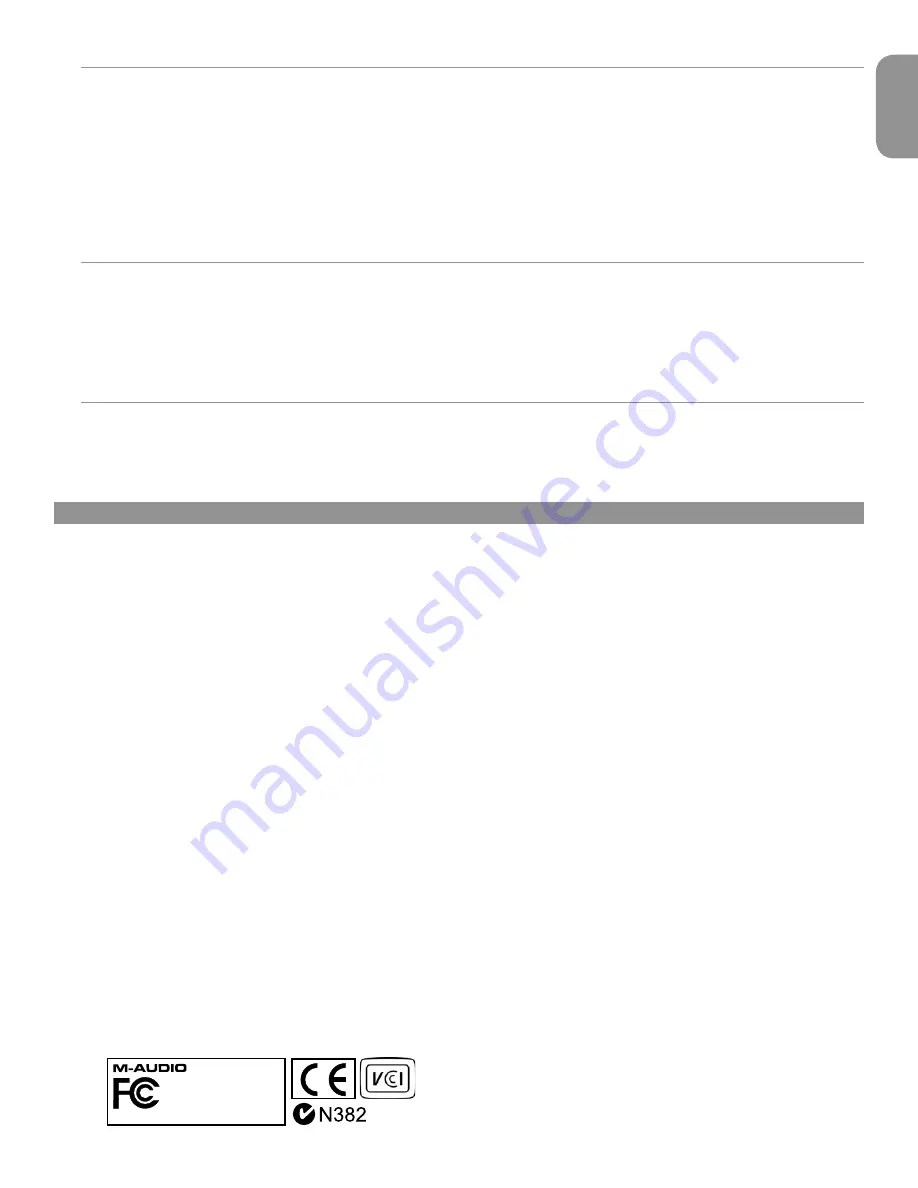
Fast Track Pro User Guide
11
English
Selecting Your Outputs
The Fast Track Pro’s outputs are selected in the Control Panel’s Bandwidth page (see Section 7).
Signals routed to Outputs 1 and 2 in your DAW application will appear at the rear-panel TRS Outputs 1 and 2, and be duplicated at
unbalanced Outputs 1 and 2.
When Outputs 3 and 4 are activated, they will show up as output channels in your DAW application. Signals routed to Outputs 3 and 4
in your DAW application will appear at the S/PDIF outputs, and be duplicated at unbalanced Outputs 3 and 4.
The level to the analog outputs is controlled by the main output level control.
Headphone Monitoring
The A/B button selects the output source sent to the front-panel headphone output. In the A (out) position, the main line output signal
(Outputs 1 and 2) is sent to the headphone outputs. In the B (in) position, the S/PDIF output signal (Outputs 3 and 4) is sent to the
headphone outputs.
The headphone output level is controlled by the Level control knob. This output level is independent of the main output level.
Stand-alone Mode
The Fast Track Pro can act as a stand-alone mic preamp with 24-bit/44.1kHz A/D converters. Inputs 1 and 2 are sent to the S/PDIF Out
and analog Outputs 3 and 4 post inserts.
9 › Warranty Terms & Registration
Warranty Terms
M-Audio warrants products to be free from defects in materials and workmanship, under normal use and provided that the product is
owned by the original, registered user. Visit www.m-audio.com/warranty for terms and limitations applying to your specific product.
Warranty Registration
Thank you for registering your new M-Audio product. Doing so immediately both entitles you to full warranty coverage and helps M-
Audio develop and manufacture the finest quality products available. Register online at www.m-audio.com/register to receive FREE
product updates.
FastTrack Pro
Tested to comply with
FCC standards
FOR HOME OR STUDIO USE


































