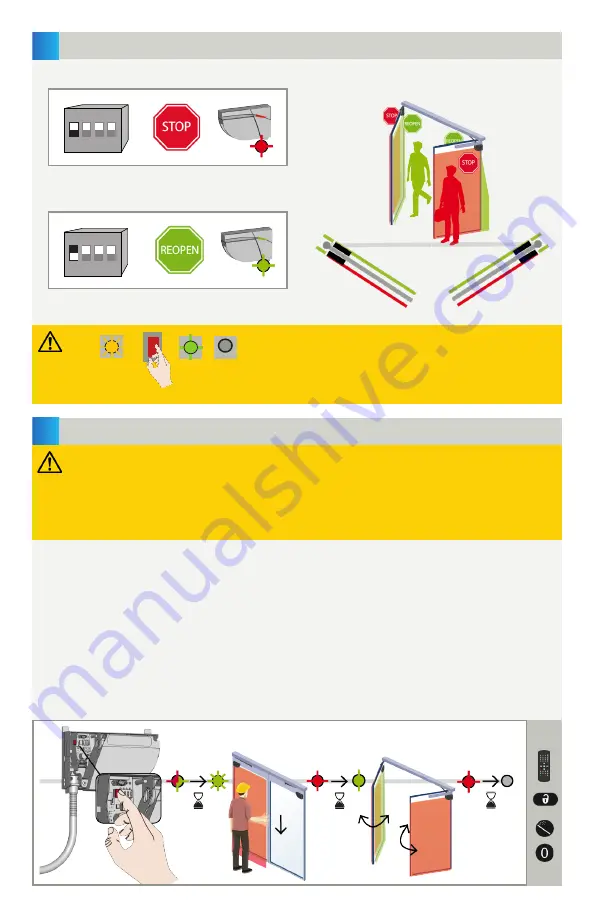
75.5947.04 LZR-FLATSCAN SW 20200612
Page 7 of 16
75.5947.04 LZR-FLATSCAN SW 20200612
Page 7 of 16
3
4
ON
1 2 3 4
ON
1 2 3 4
R1
R1
R2
R2
R2
R2
R2
R2
< 1 sec.
1.
4.
After changing a DIP switch, the orange LED flashes.
A LONG push on the push button confirms the settings.
Afterwards, a number of green flashes (x) indicates the
number of connected sensors (x).
RELAY 1: STOP-impulse on swing side of door
RELAY 2: REOPENING-impulse on approach side of door
X
ORANGE
OFF
GREEN
> 3 sec.
1. Press the Primary sensor push-button briefly. The LED will begin quickly flashing red/green. When installing the
sensor on a pair of doors, repeat this on the second Primary sensor.
2. When both sensors flash green, position yourself in front of the door and stretch out your arm in front of you.
Make an up-and-down motion at the leading-edge to mark the limit of the detection zones. The LED will flash
red while calculating the width of the door leaves.
3. When the sensors flash green again, remove yourself from the detection field and cycle the door open to allow
the sensors to learn the environment. The sensors will flash red during the closing of the door.
4. Once the door is completely closed again and the LED is off, the teach-in is complete.
NOTE:
A teach-in on the primary configures both the primary and the secondary. A teach-in on the secondary only
configures the secondary. In case the primary and secondary sensor are not aligned, first launch a teach-in on
the primary and then on the secondary.
Primary
DIP SWITCHES
TEACH-IN
ON (switch
)
OFF (switch
)
Before launching a teach-in, ensure the following:
• door is closed (use Service Mode if needed − see page 8)
• both relays are connected to door control and primary/secondary cable is connected between sensors
• detection field is free of environmental obstructions, objects, and people
• laser window protector is removed
• verify the relay output setting (see page 10)
2. FIELD WIDTH
3. LEARN
















