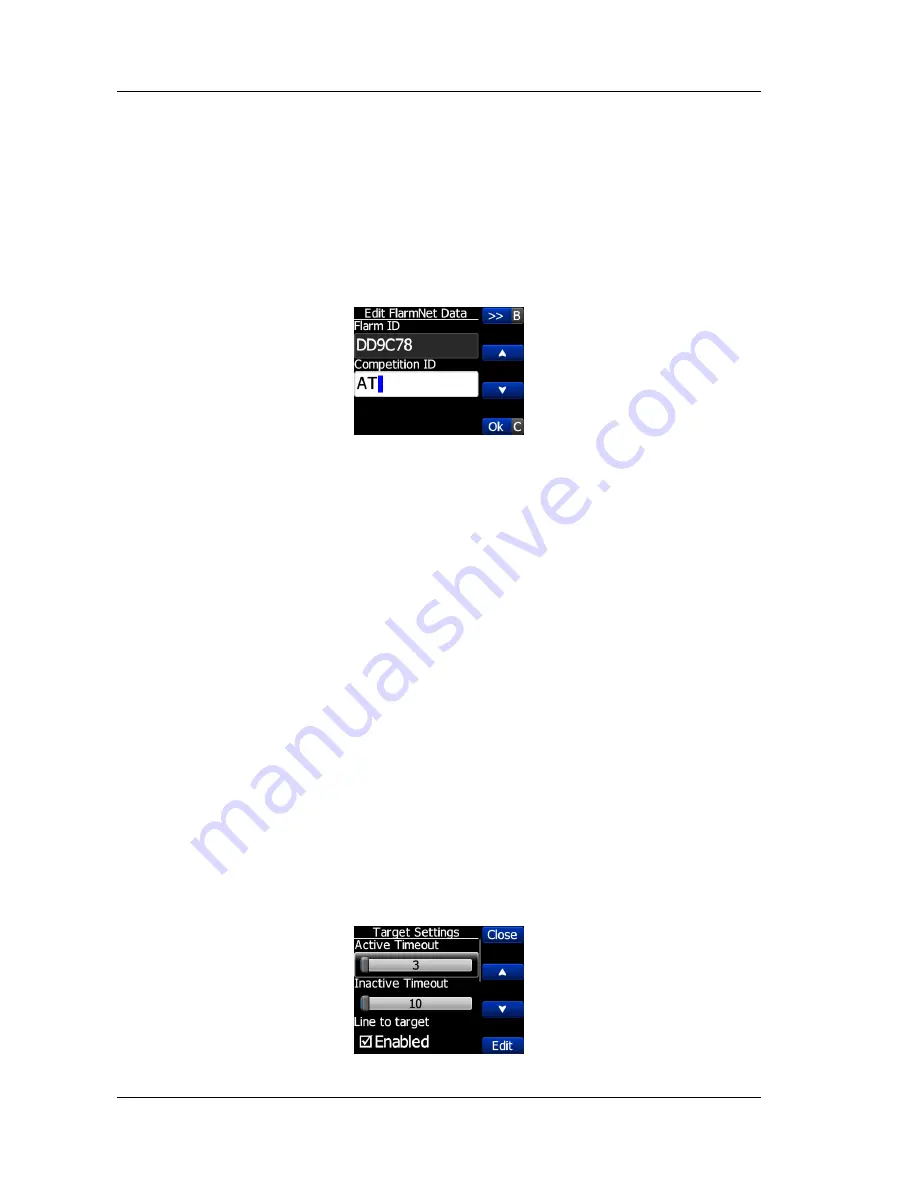
FlarmView Version 2.38
July 2017
Page 8 of 25
4
System Description
4.1
Push buttons on FlarmView
With four push buttons it is possible to zoom, choose between the targets, and adjust
FlarmView settings. In some cases, long press to push buttons have some function. On
picture below is an example. Long press to upper button will move cursor for one position to
the left. Long press to lower button will cancel all changes.
4.2
Rotary encoder with push button on FlarmView57
Using rotary switch is even easier than four buttons. With rotating knob, user can select
between the targets, edit numbers, names… Short press has confirmation function (ENTER
or OK), long press has (CANCEL or ESC) function. Changing between different zoom levels
and pages is possible, if you push and rotate together.
4.3
Switching on the Unit
The unit is switched on immediately after it receives gets power supply from an external
Flarm/ADS-B device.
On the welcome screen information about version and serial number is displayed.
4.4
User Input
The LXNAV FlarmView user interface consists of many dialogues, which have different input
controls. They are designed to make input of names, parameters, etc., as easy as possible.
Input controls can be summarised as:
•
Text editor
•
Spin controls (Selection control)
•
Checkboxes
•
Slider control
To move the function from one control to another, use
up
or
down
buttons. By pressing the
Edit
button access to the control that is displayed is possible.









































