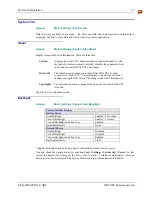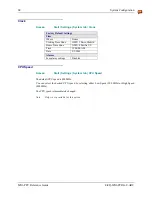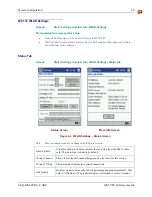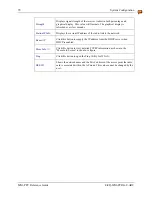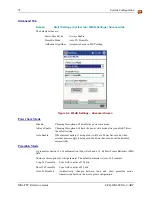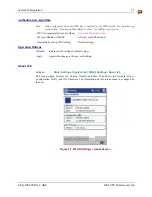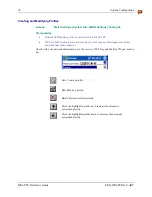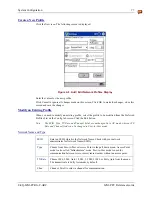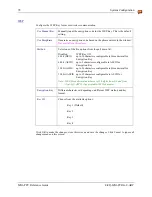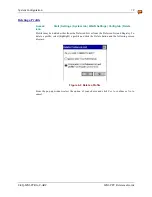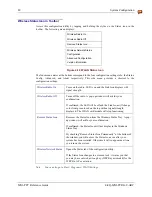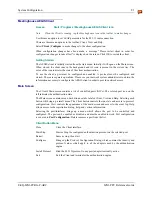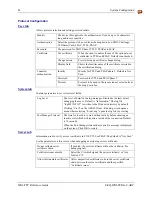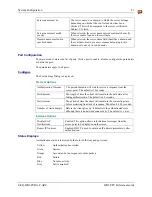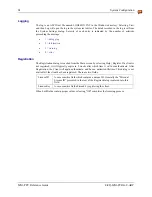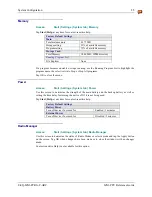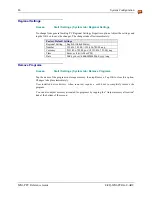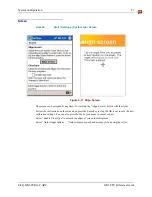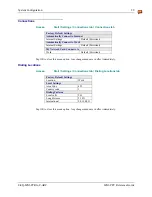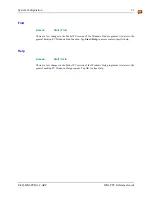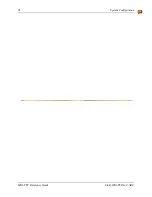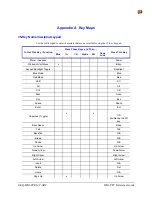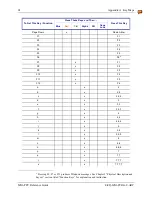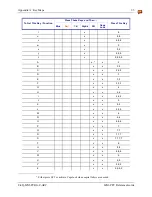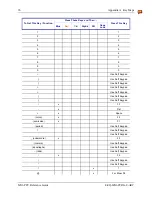System Configuration
81
E-EQ-MX6PCRG-C-ARC
MX6 PPC Reference Guide
Meetinghouse AEGIS Client
Access:
Start | Programs | Meetinghouse AEGIS Client icon
Note:
When the Client is running, tap the Meetinghouse icon in the toolbar to make changes.
Use this menu option to set LEAP parameters for the 802.11 radio connection.
There are three menu options in the toolbar: Client, View and Help.
Select
Client | Configure
to make changes to the client configuration.
When configuration changes have been made, a message “Please restart client in order for
configuration changes to take effect” is displayed on the screen. Click OK to restart the client.
Getting Started
The AEGIS client is initially started from the start menu. Initially it will open on the Main screen.
When closed, the client runs in the background and it’s icon is present in the system tray. The
color of the icon indicates the state of the client authentication.
To use the client, a port must be configured and enabled. A protocol must be configured and
started. These are separate operations. Please see your network system administrator to obtain the
information necessary to configure the AEGIS client in order to provide network access.
Main Screen
The Client's Main screen contains a list of controlled ports (NICs). The colored port icon on the
left indicates the authentication state.
The Main screen contains menu bar buttons or tabs labeled Client, View,and Help. Selecting each
button will bring up a small menu. The Client button controls the run state and access to protocol
configuration. View controls the appearance of the main screen and access to the event log. Help
allows access to the registration dialog, help, and version information.
Selecting the port(interface) brings up a menu which allows the port to be controlled and
configured. The port can be enabled or disabled, and must be enabled to work. Port configuration
is covered in
Port Configuration.
Delete removes a port from the list.
Client Button Menu
Close
Close the Client interface.
Start/Stop
Start or Stop the configured authentication protocol on the selected port.
Restart
Same as stop, then start.
Configure
Brings up the Protocol Configuration Dialog, which contains the identity and
protocol values which apply to all the adapters used by the authentication
engine.
Install Protocol
Bind the 802.1X protocol to any port (adapter) currently active.
Exit
Exit the Client and terminates the authentication engine.