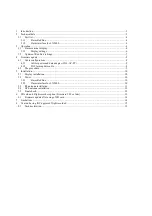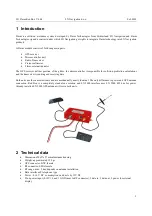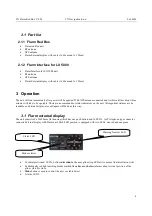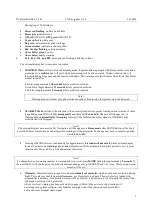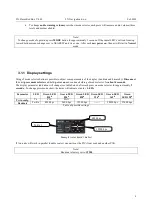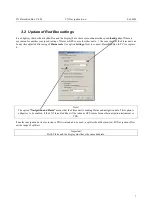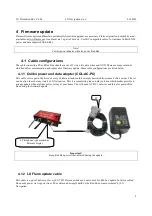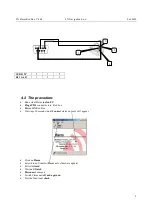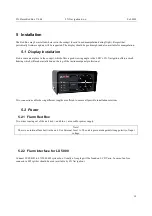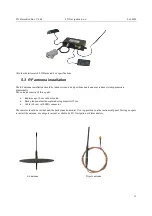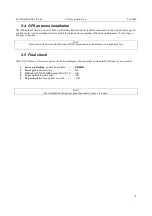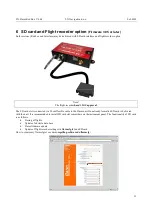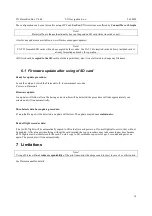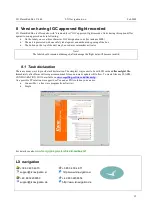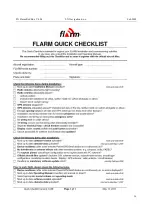LX Flarm Red Box V4.04
LX Navigation d.o.o.
Feb.2009
9
SUB D 9P
5
3
2
RJ 11 (6P)
1
2
3
4.2 The procedure:
•
Run actual Flarm tool on PC
•
Plug 6P RJ connnctor into Red box
•
Power ON Red Box
•
Wait (apr.30 seconds) until Connect status on tools will appear
•
Click on Flarm
•
Select kind of transfer (Recover for firmware update)
•
Follow wizard
•
Wait until finish
•
Disconnect comport
•
Switch Flarm unit off and again on
•
Provide functional check
6
2
1
3