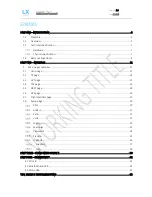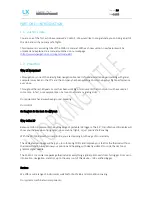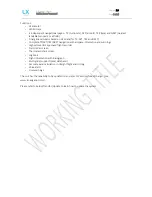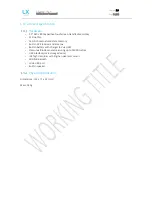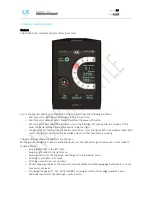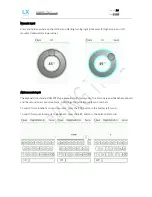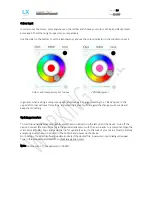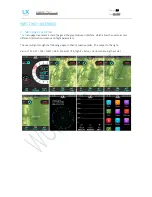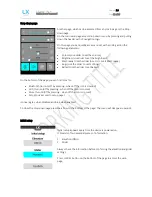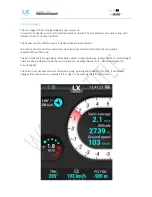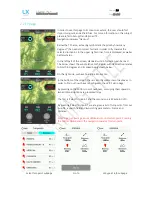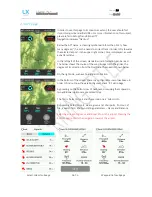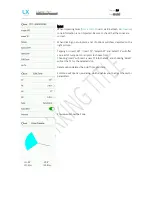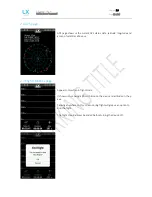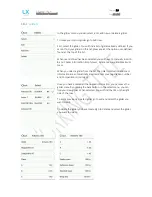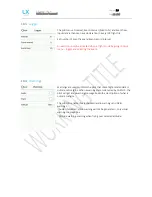Document Name:
Colibri X user’s manual
Version:
1.0
Page 10 of 34
Colour input
In order to set the colour, press anywhere on the roll bar and choose your colour. White and black presets
are ready in the left and right upper corner, respectively.
Use the slider in the bottom to set the transparency and use the colour indicator in the middle to check it.
Colour and transparency set to none
30% transparent
In general, when exiting a setup menu page, after making a change, selecting the ‘< Back’ option in the
upper left corner will save this setting, and selecting ‘Cancel’ will disregard the change you’ve made and
keep the old setting.
Updating procedure
To start the updating procedure, gently eject the micro SD card on the left side of the device. Turn off the
device. Connect the micro SD card via the provided adapter or with the card reader to a computer. Open the
micro SD card folder. Copy and paste the file for update (x.xx.lxu) to the root of your micro SD card. Carefully
and gently insert the micro SD card in the Colibri X and power up the device.
Go to Setup > Transfer > Software update and select the desired file. A password input dialog will appear.
Type in the provided password (from [email protected]).
Note: Until version 1.0, the password is ‘00000’.
Содержание Colibri X
Страница 1: ......