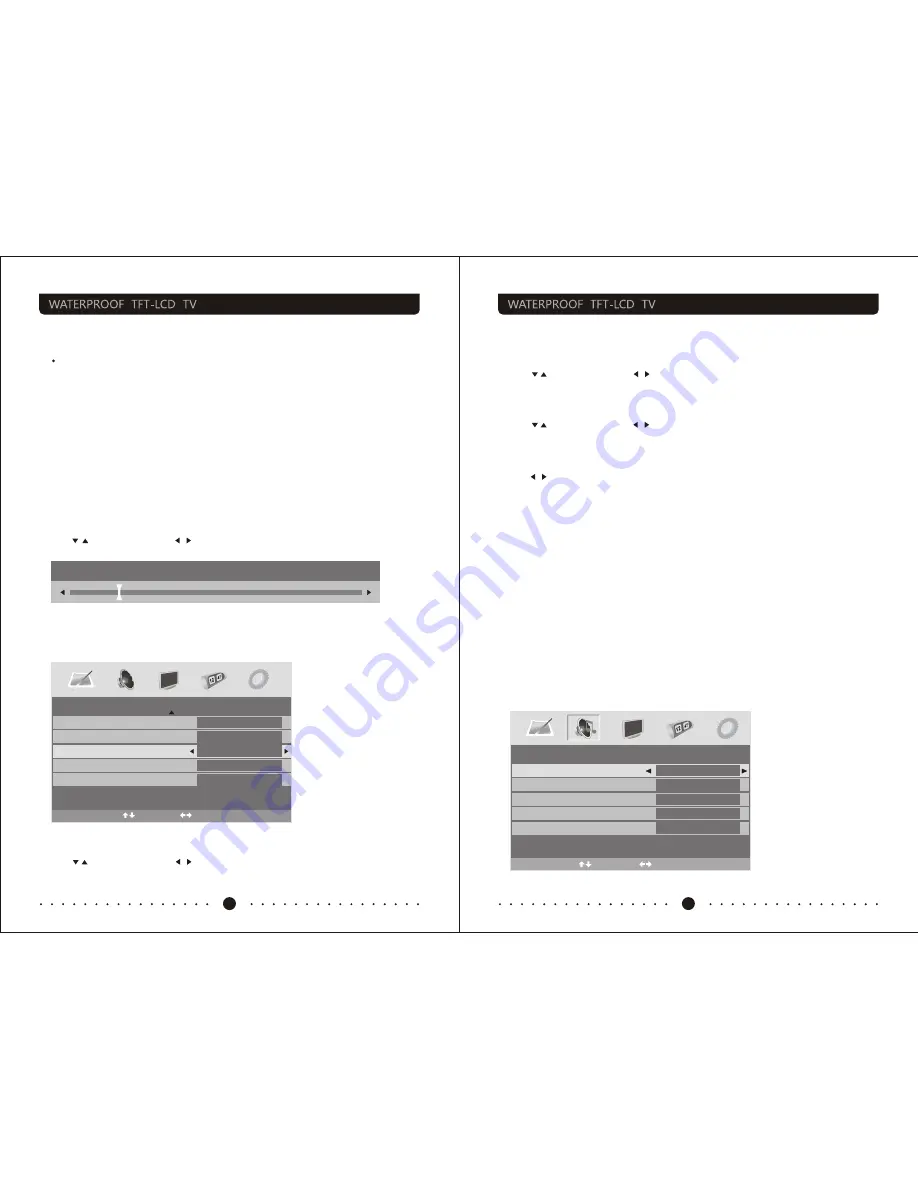
SOUND
Volume
SoundMode
Balance
Treble
Bass
Personal
28
0
0
0
Select
Adjust
Colour temperature
Select an optimum colour temperature mode to suit your eyes for viewing among Normal,
Warm and Cold.
NOTE:
This option is available only in PC mode.
DNR (Digital Noise Reduction)
If the broadcast signal received is weak, you can select the DNR option to reduce the
video noise level between Off, Low,Mid and High.
PICTURE
Colour
Sharpness
Tint
Colourtemperature
DNR
50
0
Normal
Off
Normal
Select
Adjust
7
8
Contrast
Press / button and then use / to adjust the contrast of the picture.
Contrast
28
After adjust the value you want, press
LCD-MENU
button to return to the preview
MENU.
Brightness
Press / button and then use / to adjust the brightness of the picture.
Sharpness
Press / To select the sharpness mode of your TV. (Available Sharpness Mode: Normal,
Sharp, Sharpest, Softest, Soft.)
Colour
Press / button and then use / to adjust the colour saturation.
NOTE
: This option is invalid in PC mode, and it will be shown in gray.
Tint
Press / button and then use / to adjust the tone of colour when your system is in
NTSC.
AUDIO menu options
Press
MENU
button on the front panel or
LCD-MENU
on the remote control to display
the main menu.
Picture Mode
Select Picture Mode in PICTURE menu. (Available picture mode: Standard, Personal,
Movie, Sport, Mild, Game.)
If you change the value of Contrast, Brightness, Colour, Tint, Sharpness or Colour
temperature on the picture menu, the picture mode will be changed to "Personal"
automatically. You may select the picture mode directly by pressing PMODE button.
TIPS:
You can press
PMODE
button on the remote control, to select the Picture Mode
directly.
When you are satisfied with your adjustment, press the
LCD
-MENU button to return
to the previous menu or press the
EXIT
button to exit the main menu.
User Manual
User Manual
Содержание 10.4"
Страница 20: ......






































