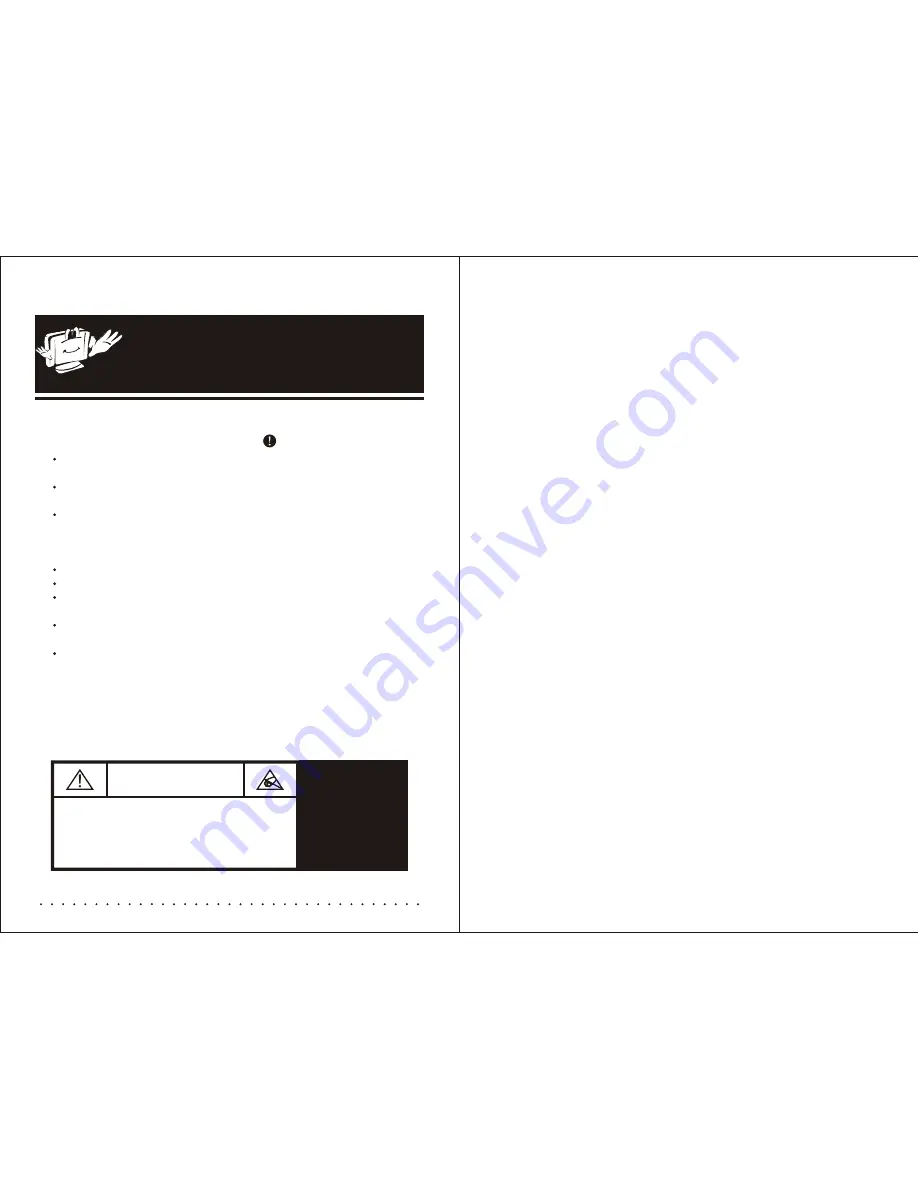
CAUTION
RISK OF ELECTRIC SHOCK
DO NOT OPEN
WARNING: TO PREVENT INJURY, THIS APPARATUS MUST BE
SECURELY ATTACHED TO THE WALL IN ACCORDANCE
WITH THE INSTALLATION INSTRUCTIONS.
CAUTION: DO NOT REMOVE COVER.
NO USER-SERVICEABLE PARTS INSIDE.
REFER SERVICING TO QUALIFIED SERVICE PERSONNEL.
BEWARE OF STATIC SENSITIVE PARTS.
Important Safety Information
Do not attempt to remove the back of this TV; this can expose you to high voltage
and risk of electric shock or fire.
Do not attempt to modify this product in any way as this will invalidate your
warranty and expose the risk of electric shock or fire.
Only use the supplied AC DC transformer and ensure that the main power cord is
plugged into a non damaged socket and away from any heat source. The power
supply is not waterproof and must be positioned in a dry, well ventilated area away
from water and moisture*.
Do not connect the TV direct to the mains socket without the converter*.
Position your TV so that no bright light, sunshine or direct heat can affect the TV.
If there are any unusual smells or sounds coming from the unit, disconnect the power
and contact an authorised dealer or repair centre*.
The unit must be earthed to the main earth system of the building and must
conform to the latest electrical safety regulations*.
When cleaning your TV do not apply any abrasive cleaners, wax, benzene,
alcohol or clearing detergents. Chemical cleaners may fade, dissolve or crack the
TV surface. We recommend a soft damp cloth and non abrasive cleaner.
* Please note that the installation of your TV should be carried out by a technically
competent person and must conform to all the relevant regulations. If in doubt please
contact your supplying dealer or a qualified electrician.
CONTENTS
I. Contents of package..............................................1
II. LCD instructions...................................................... 1
1. Front panel button indication ...............................1
2. Connectors indication ...........................................1
III. Remote control instructions ................................. 2
IV. Connection..............................................................3
1.Connect the TV..........................................................3
2.Connect to AV/S-Video ...........................................3
3. Connect to the PC................................................... 3
V. On Screen Display (OSD) MENU............................ 4
1. ATV ...........................................................................4
2. DTV ........................................................................18
VI. Trouble Shooting................................................. 22
VII. Specification........................................................ 23
VIII. Installation Instructions..................................... 33
Thank you for choosing LUXURITE waterproof LCD TV. Before using
this product please read the instruction manual carefully which will
ensure correct installation and ease of use. Please keep this manual
for future reference. The information in this manual is subject to
change without Prenotice.
Содержание 10.4"
Страница 20: ......



































