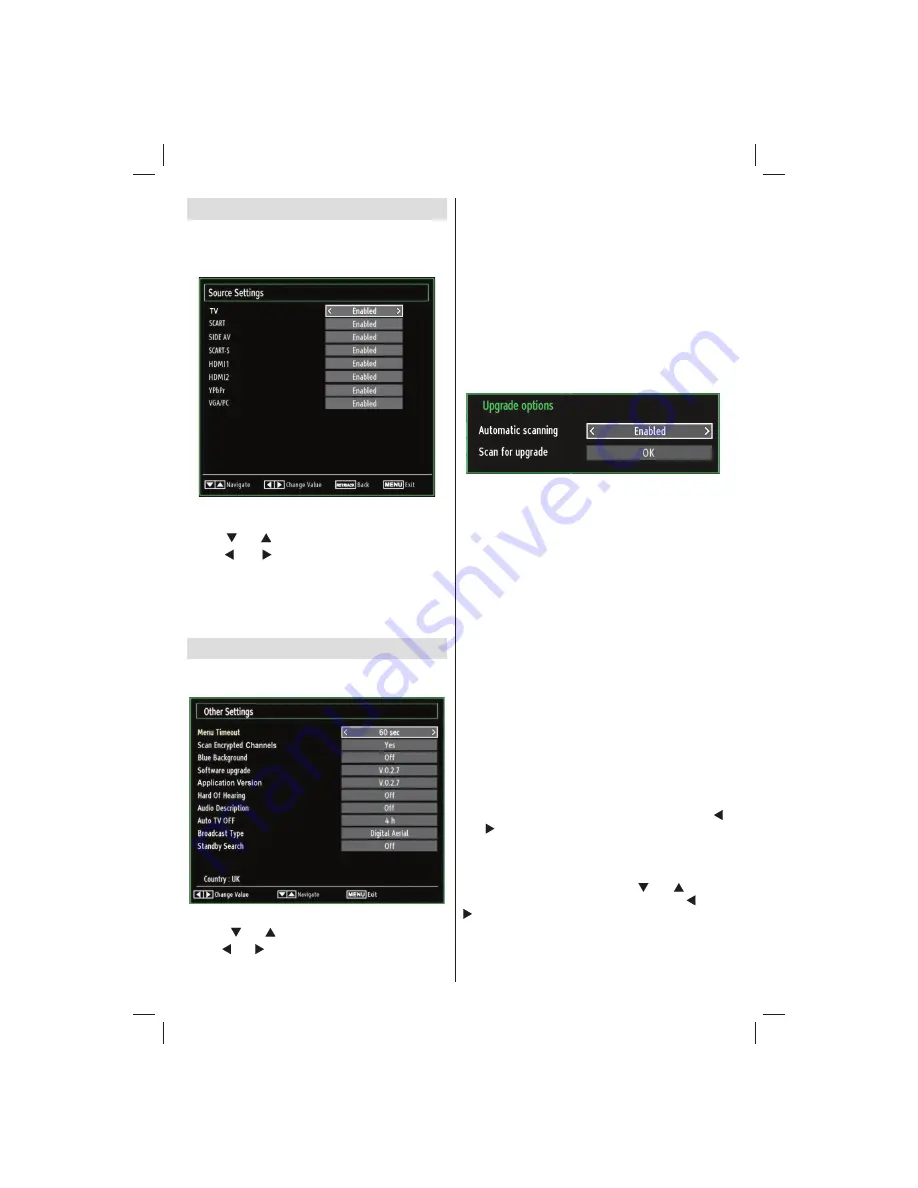
English
- 64 -
Con
fi
guring Source Settings
You can enables or disable selected source options. The
TV will not switch to the disabled source options when
SOURCE
button is pressed.
Select
•
Sources
in the Settings menu and press
OK
button.
Press“
•
” or “ ” buttons to select a source.
Use “
•
” or “ ” button to enable or disable the
selected source. Changes are automatically
stored.
Note:
YPbPr mode can be used only when you
connect a device that has a YPbPr output through the
PC input with YPbPr to PC cable (not supplied).
Con
fi
guring Other Settings
To view general con
fi
guration preferences, select
Other
Settings
in the Settings menu and press
OK
button.
Operation
Press “
•
” or “ ” buttons to select an item.
Use “
•
” or “ ” button to set an option.
Press
•
OK
button to view a sub-menu.
Menu Timeout
: Changes timeout duration for menu
screens.
Scan Encrypted Channels
: When this setting is on,
search process will locate the encrypted channels as
well. If it is set as
Off
, encrypted channels will not be
located in automatic search or manual search.
Blue Background (Optional)
: Activates or deactivates
blue background system when the signal is weak or
absent.
Software Upgrade
: To ensure that your TV always
has the most update information, you can use this
setting. In order for the proper operation, please
ensure that the TV is set to standby mode.
You can enable or disable automatic upgrade by
setting
Automatic Scanning
option.
You can manually search for new software by
selecting
Scan for upgrade
.
Application version:
Displays the current application
version.
Hard of Hearing
: If the broadcaster enables any
special signal concerning the audio, you can set this
setting as On to receive such signals.
Audio Description
: Audio description refers to
an additional narration track for blind and visually
impaired viewers of visual media, including television
and movies. The description narrator talks through
the presentation, describing what is happening on the
screen during the natural pauses in the audio (and
sometimes during dialogue, if deemed necessary).
You can use this feature, only if the broadcaster
supports that additional narration track.
Auto TV Off:
You can set the
timeout value of auto off
feature.After the timeout value is reached and the TV
is not operated for selected time, the TV will go off.
Broadcast Type (optional)
:
When you set the desired broadcast type by using “
” or “ ” button, the TV will display the related channel
list. If the related source has does not include any
stored channels, “No channels for this type have been
found.” message will be displayed on the screen
Standby Search (optional)
: Use “ ” or “ ” button
to select Standby Search and then press “ ” or “
” button to set this setting as On or Off. If you
change Standby Search to Off, this function will be
unavailable.To use Standby search please make sure
that you select Standby Search as On.
(Optional)
02_MB62_[GB]_(01-TV)_woypbpr_DVBT_C_PVR_NICKEL17_1910UK_32911W_10078118_50214306.indd 64
02_MB62_[GB]_(01-TV)_woypbpr_DVBT_C_PVR_NICKEL17_1910UK_32911W_10078118_50214306.indd 64
26.03.2012 14:24:24
26.03.2012 14:24:24





















