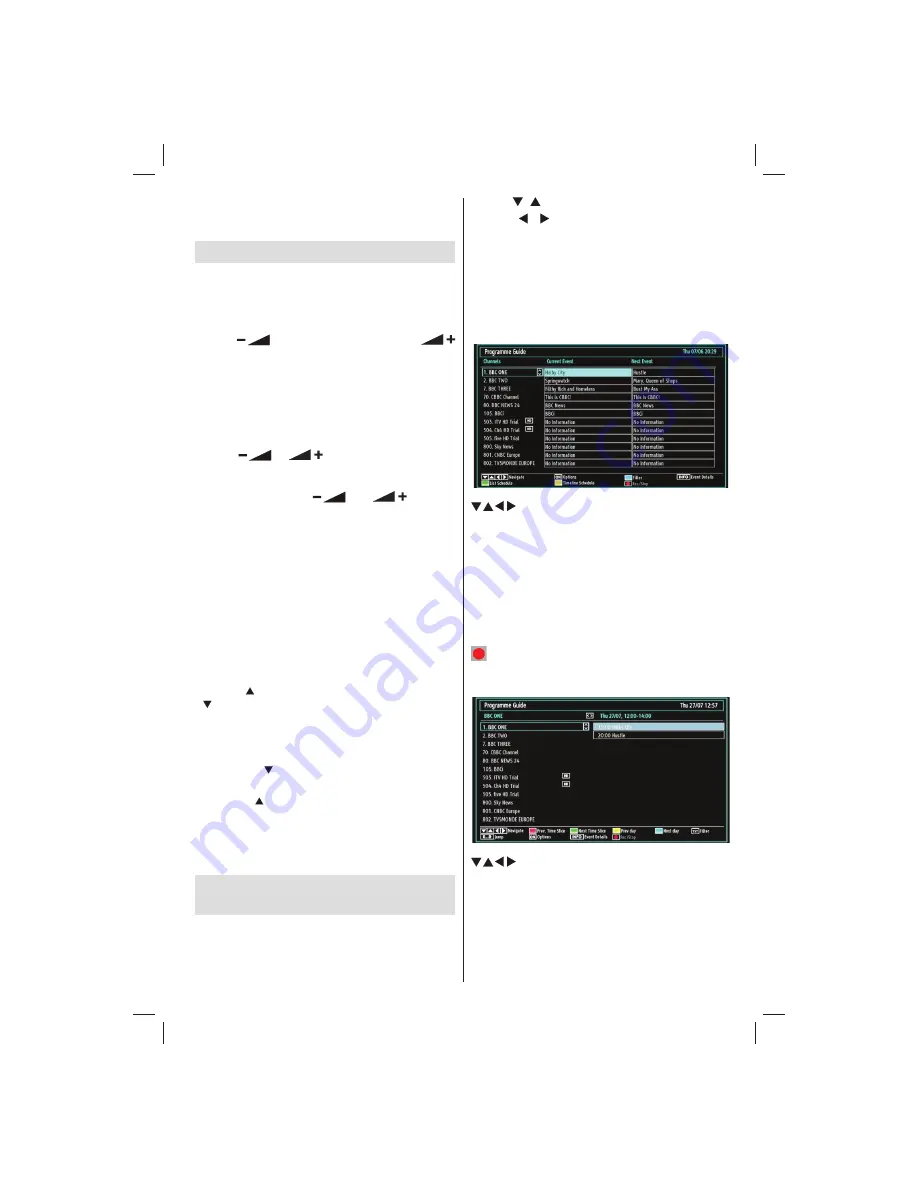
English
- 47 -
Note:
YPbPr mode can be used only when you
connect a device that has a YPbPr output through the
PC input with YPbPr to PC cable (not supplied).
Basic Operations
You can operate your TV using both the remote
control and onset buttons.
Operation with the Buttons on the TV
Volume Setting
Press “
•
” button to decrease volume or “
” button to increase volume, so a volume level scale
(slider) will be displayed on the screen.
Programme Selection
Press “
•
P/CH +
” button to select the next programme or
“
P/CH -
” button to select the previous programme.
Viewing Main Menu
Press “
•
” / “
” buttons at the same time
to view main menu. In the Main menu select sub-
menu using “
P/CH -
” or “
P/CH +
” buttons and enter
the sub-menu using “
” or “
” buttons.
To learn the usage of the menus, refer to the menu
system sections.
AV Mode
Press the “
•
TV/AV
” button in the control panel on the
TV to switch between AV modes.
Operation with the Remote Control
The remote control of your TV is designed to control
•
all the functions of the model you selected. The
functions will be described in accordance with the
menu system of your TV.
Volume Setting
Press “
•
V
” button to increase the volume. Press “
V
” button to decrease the volume. A volume level
scale (slider) will be displayed on the screen.
Programme Selection (Previous or Next
Programme)
Press “
•
CH
” button to select the previous
programme.
Press “
•
CH
” button to select the next programme.
Programme Selection (Direct Access)
Press the numeric buttons on the remote control to
•
select programmes between 0 and 9. The TV will
switch to the selected programme.
Viewing Electronic Programme
Guide (EPG)
You can view the electronic programme guide (EPG)
to view information about available programmes.To
view the EPG menu please press EPG button on the
remote control.
Press “
•
”/“ ” buttons to navigate through channels.
Press “
•
”/“ ” buttons to navigate through the
programme list.
EPG menu displays available information on all
•
channels.
Please note that event information is updated
•
automatically. If there are no event information
data available for channels, EPG will be displayed
with blanks.
/ / / : Navigate
OK (Options):
Views/records or sets timer for future
programmes.
Blue button (Filter):
Views
fi
ltering options.
INFO (Event Details):
Displays the programmes in
detail.
Green button:
Programme schedule will be listed
Yellow button:
Display EPG data in accordane with
timeline schedule
(RECORD): the TV will start to record the
selected programme. You can press again to stop
the recording.
/ / / : Navigate
Red button (Prev Time Slice):
Displays the
programmes of previous time slice.
Green button (Next Time Slice):
Displays the
programmes of the next time slice.
Yellow button (Prev Day):
Displays the programmes
of previous day.
02_MB62_[GB]_(01-TV)_woypbpr_DVBT_C_PVR_NICKEL17_1910UK_32911W_10078118_50214306.indd 47
02_MB62_[GB]_(01-TV)_woypbpr_DVBT_C_PVR_NICKEL17_1910UK_32911W_10078118_50214306.indd 47
26.03.2012 14:24:06
26.03.2012 14:24:06




























