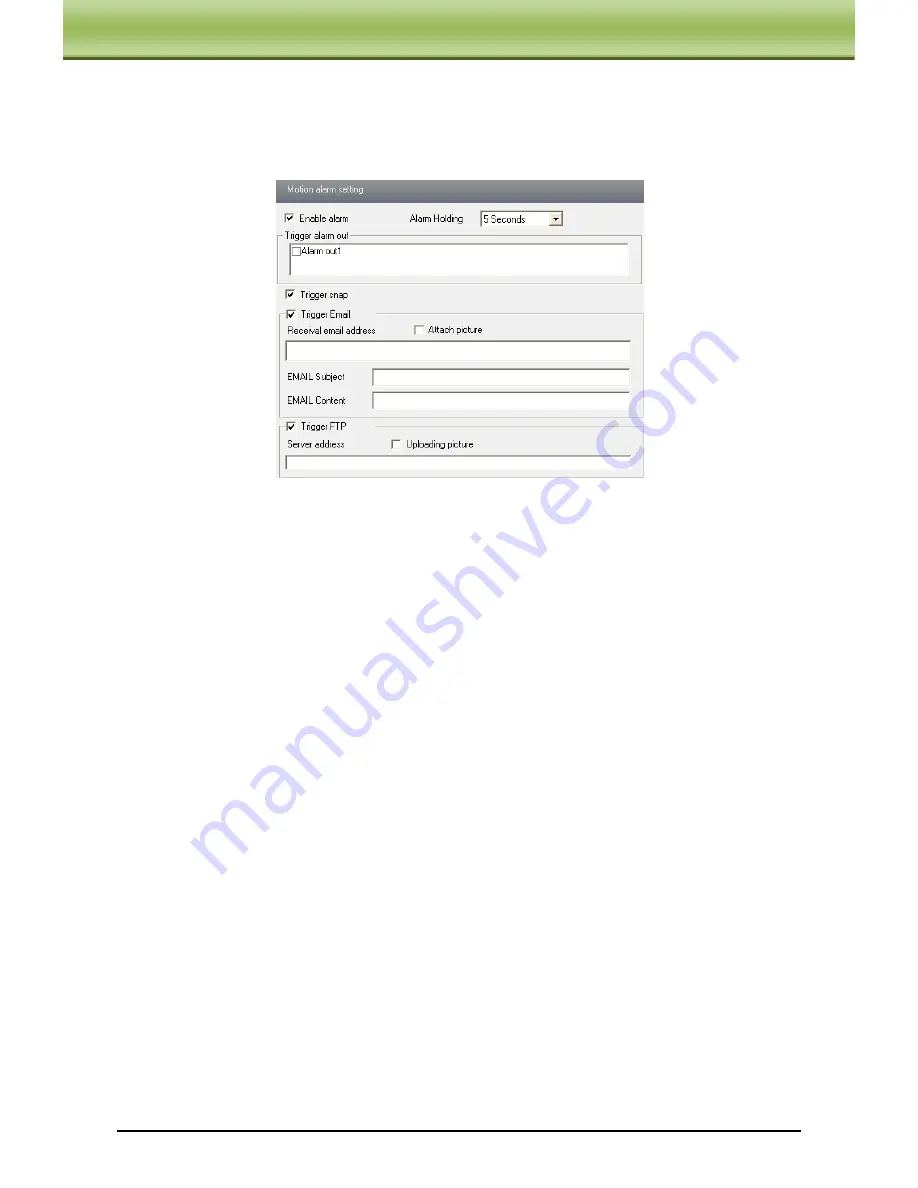
IP-CAMERA User Manual -
19
C
C
C
h
h
h
a
a
a
p
p
p
t
t
t
e
e
e
r
r
r
5
5
5
R
R
R
e
e
e
m
m
m
o
o
o
t
t
t
e
e
e
C
C
C
o
o
o
n
n
n
f
f
f
i
i
i
g
g
g
u
u
u
r
r
r
a
a
a
t
t
t
i
i
i
o
o
o
n
n
n
5.4.2
Motion Detection Trigger
1. Enter into “Alarm Configuration"
"Motion Detection Trigger" to display a interface as
below:
2. Check "Enable alarm" check box. Then motion based alarm is activated.
3. Set alarm holding time.
4. Set alarm trigger options.
Alarm Out
: If selected, this would trigger the external relay output on detecting a motion
based alarm.
Trigger Snap
: If selected, the system will snap images on an alarm and save them in SD card.
Trigger Email
: If the email and attach picture checkbox is checked (Email address shall be
set first in the Mail config interface), the triggered snap pictures and event will be sent into
those address.
Trigger FTP
: If “Uploading picture” is checked, the triggered snap pictures will be sent into
FTP server address. Please refer to FTP configuration chapter for more details.
5. Press the "Save" button to save the settings.
5.4.3
Motion Detection Schedule
A window will show as below by entering into “Alarm configuration"
"Motion Detection
schedule" menu.
Week schedule
User could set the alarm time from Monday to Sunday for alarm everyday in one week.
Note: The lengthwise means one day of a week; the rank means 24 hours of a day. Mouse
clicks on the pane to set the alarm hours. Green means selected area. Blank means unselected
area.
2."Add": add the schedule for a special day.
3."Erase": delete holiday schedule






























