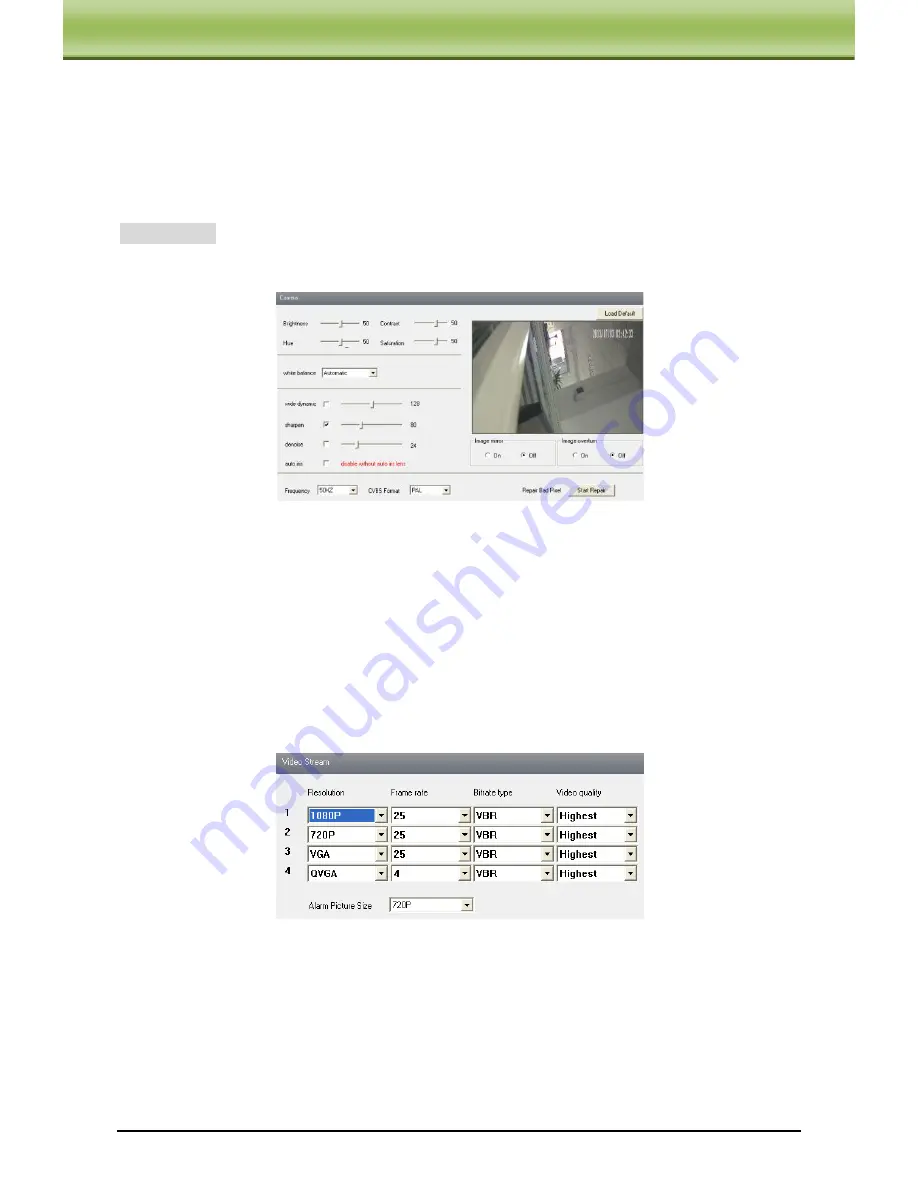
IP-CAMERA User Manual -
15
C
C
C
h
h
h
a
a
a
p
p
p
t
t
t
e
e
e
r
r
r
5
5
5
R
R
R
e
e
e
m
m
m
o
o
o
t
t
t
e
e
e
C
C
C
o
o
o
n
n
n
f
f
f
i
i
i
g
g
g
u
u
u
r
r
r
a
a
a
t
t
t
i
i
i
o
o
o
n
n
n
5.2
Video Configuration
Camera Configuration includes three submenus: Camera Configuration, Video Stream and
Time Stamp.
5.2.1
Camera Configuration
Setting steps:
1. Enter into "Video Configuration "
"Camera" interface as shown below:
2. Adjust Brightness, Contrast, Hue and saturation of the picture.
3. Select white balance mode.
4. Sharpen, denoise and frequency are adjustable.
5. Enable auto iris, the image mirror and image overturn function.
6. Press the "Save" button to save the settings.
5.2.2
Video Stream
1. Enter into "Video configuration"
"Video Stream" to see a interface shown as below:
2. Select the resolution of the single frame image at the "Resolution" pull down list.
3. Select the quantity of video per second at the "Frame rate" pull down list.
4. Select the data stream type at the "Bit rate type" pull down list.
5. Set the video quality at the "Video quality" pull down list.
6. Choose the alarm picture size.
7. Press the "Save" button to save the settings.






























