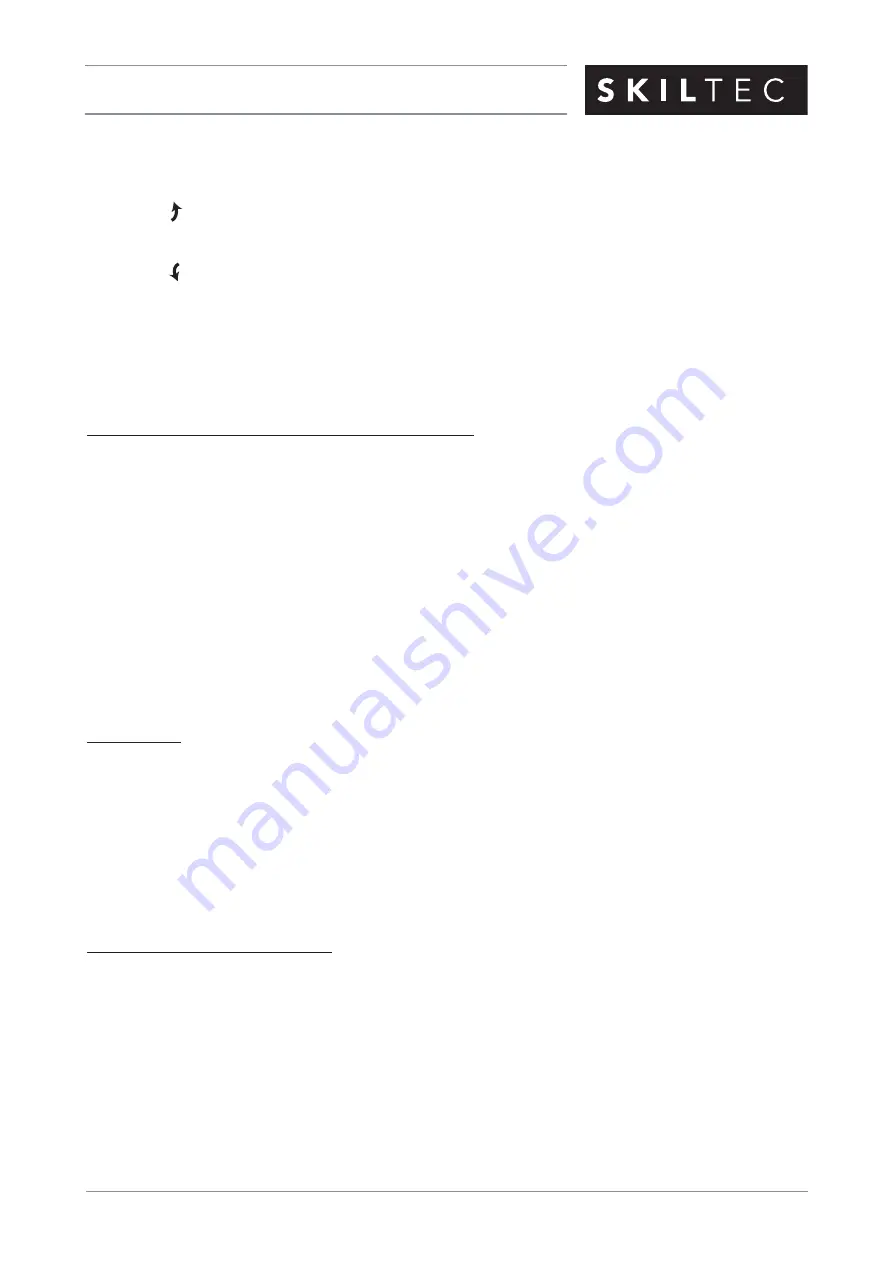
ISSUE DATE: FEBRUARY 2018
ORIGINATOR: SKILTEC
REPLACES ISSUE DATE: NOVEMBER 2015
APPROVED BY: S. GONZALEZ
PAGE 31 OF 38
PRODUCT INFORMATION MANUAL
SECTION: 12 LUMINETTE PRIVACY SHEERS
4. Press
▲
OPEN to traverse the selected sheer(s) open, uncovering the opening.
5. Press
■
STOP to stop the sheer’s movement anywhere along its travel.
6. Press the right arrow to rotate the vanes counter-clockwise. (If the sheer is not already drawn closed,
pressing this button will close the sheer first and then rotate the vanes.)
7. Press the
left arrow to rotate the vanes clockwise. (If the sheer is not already drawn closed, pressing
this button will close the sheer first and then rotate the vanes.)
8. Press
■
STOP to stop vane movement.
9. Press
♥
FAVOURITE to send the selected sheer(s) to a preset position. Refer to the
PowerView
™
Motorisation Remote Control Guide
on how to set a favorite position.
Further Operation and Programming Information
PowerView Pebble
™
Remote and/or PowerView Surface Remote Operation
For information regarding operation and programming of the PowerView remote, refer to your
PowerView
Motorisation Remote Control Guide
.
PowerView Scene Controller
For information regarding operation and programming of the PowerView Scene Controller, refer to your
PowerView Motorisation Scene Controller Guide
.
PowerView App Operation
The PowerView Hub is required for PowerView App operation.
Resetting the Sheer (If Necessary)
Basic Reset
The basic reset is used to reset the sheer’s travel limits.
1. Press and hold the manual control button for 6 seconds. The sheer will move slightly.
2. Release the manual control button. The sheer will move to its fully open position to set the OPEN travel
limit, then move to the fully closed position to set the CLOSE travel limit. Next, the vanes will rotate
counter-clockwise and then clockwise to set the rotation limits. The sheer will move slightly one more
time to indicate that the travel limits have been reset.
Resetting Shade Programming
This reset erases all programming from memory, including group assignments, preventing any input device
from operating the sheer. Its primary use is during installation to correct group and network assignments.
This reset does not affect travel limits.
1. Press and hold the manual control button for 12 seconds. The sheer will move slightly once after 6
seconds, then again after 12 seconds. Release the button.
2. Refer to “Joining a Sheer to a Group” on page 19 to program the sheer to a group.






















